How to Ignore Messages in Facebook Messenger
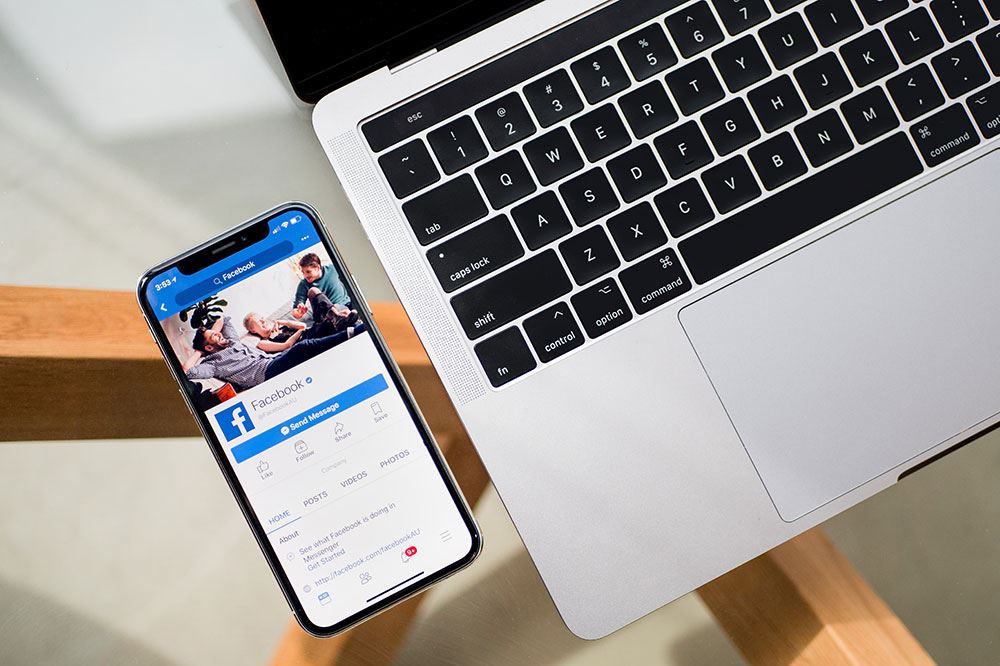
There is something more frustrating than trying to master all the Facebook functions, and that is the process of finding out how to master Facebook. There are articles scattered around the Internet that never seem to cover the whole story. Here are the functions of Facebook Messenger, including how to ignore messages on Facebook Messenger.
How to Ignore a Conversation in Facebook Messenger with Android
Tap on “Chats,” which is an icon that looks like a speech bubble. Now open the conversation you wish to ignore. At the top of the conversation, you will see the other user’s name. Tap on that name. This will bring up a context menu that you will have to scroll down. Find the function that says “Ignore Messages” and tap “Ignore.”
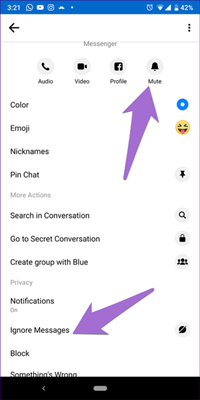
How to Ignore a Conversation in Facebook Messenger with an iPad or iPhone
Open up the “Chats” function. The icon looks like a speech bubble. Then, go find the conversation that you want to ignore. Tap the name at the top of the conversation to bring up a menu. Scroll down the menu until you find the function, “Ignore Messages.” Tap the “Ignore” button.
Are People Notified When You Ignore Them
A person/individual will not be notified if you click to ignore him or her. When you hit the ignore button, the conversation you are having will be moved to the “Connection Requests” section. In the future, you will not be notified if that person makes contact in any way. In order to start conversing again, you will need to go to the “Connection Requests” section and start conversing again.
Head over to “Connection Requests,” which is an icon shaped like the top of two people who are standing together. You will see an icon in the top right that looks like three dots in a speech bubble. In that menu, you can tap “accept” to stop ignoring somebody, or “Decline,” which means you continue to ignore the person and the notification about that person is removed.
Alternatively, if you want to stop ignoring somebody, you can send them a message. In most cases, this will bring up a functionality similar to connection requests. Tap to agree to continue the conversation, and the other person is deemed un-ignored.
Searching for a Conversation
You may need to search for a conversation if you have ignored it. Also, beware that if you decline a connection request after ignoring somebody then whatever in that person’s message will be gone forever.
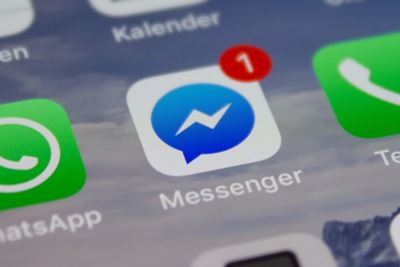
Search for somebody by opening up Facebook Messenger. Tap the text that says “Search” at the top of the app. This function allows you to search for a person, place, business, service, phone number, and text from your conversations.
Obviously, you are searching for whomever it was that you ignored, be it a person, business, service, etc. If you cannot find the conversation that you ignored, then you may have deleted the conversation or archived it. You may have even blocked somebody.
Is Blocking Somebody the Same as Ignoring Them?
Blocking somebody is far more powerful than ignoring somebody. When you block somebody, you deny them access to any part of your profile. You also remove their ability to contact you over Facebook. In addition, if you block somebody and then unblock them, then you are not able to re-block them for a certain number of days. This is to stop a form of online harassment where somebody drops in, leaves a nasty comment, and then blocks the recipient before he or she has a chance to reply.
How Do I Know If I Have Blocked Somebody
Let’s say you are searching for a conversation that you seem to remember ignoring. You know you didn’t delete the conversation, so you check your archive to see if you archived it. You didn’t, so now you need to check to see if you blocked the other person.
Android
On an Android device, you tap the “Chats” button that has an icon that looks like a speech bubble. Scroll down and tap the function that says “People.” Scroll to the function that says “Blocked people.” Look for the person who you may have blocked and tap “Unblock” next to that name to unblock that person. Beware that is may only unblock that person on Messenger. Said person may still not appear on your regular desktop version of Facebook, or even on the Facebook app.
IOS
On your iPhone or iPad, you need to tap the “Chats” function, which has an icon that looks like a speech bubble. It should be in the top left corner of the GUI. Navigate to the function called “People” and then tap the function that says “Blocked.” Find the name of the person you think you blocked, and tap on “Unblock on Messenger” and then “Unblock”.
Windows
If you are using a Windows device, then tap/click the cog icon. Navigate to your account settings, and then open up your Facebook settings on your web browser. Once your Facebook settings have loaded, assuming you have signed in, you can click/tap a link that says “Blocking.” It is located within a list on the left. You may see a list of blocked people, or another function that says something like “Blocked Messages” or “Blocked People.” Use those functions to find the person you think you blocked, and then click/tap the “Unblock” link that is next to that person’s name.
Conclusion – Should You Ignore, Block, Archive, or Mute
To start with, archiving is nothing more than removing that person’s profile from your immediate vision whenever you start up your Facebook Messenger program. It is a little like moving a photo of a family member you do not really like to the back bedroom out of the way for a while. Muting is a little stronger. It turns off the notifications for one person, or a group, which is sometimes a good idea if the others in the conversation are heavy users.
Ignoring somebody is a little stronger in which you are putting a conversation in a place where it would be very easy to lose contact with that person. Blocking is the strongest option and it completely removes that person from your Facebook world. Which you choose is up to you and probably depends upon the behavior of the other person.
What do you do when somebody becomes annoying? Do you block, ignore, archive, or mute? Let us know in the comments.
















