How To Install Placenta on Kodi
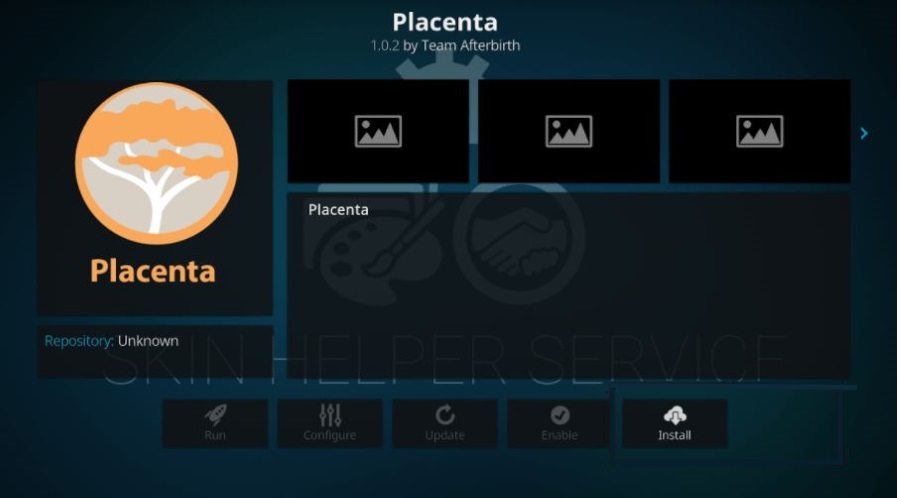
As if Kodi wasn’t enough to handle all your media needs, there are a bunch of third party addons to add more features to the system. One, called Placenta is a fork of the ever-popular Covenant addon that adds new movies and TV shows. If that sounds like something you might like to try, this tutorial will walk you through installing Placenta on Kodi.
I don’t like the name one bit but I cannot argue with the quality of this addon. Placenta by Team Afterbirth. Really? Aside from that, this addon is of a very high quality. While not that big on features, the code is top class and everything works as it should how it should. For that alone it is well worth trying.

Features of Placenta
Placenta is part of the Blamo repository so we will need to install that to gain access to the addon. If you have added repositories before this one is no different. If you haven’t, I’ll walk you through the entire process. It will take around 10 minutes in all and will provide a new addon with a bunch of new movies and TV shows for you to watch.
On my version Placenta has added some new categories. They are News and Updates, Movies, TV Shows, My Movies, My TV Shows, New Movies, New Episodes, Channels and Tools. It also has its own search function. Its strength is in movies and TV shows but the tool section has multiple ways to customize your installation to your liking.
There is also a neat fitness section on my version called Fitness Zone. I don’t know whether it is just my install or what but one day it is there and one day it isn’t. It offers the channel from Tantrum TV that appears on other addons too. It is a collection of YouTube videos that feature fitness techniques, workouts and other good stuff and is worth checking out if you’re into fitness.
You use Placenta and navigate it just like you would Kodi or any other Addon. It just works. It is this, rather than the content that I like most about Placenta. Sure, I wish it didn’t show the name in large font within the UI, but the quality of the coding is top notch. The addon works, hasn’t crashed once on my install and works seamlessly. It definitely deserves credit for that.
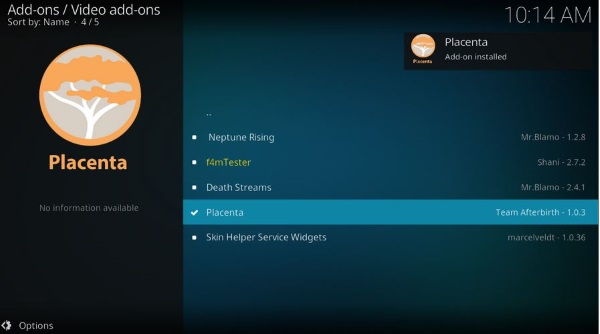
Install Placenta on Kodi
Placenta is a third party addon so is not officially recognized or supported. Nevertheless, the code is solid and I have been using it without a problem for three weeks. Installation is a breeze and if normal Kodi works on your hardware, Placenta will too. I installed it on Kodi v17 Krypton, so if you’re using the latest Kodi, this should work for you too.
Before we install, we need to enable code from unknown sources. If you have already enabled it you can skip to the install.
- Open Kodi and navigate to Settings (the gear icon).
- Select System Settings and Add-ons.
- Toggle Unknown Sources to on.
- Acknowledge the warning by selecting Yes.
Once done, we can get on with installing Placenta on Kodi.
- Open Kodi on your device.
- Navigate to Settings (the gear icon) and File Manager.
- Select Add source.
- Select the line that says <None>.
- Enter http://repo.mrblamo.xyz and hit OK.
- Name the source Blamo or something descriptive.
- Select OK to add the source.
- Navigate to the home screen and select Add-ons.
- Select the open box icon in the upper left corner.
- Select Install from zip file, select Blamo and then repository.Blamo.zip.
- From the Add-ons screen, select Install from repository.
- Select the Blamo Repo from the list.
- Select Video add-ons and the Placenta add-on.
- Select Install.
Installation may take a minute or two but the code takes care of everything for you. Once done, navigate back to the Kodi Add-ons menu to see Placenta. Select it to browse.
Use Kodi responsibly
Whether you use Kodi to access illegal content or not, it always pays to use a VPN. That way, your ISP or anyone else cannot track you, analyze your habits and identify when and whether you break the law. TechJunkie does not condone piracy in any way but we do condone protecting yourself from prying eyes.
Always use a VPN when you use Kodi and get into the habit of using one for all your internet activities. Even if you don’t break the law, privacy is something we have to actively work to maintain and a VPN is just one way to do that.
















