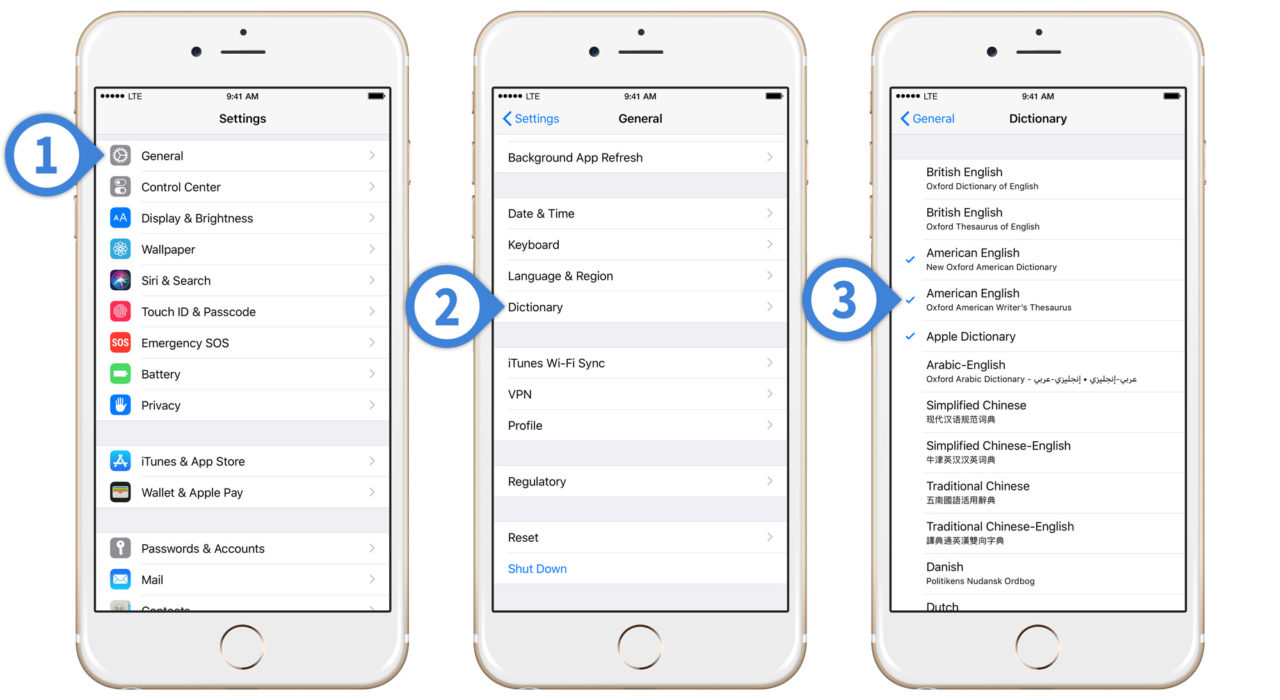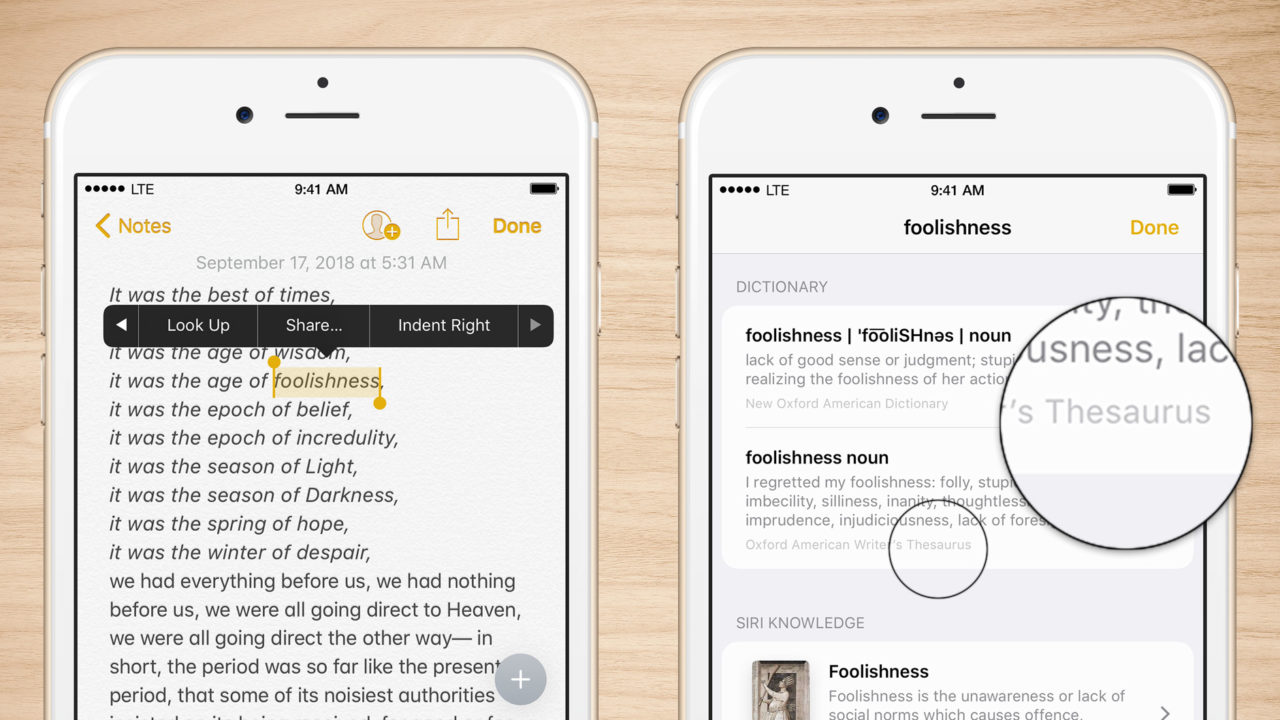Add a Thesaurus to the iPhone Look Up Feature in iOS 12
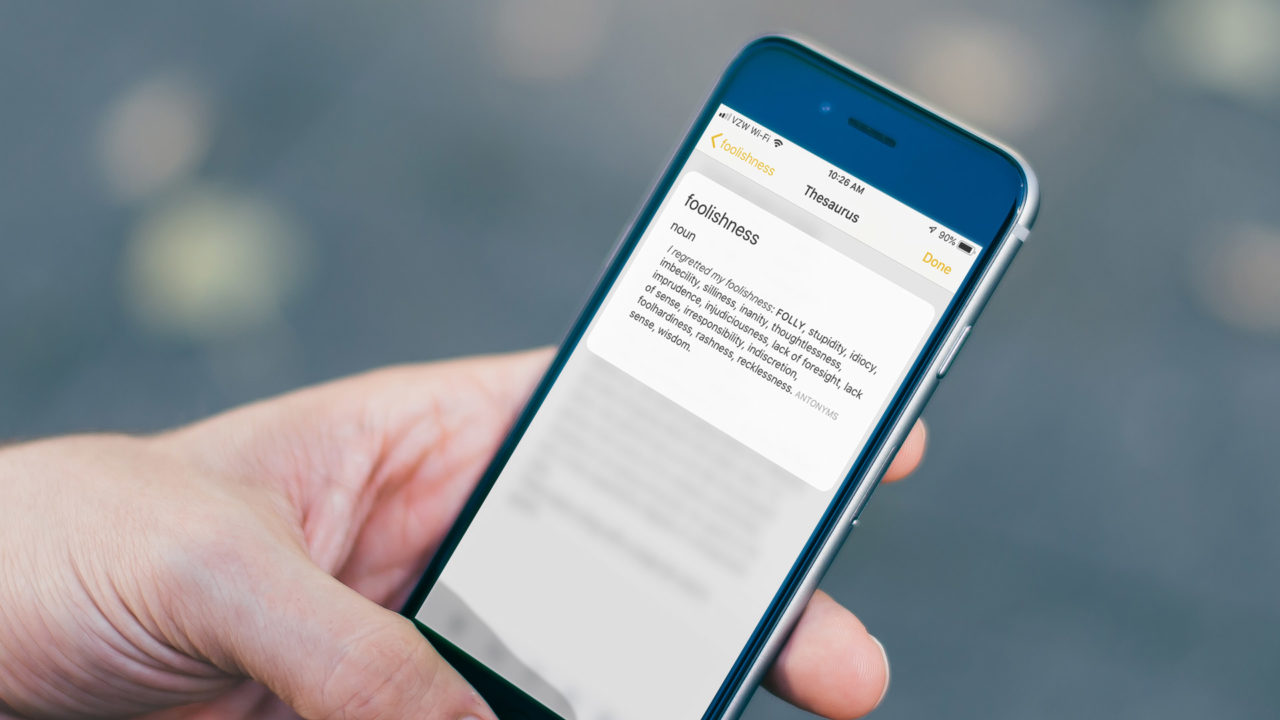
The Look Up feature in iOS and macOS has long been a great tool for researching words or topics. In iOS 11, Look Up provided the definition of your selected word via your preferred dictionary. Now in iOS 12, you can also enable a thesaurus in select languages.
Enable iPhone Thesaurus in iOS 12
- Open Settings and select General.
- Swipe down to find and select Dictionary.
- Tap to enable the dictionary or thesaurus of your choice (currently only American and British English are supported). The dictionaries and thesauruses that are currently enabled will display a blue checkmark.
Using the iPhone Thesaurus in iOS 12
- With a word or phrase selected, find and select Look Up from the pop-up menu that appears.
- This will display a page showing the definition of the word along with its new Thesaurus entry in the thesaurus you enabled in Settings.
If you’re multilingual, you can switch your dictionary and thesaurus language at any time by returning to Settings > General > Dictionary. You can also enable multiple languages simultaneously if desired. When you do so, any source that contains the selected word will appear in the Look Up results page. This can be particularly helpful when selecting one of the English translation dictionaries as you’ll receive the translated word in your Look Up results in addition to the dictionary and thesaurus entries.