Nest Keeps Going Offline – What To Do
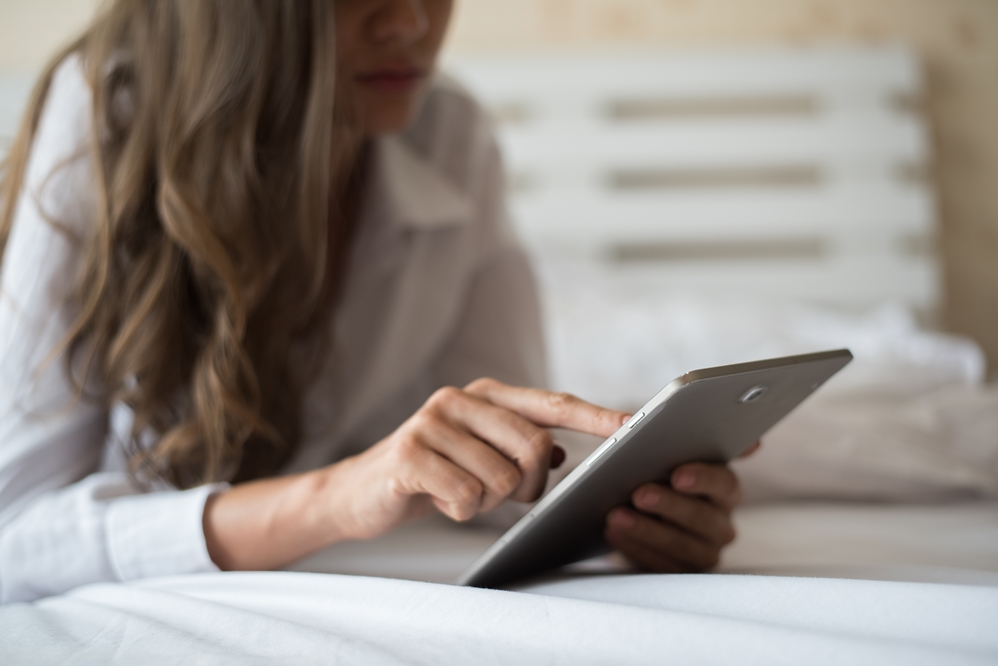
Frequent restarts, unnecessary battery drains, offline status – these are just some of the issues that Nest users run into on occasion. Nest showing offline or as disconnected in the Nest app is one of the most common problems.
Here’s what you need to know about this and how you can fix the problem on your own.
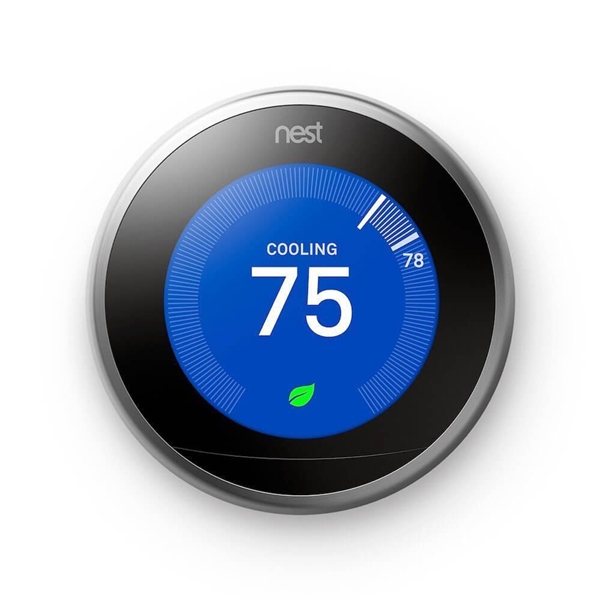
Nest and Wi-Fi Interaction
One thing you don’t have to worry about is losing heat if your Wi-Fi connection goes down. The Nest thermostat will still work even without the connection to your home or office wireless network.
That being said, you won’t be able to make changes such as switching from “Max Comfort” to “Max Savings” through your smartphone app. But this is only a bad thing if you’re not actually at home.
Even without a Wi-Fi connection, you can still make changes to the lockout temperature or the “Heat Pump Balance” through the thermostat itself.
Sometimes, getting offline notification means that your thermostat isn’t operational. Check out some of the fastest ways to troubleshoot these issues.
Upgrading the Nest App
- Go to the “App Store” or “Google Play”, depending on your device.
- Search for the “Nest app”.
- Tap the Update button.
This should bring your Nest app up to date. Sometimes a missing update is enough to show your Nest thermostat as being offline or disconnected.
Find out If There Are Battery Issues
First, you’ll want to check the battery levels.
- Open the “Quick View” menu on the thermostat (press the thermostat ring).
- Go to “Settings”.

- Select “Technical Info”.
- Select “Power”.
- Locate “Battery”.
The Nest thermostat may appear as offline if the battery level is under 3.6V. However, if it’s over 3.8V it should appear connected as the battery level is not low enough to automatically disconnect Nest from the network.
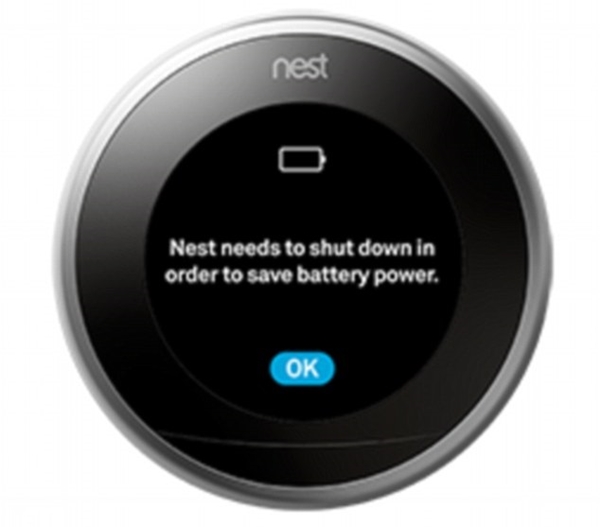
Restart the Thermostat
So many bugs can still be fixed with a simple restart, whether it’s a frozen Windows screen or your Nest thermostat showing offline.
- Go to the “Quick View” menu.
- Select “Settings”.
- Select “Reset”.
- Tap “Restart”.
- Select “Ok”.
Restart the Router
Resetting the internet connection might also fix your “offline” issues. Note that depending on the type of router you have, the recommended restart process may vary drastically. Usually, specific button combinations are required to perform a safe restart.
If you are comfortable with unplugging your modem and router power cords, you can try this as your first solution. Just wait for at least 30 seconds before plugging the cables back in. This should be enough to reset the network connection.
Wait a few more seconds to see if the Nest thermostat reconnects on its own.
Reset Nest Network Settings
You can also reset the network on your thermostat. Have in mind that if resetting the router didn’t work, this method might also fail. But, it is easy and quick.
- Bring up the “Quick View” menu.
- Go to “Settings”.
- Select “Reset”.
- Go to “Network”.
- Hit “reset” and wait for the process to finish.
- Go back to “Settings”.
- Go to “Network”.
- Find your Wi-Fi network.
- Manually connect.

Don’t forget the last two steps. After resetting the Nest network settings, the thermostat won’t automatically reconnect to your Wi-Fi network.
Check the Service Status
Sometimes there’s nothing you can do to fix the Nest offline notifications. This is usually the case if the Nest service is not working or is under maintenance. If that happens, you won’t be able to control the thermostat from the Nest Sense app.
However, you can still use the thermostat settings to change the temperature or energy savings options.
Incompatibility Issues
Last but not least, hardware incompatibility can also cause your Nest thermostat to show as disconnected or offline. Not all routers are compatible with Nest. You can check the list of incompatible devices here, on Nest’s official support page.
If you find your router on the list you may have to consider changing it or getting a firmware update at the very least. Just keep in mind that a firmware upgrade doesn’t guarantee the problem will be fixed.
With that being said, incompatibility issues don’t suddenly come up. It mostly happens when you install your Nest thermostat. If you’ve been using it for a couple of days before you got the offline glitch, then chances are that there are deeper underlying problems.
A Final Word
In the event that neither of these tips help you reconnect your Nest thermostat, don’t be afraid to launch a support ticket on the company’s official website. The issue could be hardware-related and taking apart your thermostat to fix it yourself is not recommended.




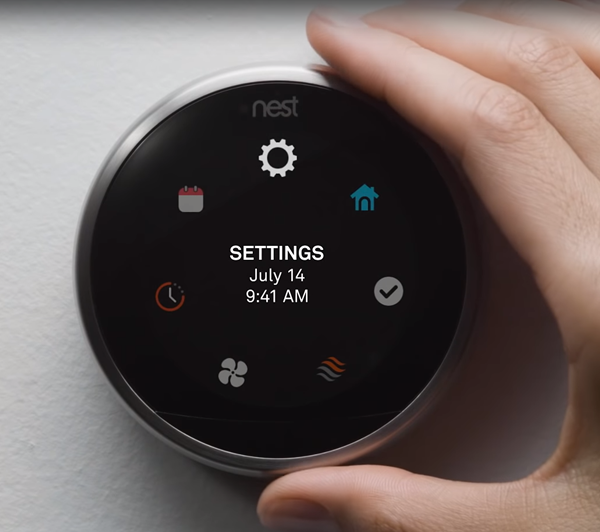
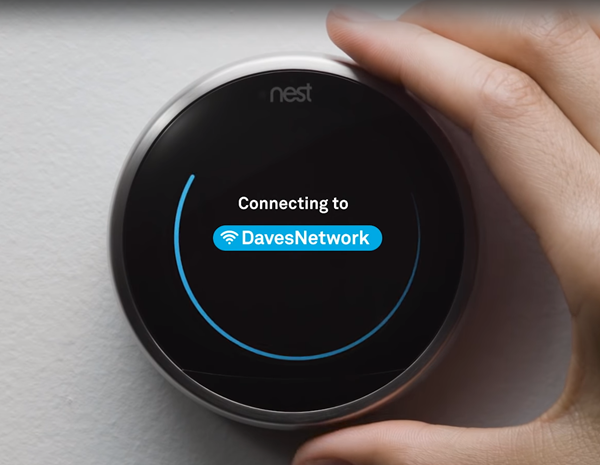













9 thoughts on “Nest Keeps Going Offline – What To Do”
I also can’t keep my next protects connected. What a mess! And originally only one location could be managed by the app so I had to set up multiple phones…each with unique email address.
I have recieved more information about my “nest thermostat” than I could obtain from Nest or google tech support!
Following your instructions I was finally able to reset my thermostat.