How to Use Amazon Fire Stick with an LG Smart TV

LG makes some of the most popular smart TVs out there. If you own a smart TV, there’s no need for a streaming stick like the Fire TV. But what if you have both devices and want to use the Fire TV Stick with your LG smart TV? In this article, we’ll walk you through the process of using your Amazon Fire TV Stick with an LG smart TV while also taking a look at the requirements to execute this process.
Compatibility and Requirements
First, you should know that not all LG TVs will be compatible with the Fire Stick. As long as you have a fairly recent LG smart TV with an HDMI port, you are sorted.
Secondly, streaming devices and services require an internet connection in order to operate. Unlike regular cable or satellite TV, you’ll need internet access to use a Fire Stick. If you want to watch your favorite movies and TV shows in full HD, it is suggested that you opt for at least a mid-tier internet plan with good upload and download speeds.
Finally, you’ll need an Amazon account to use your Fire Stick. If you have ordered your Fire Stick via a pre-existing Amazon account, the device should already be registered to it. Don’t worry, though, you can always log out, log in with a new account, or use multiple accounts on one device.

How to Install Fire TV Stick on LG Smart TV
The installation process isn’t too complex and shouldn’t take too long to complete. That being said, it may not be as straightforward as turning on your TV and going to its app store. It may take some legwork and minor tweaking along the way.

Physically Connecting the Device
First, you should physically connect your Fire Stick to the LG smart TV and the power source. On the Fire Stick device, you’ll see two ports, a micro-USB, and an HDMI. The micro-USB port is used for power supply.
Take the cable that arrived in the box, plug the micro-USB end into the Fire Stick, and connect the other end to the provided power adapter. Then, plug the adapter into the preferred power outlet. This should get your Fire Stick up and running.
Insert the Fire Stick into the TV’s HDMI port. Make sure that you memorize which HDMI port you’ve plugged it into.
The Virtual Side
Now that you’ve got the two devices connected physically, it’s time to move on to the software side. Don’t worry because it’s nothing overly complex. All you need to do is turn the TV on, press the Input button in the top right corner of your LG smart TV remote, and select the right HDMI port. Next, you should see the Fire Stick logo appear on your TV screen. The loading process may take some time.
Do not turn either of the two devices while the Fire Stick loading screen is displayed. The Fire Stick may take a while to load because it is booting for the first time.
The Fire Stick Remote
You’ll control your Fire Stick via its own remote rather than the LG remote that came with the TV. You should receive a set of AAA batteries with your Fire Stick. Find them and install them. Open the backplate on the remote device and insert the provided batteries inside. Once you’ve done this, the remote should pair with the Fire Stick device automatically.
On the off-chance that this doesn’t happen, press the remote’s Home button and hold it for about 10 seconds. Be patient, you may have to hold it a bit longer. This should pair the remote with the Fire Stick.
The Setup
Once your Fire Stick is ready, you should press the Play/Pause button in order to enter the setup process. You will first be prompted to select your preferred language. Use the remote’s navigation keys to highlight the preferred language and press Select/OK to set it.
Now, the Fire Stick should start scanning for Wi-Fi networks. When your network appears on the screen, select it and, if required, enter your credentials. Now, your Fire Stick should be connected to the internet and fully functional. You won’t need to do this if you have an Amazon Fire Stick Ethernet Adapter, just connect an ethernet cable to the device, and you’re good to go.
The Registration
As mentioned before, your Fire Stick will arrive preregistered if you’ve ordered it through an existing Amazon account. If you haven’t ordered the device using your account, don’t have an Amazon account, or want to sign in with a different one, simply follow the instructions that appear on the screen to register/de-register the Fire Stick.
In case your Fire Stick didn’t come pre-registered, you’ll see a window with two options: I already have an Amazon account and I am new to Amazon. Choose the appropriate option and follow the on-screen instructions. If you don’t want to use your Amazon account, check out our guide about how to use an Amazon Fire TV Stick without registration of an Amazon account.
After you’re done, your Fire Stick will start the registration process. Don’t be surprised if this process takes more than a few seconds.
That’s All, Folks
After the registration process is done, your Fire Stick will be ready to use on your LG smart TV. The device itself will guide you through a tutorial on how to use it and that should be enough to get you going.
Was your Fire Stick installation successful? Are you experiencing any strange issues? Feel free to hit the comments section below with any tips and/or questions that you may have. If you find this post helpful, consider checking out our guide about using the Amazon Fire Stick on a laptop.
FAQs
A. Yes, you can use a Fire Stick TV with your LG Smart TV. The process of using the Fire Stick TV with Smart TV is pretty straightforward: just plug the device into your TV and select it as an input from the menu.
A. If you’re having trouble connecting your Fire Stick with your LG TV, chances are the device is not properly connected, and that is causing connectivity issues.
However, if that’s not the case, restart your device, and unplug the power cord from the TV. Wait for a few seconds before plugging it back in and starting your device.
A. To control your Fire Stick on your LG TV, open Settings on your Fire Stick TV and go to Equipment Control. Select Set Up Equipment and choose your TV brand from the on-screen list.
If your TV’s brand isn’t on the list, scroll down and select Brand not listed. You should be able to control your LG TV using the Fire Stick TV Remote after this.
















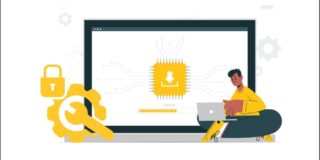




27 thoughts on “How to Use Amazon Fire Stick with an LG Smart TV”
Thank you
In trying to follow the write-up, I noticed that the new remote does not have an INPUT selector. Nor can I find an input selection in any of the settings. Does anyone have any ideas. If not, I may have to have the giver return the TV.
I have an old LG TV, not a Smart TV, I have set up at my lady friend’s place and I have a Fire TV Stick 4K Max connected to a Yamaha A/V Receiver as well and it works flawlessly.
It has to be the Smart TV that is causing my problems.
Here’s how to fix that:
1.) Turn on your TV and Fire Stick. Make sure the Fire Stick is connected to your TV and plugged into a power outlet.
2.) Using your TV remote, navigate to the settings menu of your TV.
3.) Look for an option called “HDMI-CEC,” “Anynet+,” or “Bravia Sync” (depending on your TV brand) and turn it on. This setting enables your TV to automatically switch to the correct input when it detects a signal from a connected device.
4.) Once you’ve turned on HDMI-CEC, switch to a different input on your TV and then switch back to the HDMI input that the Fire Stick is connected to. This will allow your TV to detect the Fire Stick and set it as the active input.
You should be able to use your Fire Stick remote to navigate through the Fire Stick interface without having to use your TV remote to switch inputs.
did you have any solution
But My Another TV Was Sony and it’s working Properly.
Many thanks
SCANNING FOR NETWORKS
it’s been 1 hour