Manage App Installations Like a Pro With 'Prioritize Downloads' in iOS 10
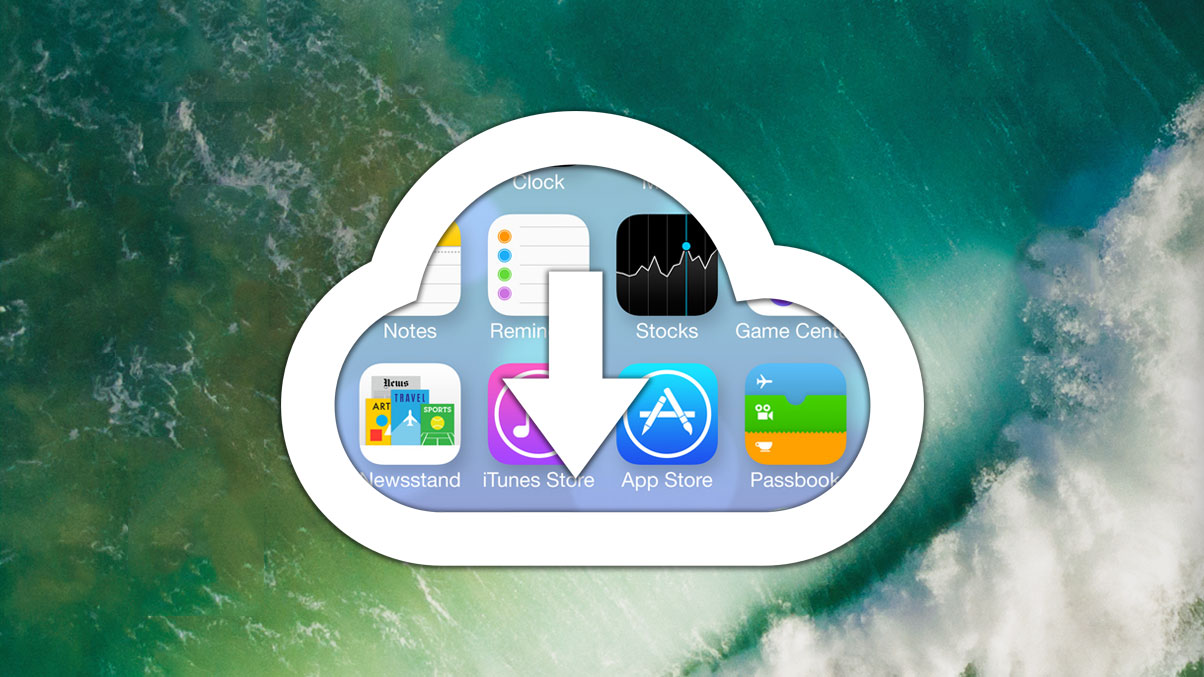
A key aspect of iOS, and a reason why it has become so popular, is that it handles all of the complicated stuff for you. Unlike traditional PCs, and even Macs to a certain degree, the typical iPhone or iPad user doesn’t need to worry about configuration files, virus scans, file management, or emptying the digital Trash. For the most part, the user just uses the device naturally, and all of the maintenance and other crucial management of the system just seems to take care of itself.
But even for the most entry-level, hands-off user, such an approach isn’t always ideal. A new iPhone owner may not want to edit p-lists, but they may indeed want to control how their files are stored and apps are managed.
From its basic beginnings, Apple has modified iOS over the years in an attempt to balance between user control and security/ease-of-use. With iOS 10, the company has improved a feature, at least for those with 3D Touch-capable devices, in the “user control” column, and it’s going to end up being a bigger deal than it sounds: app download priority.
Slave to the Machine
Here’s how iOS app downloads worked up through iOS 9. First, the user selects an app from the App Store, purchases it or authorizes the free download, and then the app starts downloading. The time it takes to download and install varies based on its size and the speed of the mobile or Wi-Fi network.
The above is all fine and good, but when users start downloading multiple apps at once, things get interesting. If, for example, the user chooses to download another app before the first one has finished, the apps will either share bandwidth and download together or the second app will wait for the first to finish. This decision is based on the speed of the device, with older iPads and iPhones only able to download one or two apps simultaneously. However, even the iPhone 7 can only download three apps at once.
Assuming a modern iPhone which can download three apps at once, once the user queues up that fourth app, they’ll have to wait for the first three to finish. A workaround technically exists in which a user can tap on a pending download to tell iOS to focus on downloading that app first, but this method has never worked consistently in practice, and isn’t clear to new users. This means that, generally speaking, users end up waiting a few minutes their preferred apps to finally reach the top of the download queue.
That might not sound so bad, but now imagine that the user has just restored their iPhone from a backup and all of their apps are re-downloading. The user really needs that one particular app, but it’s 42nd in the queue.
Prioritize This
Wait for app downloads? Nah. With iOS 10, the new Prioritize Download feature lets you manually specific an app to start downloading next, and it works much better in our initial testing than the old “tap” method.
Here’s how it works. With your iOS 10 device, queue up some app downloads, either from the App Store or as part of your backup and restore process. Make sure to queue up more downloads than your device supports simultaneously. In the screenshot below, we’re using an iPhone 6s and attempting to download four apps.
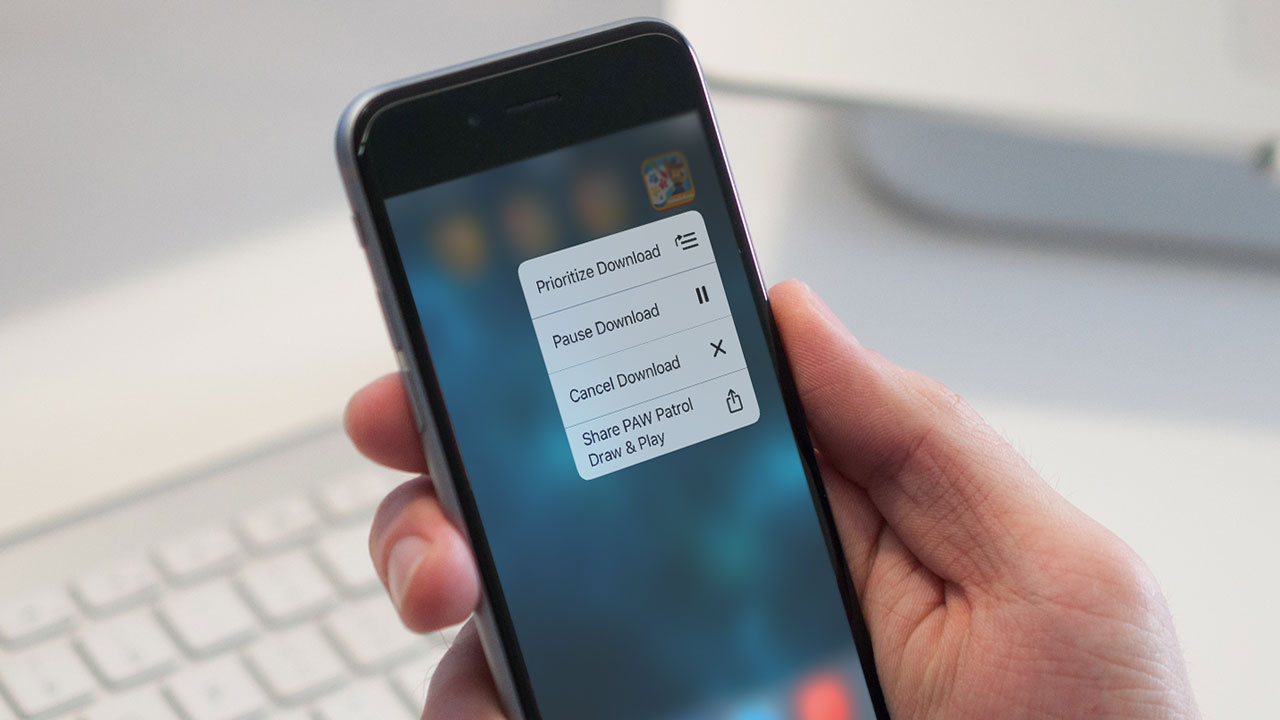
My son loves Paw Patrol, so I purchased a four-pack bundle of apps. Unfortunately, he’s itching to play PAW Patrol Draw & Play, the one app that hasn’t yet started its download. With 3D Touch enabled, just press down on the app you’d like to prioritize.
The new 3D Touch interface will appear, and one of your options will be Prioritize Download. Tap it, and iOS will now focus on downloading that app first, before the remaining apps. As you can see from the screenshot, the 3D Touch interface is also a handy place to pause or cancel any pending app downloads.
The only downside to this new feature is that it’s limited to 3D Touch-capable iPhones. As of the date of this article, that includes only the iPhone 6s, iPhone 6s Plus, iPhone 7, and iPhone 7 Plus. Users with older devices will need to continue to use the old “tap the pending icon” method and hope it works.
















