How to Enable QuickTime X Autoplay

QuickTime X, Apple’s built-in media player for the Mac, is a lightweight app with several handy features. But QuickTimeX also lacks several features found in its predecessor, QuickTime 7. One such feature is autoplay, where the app begins playing a media file automatically when opened. Thankfully, there’s a way to restore QuickTime X autoplay via a Terminal command. Here’s how it works.
By default, when a user opens a compatible media file, QuickTime X will launch and display the file. The user must manually start playback. In the case of a video, users will see a static shot of the first frame, which is typically blank.
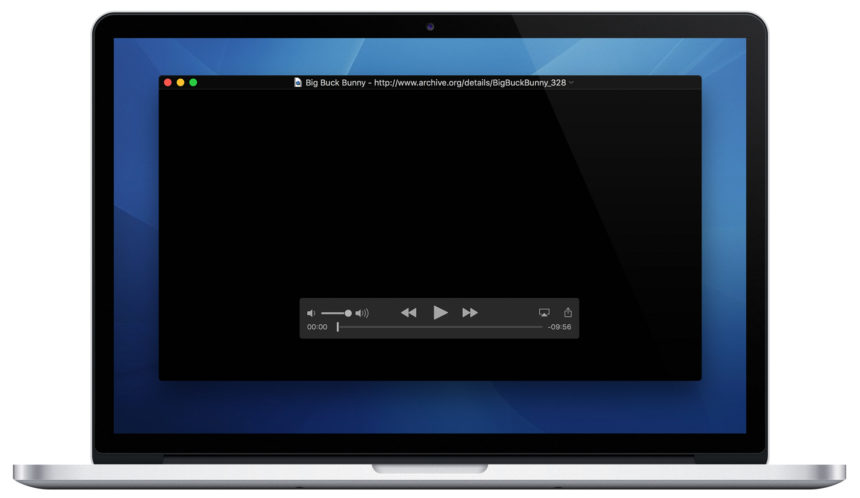
Enable QuickTime X Autoplay
To enable QuickTime X autoplay, first make sure the app is closed. Next, launch Terminal, enter the following command, and press Return on your keyboard:
defaults write com.apple.QuickTimePlayerX MGPlayMovieOnOpen 1Now, once again open a QuickTime-compatible movie. This time, the app will open the file and start playing it immediately.
Disable QuickTime X Autoplay
If you used the command above to enable autoplay and now want to disable it, quit QuickTime and return to the Terminal. This time, use the following command instead:
defaults write com.apple.QuickTimePlayerX MGPlayMovieOnOpen 0Press Return to execute the command. The next time you double-click a QuickTime file, it will open in the app but won’t autoplay.
Download QuickTime 7
Apple no longer includes QuickTime 7 in the default installation of Mac OS X. But if you find the features in QuickTime X lacking, you can still download the older version of QuickTime from Apple’s website. Both versions of QuickTime can be installed and run simultaneously in Mac OS X.
Be advised, however, that Apple is no longer updating QuickTime 7. There are currently no known issues with QuickTime 7 for the Mac, but the Windows version of the app has unpatched security vulnerabilities and should no longer be used. It is possible that the Mac version will one day suffer the same fate, so users should ensure that they keep themselves informed on the latest security updates and be prepared to uninstall the app if necessary.
The use of a Terminal command to enable and disable QuickTime X autoplay is not as convenient as the buttons or menu options found in other media players. But for users who miss this feature, it is at least still available thanks to the Terminal and hidden preference files.




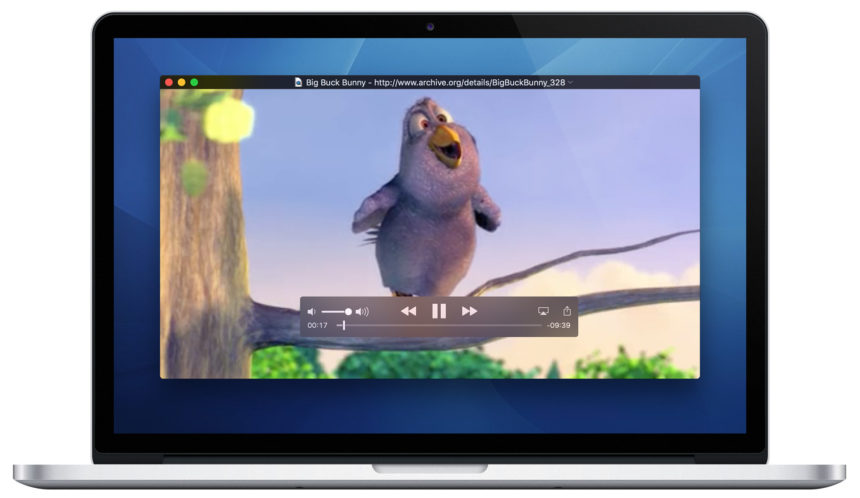












3 thoughts on “How to Enable QuickTime X Autoplay”