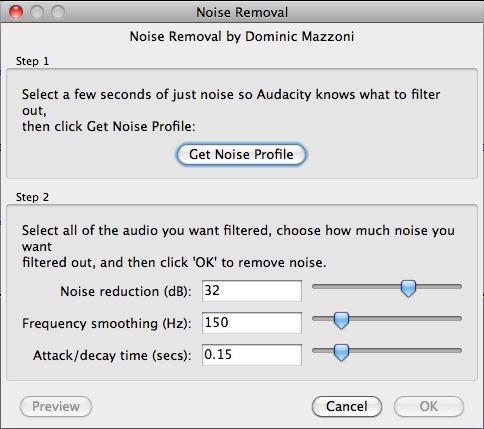How To Remove Background Noise in Audacity

If you want to host a podcast, share your music with the world, or record any other type of audio, Audacity is among the best software options out there.
The only problem is that the room you’re recording in isn’t likely to provide you with complete silence. Unless you can afford to completely sound-proof the room, you’ll likely notice at least some background noise.
This can be quite irritating, and you don’t want something like this to stain the final product of your hard work. Luckily, it doesn’t have to. Here’s how to remove background noise and let your talent shine:
Removing Background Noise After You’ve Recorded
Audacity offers various editing options that can let you fine-tune your work. Removing background noise is quite simple and it only takes a few easy steps.
- Select a section of your audio where there’s nothing but background noise.
- Go to Effects > Noise Removal

- Click Get Noise Profile, then select all the audio from which you want to remove background noise.

- Open the Noise Profile menu again.
- Optionally, you can adjust the settings (the default setting should work well enough), then click OK.
In some cases, the audio might sound like it’s underwater. If this happens, just tweak some settings in the Noise Removal menu and try again.
Preventing Background Noise
Background noise is easier to prevent than to repair after the recording is created. The best way to make sure there’s no background noise in your audio is to try and block any unwanted sounds at the source.
Here are a few tips you should consider:
Turn Off Everything That Makes Noise
Your microphone might pick up noises you’ve gotten so used to that you don’t hear them anymore. This includes computers, refrigerators, A/C, and all other appliances that might create enough noise to disturb your audio.
Let Your Computer Fans Slow Down
When the computer’s components have to work hard for you to use the machine, their fans keep them from overheating. If you’re using a desktop, the best way to reduce fan noise is to simply move your microphone away from it.
If you’re using a laptop and can’t move away from it, you can make the fans slow down by reducing the amount of software you use while you’re recording.
Use a Dynamic Microphone

This tip is especially useful for podcasts hosts and everyone to whom audio range isn’t highly important.
Condenser microphones are generally much more capable, but also more prone to picking up on background noise. On the other hand, dynamic microphones offer a narrower audio range, so they’re not likely to register quieter background sounds.
However, if you’re a musician, a dynamic microphone might not be able to capture the quality you need. In this situation, it’s better to record with a condenser microphone and then do some post-production editing.
Use a Surge Protector
When you have a lot of hardware plugged into different outlets, you’re likely to get electronic interference. Even if you might not be able to hear it, your microphone will pick up on it.
If this is the case, a surge protector is your safest bet. Simply plug everything into one outlet, and you won’t have to deal with interference anymore.
Try a USB Adapter
One of the best ways to silence computer interference noise is to convert analog signals to digital before the sound reaches your computer. To do this, you can either use a 3.5-mm jack or a USB adapter.
Time to Start Recording
Now that you know how to get rid of annoying background noise, you can enjoy all the functions that Audacity offers and start creating all kinds of audio content with ease.
Remember to always check whether there are any sources of background noise when you start recording. It’s also a good idea to create a demo audio file just to check if there’s some noise you can’t pick up.
If you can’t reduce background noise in the room you’re recording in, try using a different location for your recording sessions. Obviously, the best way to eliminate all noise is to sound-proof your room, so think about investing in this move. It’s a sure-fire way of getting the silence necessary for your work.
But until you can invest in sound-proofing, there’s always the Noise Removal feature and its various settings. It’s not perfect, and might mess up the audio a bit, but once you get the hang of how it works, you’ll have clear, high-quality audio at your disposal.