Samsung Galaxy S9 is not registered on the network – How To Fix

Having spent some time with the Samsung Galaxy S9, I must say I am impressed. I have the Galaxy S7 and am waiting impatiently for the S10 but a friend has the S9 and let me loose on it for an entire day. The feel and user experience is first class and that camera is simply awesome. What wasn’t so good was the ‘Not Registered on Network’ error I saw after I inserted my SIM.
It’s a common error with Samsung phones and I have seen it before lots of times. It isn’t unique to Samsung but does seem more common with this manufacturer than many others. Regardless of all that, it is relatively simple to fix.
The symptoms are mixed. When it happened to me, my network appeared as usual when I rebooted the phone after adding the SIM. It remained for a few seconds and then disappeared. When I tried to make a call I saw the ‘Not Registered on Network’ message on the screen. The S9 is unlocked, my SIM is active and it worked fine in my Galaxy S7.
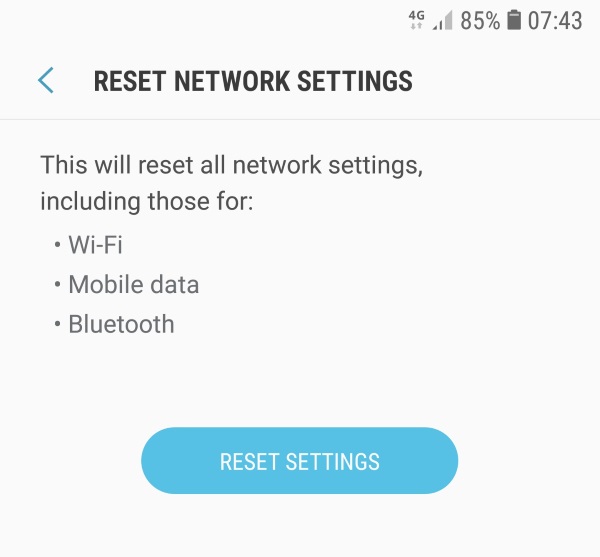
Here are some things that can fix this error.
Reboot the phone
Always the first thing to try with any device issue. Even though I had rebooted to register the SIM in the phone, I rebooted again in case the software got messed up. You should try it too as it can solve 90% of all technology faults.
Reseat the SIM
As I had just added my SIM to the phone, this was the next logical thing to try. The Samsung Galaxy S9 has a small tray that takes the SIM and SD card. Remove the tray, remove the SIM, wipe the SIM down in case of dirt or dust, replace the SIM and SD card and replace the tray.
The little tray does a good job of holding the SIM in place but Sim cards are notoriously fickle when it comes to making a connection with the phone.
Reset your network settings
Usually you will receive a network notification when inserting a SIM into a phone for the first time telling you the phone is downloading the network settings onto the phone. Once this happens, the phone should work fine. As we know, that isn’t always the case and the ‘Not Registered on Network’ message is just one thing that can go wrong.
- Open the phone and navigate to Settings.
- Select About Device and Reset.
- Select Reset Network Settings and then the Reset Settings button.
- Reboot your phone if prompted.
Once the phone restarts it should pick up the network settings from the SIM and download any configuration files it needs automatically.
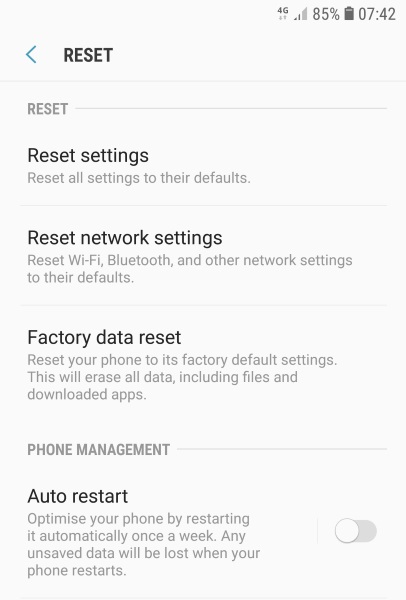
Manually set the network
You don’t have to rely on the phone setting itself up, you can perform a manual search of available networks and connect it yourself. It can be useful if you’re with a carrier who is a reseller of a larger carrier as the two networks do not always remain separate.
- Select Settings and Connections on your phone.
- Select Mobile or Cell Networks and Network Operators.
- Select Search Networks and select your network from the list.
This should cause the Galaxy S9 to pick up the network and accept the SIM. It may not do it right away, it may take a couple of minutes but it should work.
Clear the cache on the Samsung Galaxy S9
Clearing the cache is like taking out the trash. It forces the phone to reload any files it needs afresh and deletes any that may have been corrupted with use. A reboot should cause the phone to drop any files it was using at the time but if they are cached, they can be picked up again from here. If that file is damaged or corrupted, it may cause this issue. Flushing the cache can fix this.
- Turn off your phone.
- Hold down the power button, Bixby button and volume up buttons.
- Keep holding the power button as the screen lights up and hold it until you see the Android logo.
- Eventually you should see the recovery menu. Select Wipe Cache with the volume buttons and select it with the power button.
- Select Reboot System Now when you see the option.
This should definitely fix the ‘Not Registered on Network’ error. Once rebooted, the phone should reload all configuration from stock and work perfectly. If the phone still won’t pick up a network, your only options are either a factory reset of your phone or to work with your carrier. I would suggest the second option as the first deletes all your files and data!
Know of any other fixes for the ‘Not Registered on Network’ error? Tell us about them below if you do!

















One thought on “Samsung Galaxy S9 is not registered on the network – How To Fix”