Set Homepage On iPhone X
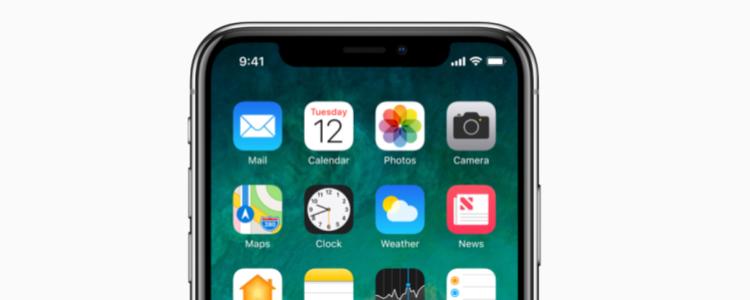
The homepage is the first thing you see once you open an internet browser on your iPhone X. Examples of the internet browsers that most people use are the Google Chrome, Firefox, Opera, and the built-in browser of Apple devices called the Safari. This is where you can see search engines and home pages can be set. You can set it on your favorite or most frequently used website so you won’t have to manually type it again and again when you want to browse the internet on your iPhone X.
Setting a homepage on your iPhone X is very easy especially with the shortcuts we’ll give you. Doing the shortcuts for setting up your new homepage can make everything work well and fast. Just follow the guide below to know how you can set a homepage on your iPhone X.
Set Home Screen on iPhone X
This tip and trick shown below is such an easy-peasy thing to do and with this, you can set up your new home page in only a few seconds. Just follow the steps carefully and you’ll be successful on changing the homepage on your iPhone X.
- Switch your Apple iPhone X on
- Go to the Safari app from the menu screen
- Select and type on the website you want to be as your homepage
- Select the box and the arrow icon placed on the bottom of the iPhone screen
- Tap on to rename the default name of the icon
- Select the “Add” option seen from the top right corner of the iPhone screen
After you’ve finished doing the step-by-step process shown above, you can now change and set your new homepage on your iPhone X. This would be the first thing you’ll see once you open the internet browser and when opening a new tab on the iPhone X.
















