How to Fix iOS 8.1 SMS Relay Configuration Issues
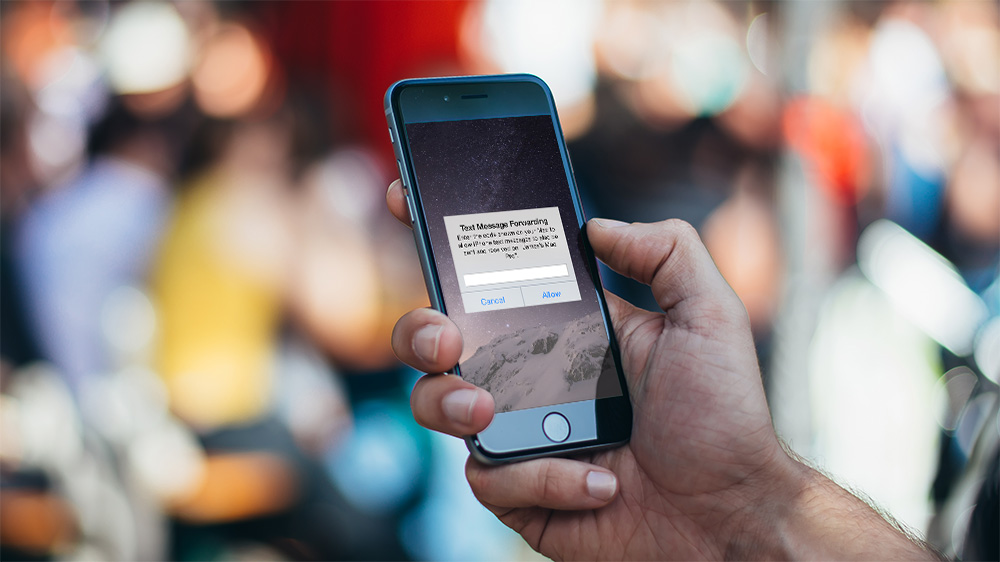
One of the new features in iOS 8.1 is the ability to relay SMS messages from your iPhone to the Messages app on your iPad or in OS X Yosemite (previously, the Messages app on the iPad and in OS X could only send and receive iMessages with other Apple users). To set this SMS relay feature up, users need to enter an activation code on their iPhone when prompted by the Messages app in OS X or on the iPad. However, some users are reporting that the prompt for this activation code never appears on their iPhone.
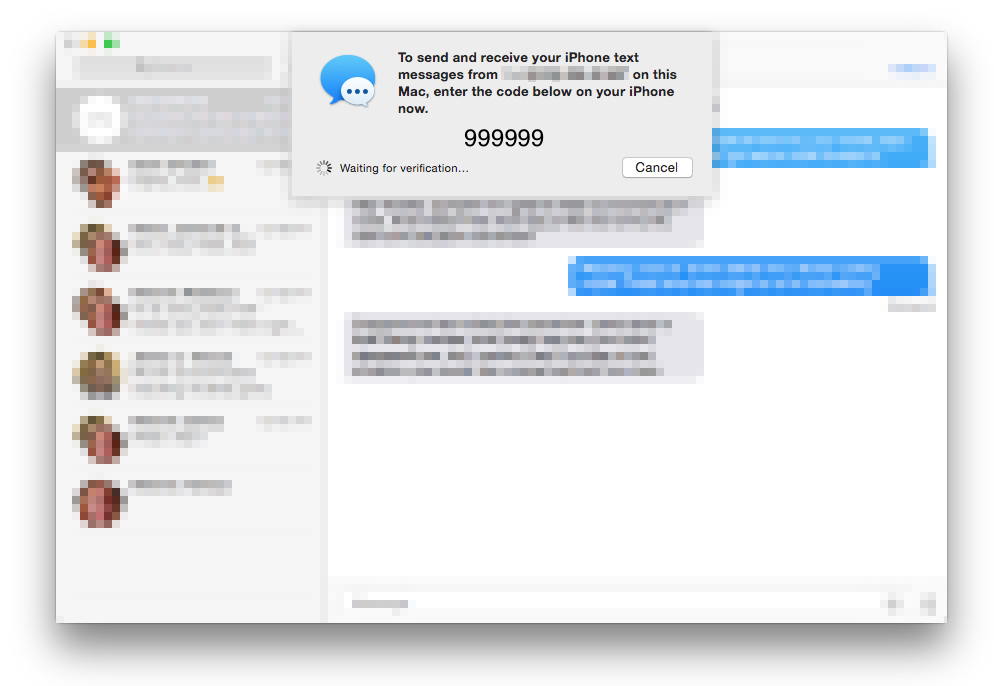
Thankfully, a MacRumors reader discovered the solution to the problem: make sure your iCloud email address is enabled for iMessage on your iPhone:
…you need to have your email address turned on for iMessage on your iPhone in order to enable Text Message Forwarding. If you don’t, the numeric access code will not appear on your iPad or Mac during the setup process. As soon as you enable your email address for iMessage (you only need to do this on your iPhone) the numeric access codes appear as expected. Once you have text message forwarding setup you can disable your email address again in iMessage as it seems to only be necessary for the numeric access code setup step, not the actual text message forwarding itself.
As iMessage users will remember, Apple lets users enable both their phone number and email address as methods for the receipt of text messages. Some users may have disabled their email address and chosen only their phone number in order to maintain consistency between iMessages and regular SMS messaging, and it appears that these users are the ones experiencing problems with SMS relay setup.
To enable your email in Messages, grab your iPhone and head to Settings > Messages > Send & Receive. There, you’ll find all of the addresses at which you can be reached via iMessage. Enable your iCloud email address by tapping on it, then head back to your Mac or iPad and again request the pairing verification code from the Messages app. This time, you should see a box appear on your iPhone in which you can enter the code.
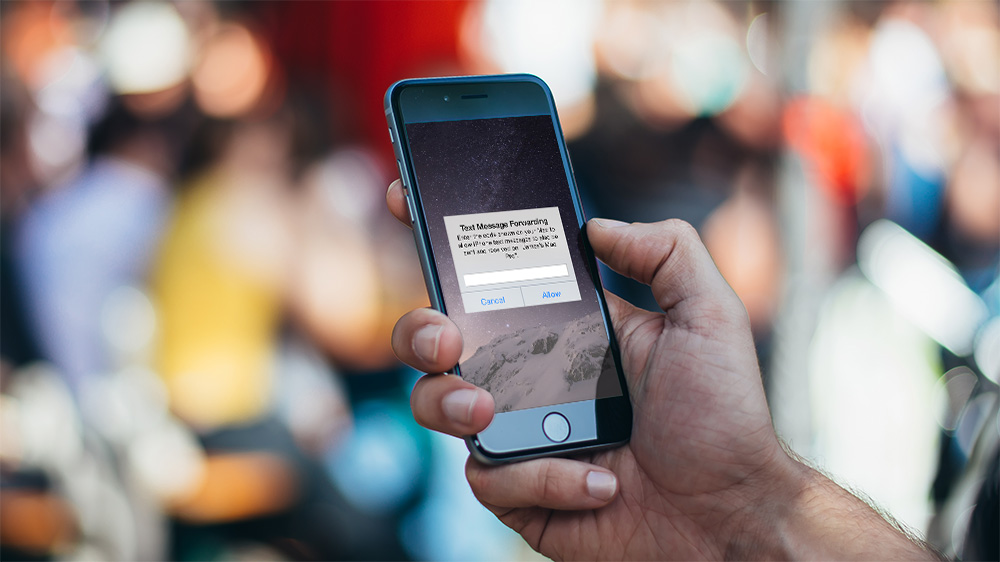
Note that you don’t need to keep your email address enabled in iMessage. Once the pairing process is complete, you can head back to the location mentioned above and uncheck your iCloud address from the list.

















11 thoughts on “How to Fix iOS 8.1 SMS Relay Configuration Issues”
Now if they can only fix the 6gb ‘other’ storage loss on their mobile devices without reinstallation when all the usual tricks have failed. This has been an ongoing problem since 2007. Apple products, a love hate relationship.