The Best Remote Control App for Windows
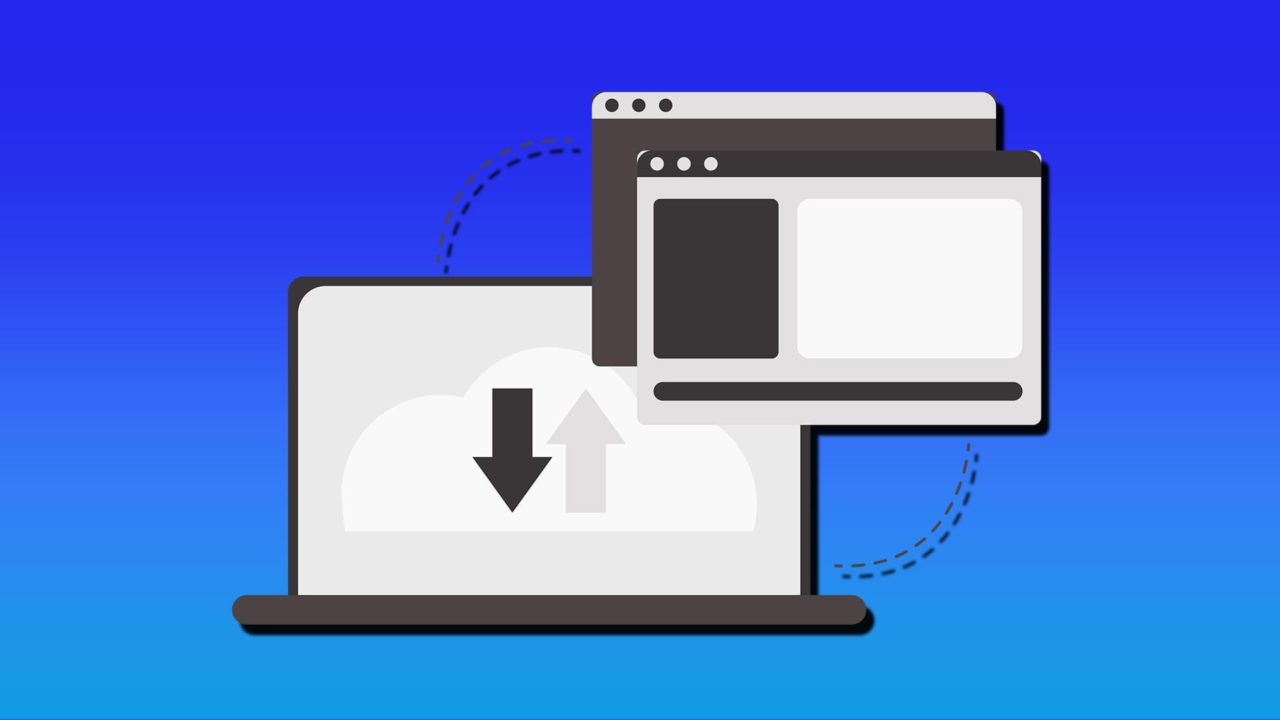
Remote control apps are invaluable tools if you ever find yourself far away from home but need to access a file or help another user out with a technical problem on your computer. Some remote control apps even excel at allowing users to play games installed on their home computer while they’re miles away.
With so many uses, it’s clear that the best remote desktop access software is the one that lets you access quickly and locate any file. To that end, we’ve assembled a list of some of the best ones out there to help you better decide which works for you.
The Windows Best Remote Control App for You
Let’s take a look at the major remote control access apps out there today and where they shine:
Team Viewer
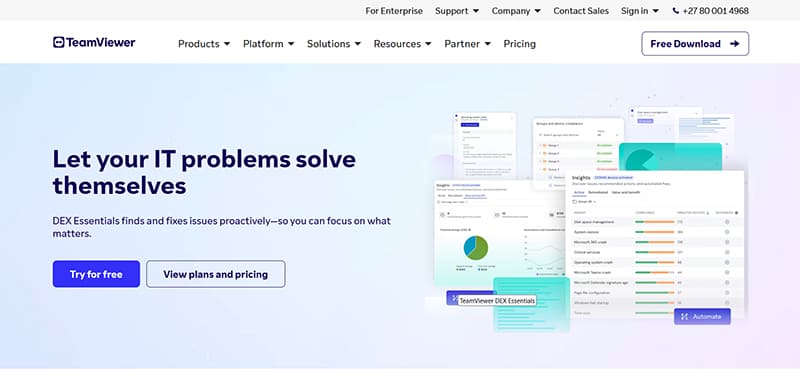
It wouldn’t be a remote desktop app list without TeamViewer. This app is so synonymous with remote control that it’s often the first name associated with it. TeamViewer remains accessible and easy to use for all (across multiple platforms and operating systems), but hides some robust security behind its simple appearance. Another great feature is the lack of charge for personal use.
Organizations, however, will need to pay for the software, but TeamViewer sweetens the deal with additional tools like file transfer, voice calling, and more.
Parsec
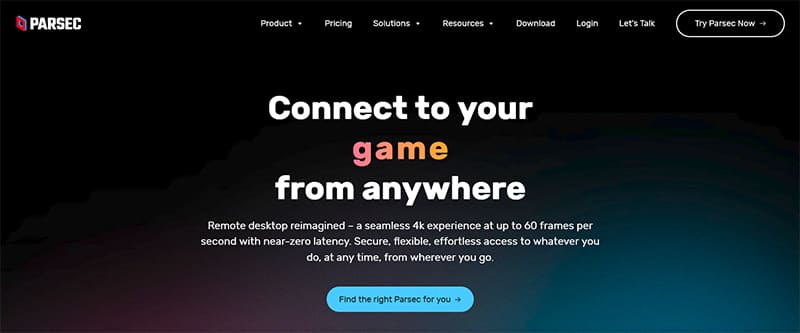
Parsec is a remote desktop app built for gamers. The keyword here is latency, and Parsec boasts a 4K, 60 FPS experience for gamers accessing machines remotely. This is ideal not only for streaming, but for playing games on more advanced machines than the one you’re currently using. Beyond gaming, other precision tasks like design also work very well.
Parsec is paid software and offers packages for Teams and Enterprises. Each tier also comes with a free trial period.
Splashtop
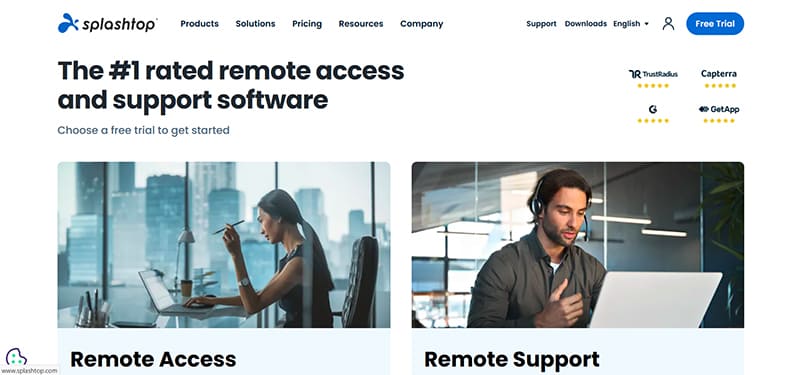
Splashtop is an app that excels in sheer variety. A glance at their product offerings shows a wide variety of options available (IT, Security, Education, and more). The pricing and setup can also be quite confusing to newcomers, but on the plus side, there’s a lot of freedom to choose what works for you.
Perhaps the biggest benefit to the cheapest tier (Solo) is seamless file transfer, making it easy to drag and drop what you need. Every different tier has its own trial mode, so experiment and see what works best for you.
Chrome Remote Desktop
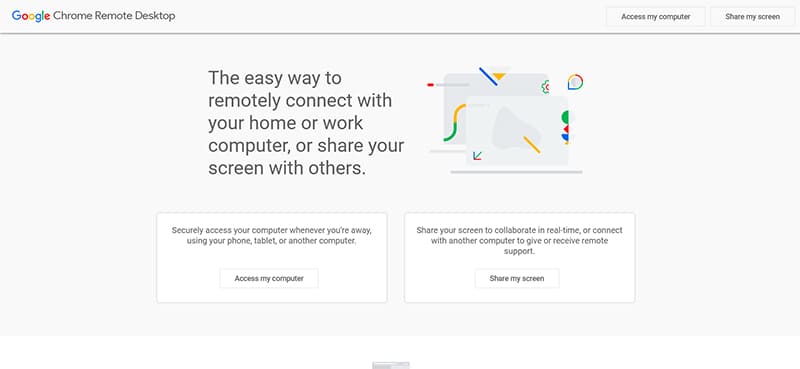
This option isn’t even a separate app; instead, it works as an extension of the Google Chrome Browser, which most people worldwide use anyway. The two biggest selling points are the fact that it’s not for sale (forever free) and its ease of use. Simply install the Remote Desktop extension and you’re good to go. While this extension might not work as well on mobile devices or offer bells and whistles, it’s perfect for those looking for a no-frills remote control tool. It’s perfect for personal use.
RemotePC by IDrive
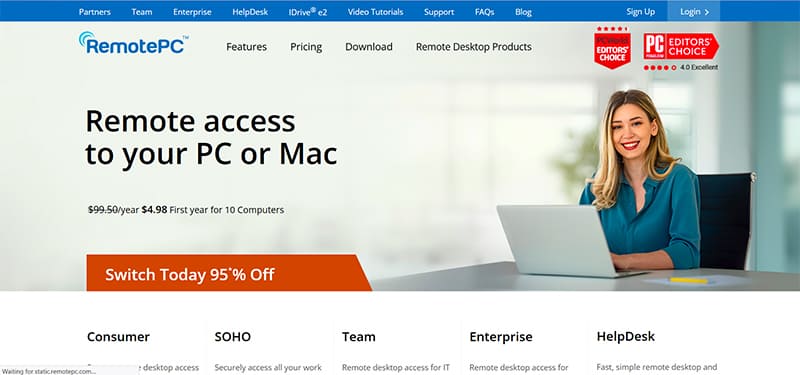
This app is ideal for small businesses, offering a balance of features and a reasonable price. Besides the remote desktop access, you’ll have access to file transfer, voice chat, and whiteboards through cloud computing.
While you may not be able to do more advanced things, like video recording, you will have very active Help Desk support for workers who may not be tech-savvy. The app comes with a trial period and is reasonably priced for what you get after that. Better still, it scales with your needs and team size.





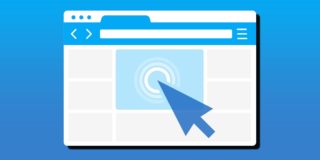











One thought on “The Best Remote Control App for Windows”