What to Do if You’ve Forgotten TP-Link AC1750 Username and Password

There can be any number of reasons why you may need to access your router. Perhaps you want to change your login information, limit your speed, or remove download and upload speeds altogether.
Maybe your internet connection isn’t performing optimally and you suspect that some router settings are causing the problem. Or, maybe you suspect that a neighbor is using your bandwidth. Whatever the reason, here’s how you can access your TP-Link AC1750 control interface.
Check Your Router Connection
First and foremost, make sure that you can establish a connection to your router. Assuming that you’re on a wireless connection, you’ll need an internet connection to access your router.

If your wireless is currently down, you’ll need a physical connection from your device to your router. This is easy to do by hooking up an Ethernet cable into one of the free ports on your router and then into your device.
Note that once you establish a physical connection, you won’t need an active internet connection to access the router.
Know Your Router Address
Not all routers can be accessed via de same IP address. If you have your manual, check for the default IP address.
For TP-Link AC1750 routers the standard IP address should be the following: 192.168.1.1. This should be standard for all TP-Link routers.
You can also connect to tplinkwifi.net. This webpage will ask you for the same credentials you have to use to connect to your router’s local interface. The web interface UI and local interface UI should be fairly similar, but they can differ between models.
Of course, you won’t be able to use this method if your Wi-Fi network is down. But it’s recommended that you use the web interface UI after getting a new TP-Link router anyway.
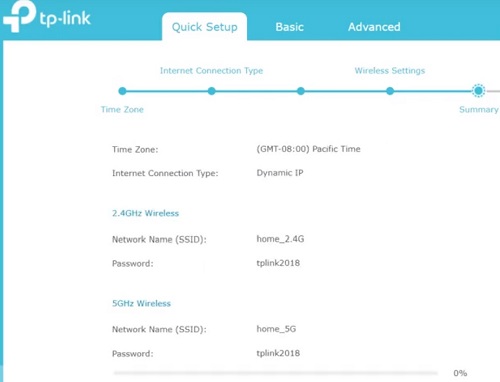
The quick setup wizard is very simple to follow and will help you configure one or two wireless networks in your home in no time.
Default Login Credentials for TP-Link AC1750
Once you know what address to connect to, simply type it into any internet browser. If it’s correct, you’ll be prompted with a basic login form.
Default login credentials are “admin” for both the username and password. So, try this method first if you think you’ve forgotten your username and password. If this doesn’t work, move on to some of the following solutions.
You should also know that TP-Link Archer routers come with set wireless passwords and PIN numbers. You can find those numbers on the device’s label, usually located on the bottom panel of the device.
Resetting Your Router
You can look at this in two ways. First, it’s great that the only thing you have to do is perform a hardware reset on your router when you forget your credentials. Secondly, it’s bad because this will also reset all your personalized configurations.
Sure, you may also say that bypassing lost login credentials by performing a hardware reset means that TP-Link routers aren’t particularly safe against intrusion. That said, let’s assume that your router is secure and you just want to access its interface to customize its performance. Follow these steps:
- Turn your router around so that you can see the back panel.
- Use a pin, pen, or anything small enough to press the Reset button.
- Press and hold for at least 10 seconds.
- Release the Reset button and allow the router to reset.
- After one or two minutes at most, the process should be complete.

After you’ve followed Steps 1 through 5, your TP-Link AC19750 router should have reverted itself to factory or default settings. This means that the “admin” username and password will now work as login information.
TP-Link AC1750 General Information
Note that the TP-Link AC1750 is a dual-band gigabit router. This means that it will support two separate connections, one for 2,4GHz and one for 5GHz. What does this information mean in the real world?
It means that with this router you can configure and run two wireless networks in your home. You can use the wider bandwidth for work purposes or for entertainment and leave the lower bandwidth connection for guests, kids, and so on.
This also means that you can set up two different passwords, one for each network.
TP-Link AC1750 Is an Easy to Configure Home and Office Router
As you can see, there’s nothing to it when it comes to changing your username and password, setting up two separate wireless networks, or even accessing the router’s interface if you can’t remember your credentials.
The functionality of the Reset button renders this is a less secure hardware device, but at the same time very user-friendly.
Have you ever forgotten your TP-Link username and password? How did you resolve the issue? Let us know in the comments section below?


















One thought on “What to Do if You’ve Forgotten TP-Link AC1750 Username and Password”
do not have user name.