How to Turn Off Distraction-Free Mode in WordPress

WordPress 4.1, released late last year, took a page from the new crop of writing apps and introduced a “distraction-free” writing mode for new posts. Some users love the new feature, which gives the browser-based WordPress interface the same coveted capability previously found only on desktop apps. But others, including those of us here at TekRevue, which runs on WordPress, prefer to see the various interface widgets and options while writing, and don’t like the brief delay when switching between standard and distraction-free modes. Thankfully, you can easily turn off WordPress distraction-free mode, although there’s a small caveat.
To turn off WordPress distraction-free mode, log in to your WordPress admin page and create a new post (or open an existing post). At the top of the browser window, find Screen Options. Click on it to reveal the various visibility and layout options for writing your WordPress posts.
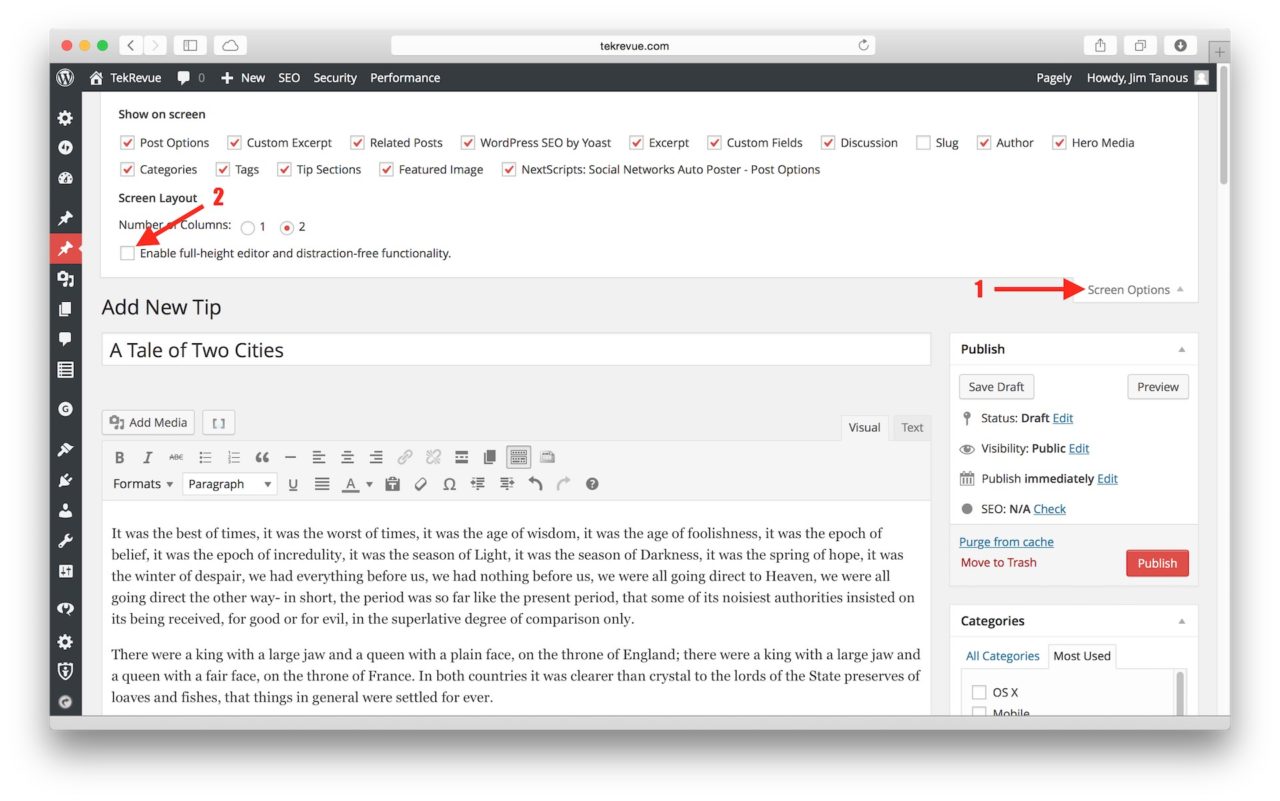
At the bottom of this section is an option called Enable full-height editor and distraction-free functionality. Uncheck this box and WordPress 4.1 and up will no longer switch to distraction-free mode when you’re writing. The caveat is that, as the option’s name describes, unchecking this box will also turn off the full-height editor feature. This feature automatically expands the height of the post body text box and keeps the editing toolbar visible at the top, instead of having it scroll with the page. It’s a very useful feature that some users will wish was separate from the distraction-free option. As it stands now, however, absent third party plugins, the official options force you to choose both full-height editor and distraction-free mode, or neither.
If you ever want to turn distraction-free mode back on, just head back into the Screen Options menu and check the corresponding box. You can do this repeatedly without having to save and reload your post, allowing you to experiment with both options while writing.















