How to fix the ‘Unfortunately, the process com.google.process.gapps has stopped’ error

Earlier versions of Android used to get the ‘Unfortunately, the process com.google.process.gapps has stopped’ error a lot but since KitKat, occurrences have been much rarer. However, if you’re seeing it on your Android device, that news isn’t going to make your problem go away or make you feel any better about it. What will make your problem go away are the fixes I list below.
Usually, you will see ‘Unfortunately, the process com.google.process.gapps has stopped’ when downloading or attempting to download from the Google Play Store. That’s because the ‘gapps’ is Android-speak for Google Play Apps. That means there are a few things we can do to fix the error.
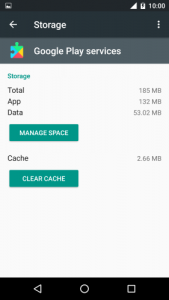
Fix the ‘Unfortunately, the process com.google.process.gapps has stopped’ error
First we will clear the Google Play Services cache, then the app cache. One or both of these steps will surely fix the problem.
- Navigate to the Settings menu on your device.
- Scroll to Apps and tap Google Play Services.
- Tap Storage and Clear Cache.
- Go back to the apps list and select Google Play Store.
- Tap Storage and Clear Cache.
- Retest
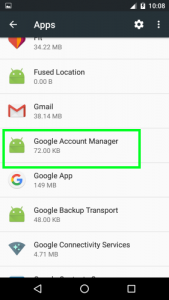
Clearing the cache deletes any partial or corrupted files being referenced by the app you’re trying to install. This works for the majority of app installation issues. If you’re still seeing the ‘Unfortunately, the process com.google.process.gapps has stopped’ error, try this:
- Navigate to the Settings menu on your device.
- Select Storage & USB and tap ‘Cached data’, confirm to clear.
- Tap Apps, then the three dots top right and select ‘Show system’.
- Find Google Accounts Manager and tap it.
- Select Storage and Clear cache.
You will have to sign back into your phone but it should now download apps as normal without throwing an error.
If all else fails, you will have to uninstall Google Play and re-install it to purge the error. Google Play is constantly updated, often without you realizing it and sometimes those updates can cause issues. While a last resort, uninstalling some of those updates can clear the error. If nothing else has worked, try this:
- Navigate to the Settings menu on your device.
- Scroll to Apps and select Google Play.
- Tap the three dots top right and select Uninstall updates.
- Tap Ok to confirm and retest once the operation is complete.
In every instance of the ‘Unfortunately, the process com.google.process.gapps has stopped’ error I have seen, one of these methods fixes it. If it doesn’t, your only option is to perform a factory reset. Avoid this if at all possible as it wipes your phone clean of your personal data. Back everything up first if you need to though.
- Navigate to the settings menu on your phone.
- Navigate to Backup & reset and Factory data reset.
- Tap ‘Reset phone’ and then tap ‘Erase everything’.
- Allow the process to complete and reboot.
Have any other suggestions to fix this error? Let us know below if you do!

















One thought on “How to fix the ‘Unfortunately, the process com.google.process.gapps has stopped’ error”