What is the USB Port on the Nest Hello Used For?

You probably wish you could leave your house without worrying about that package that’s supposed to be delivered today, or your kids staying home alone.
Google has recognized this problem and offered an excellent solution: a 24/7 streaming doorbell! You can check your doorstep any time, from any place. The est Hello works perfectly well in the night time, and can send you alerts depending on who’s at the door. It covers a wide area around your door so you won’t miss anything happening in front of your home.
How to Power Your Nest Hello
After you complete the installation of your Nest Hello doorbell, you need to plug it in a power outlet to get it started.
Batteries
Google Nest has an internal battery. This system has many benefits for you: your camera doesn’t have “sleep” periods, meaning it won’t miss anything important, nor you have to worry about having another set of batteries just in case.
It may occur to you to use an external battery pack, but we don’t recommend it, even if your area is prone to power outages. A better solution is to get an Uninterruptible Power Supply, but you would need to connect your modem, router, and the Nest Hello to it and not just the camera.
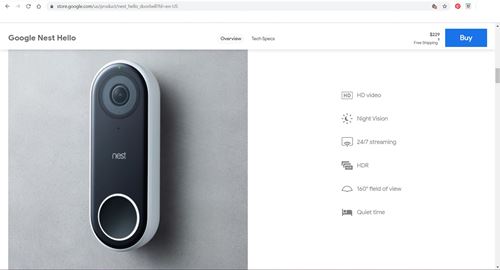
Installing the Camera
You don’t need a professional to install the Nest Hello doorbell camera, but you might want to check if your doorbell is compatible with this device.
You can connect it either to a low-voltage wired doorbell or an indoor power adapter in case the doorbell you currently have isn’t compatible. The system is easy to set up, though you’ll need the help of the Nest app.
When to Use the USB Port
If the device has been disconnected for a long time, the battery may be completely dead.
That’s where the small USB port on the back of Nest Hello steps in. Use this port to connect the doorbell to your desktop computer or laptop and charge it, or resolve other potential problems. You can even connect it to a USB wall charger.
You don’t need to use the port to complete the installation of the system.
How to Install the Google Nest Hello App
The Nest Hello is compatible with many Android and Apple devices, as well as web browsers on Windows PCs and Mac. It’s essential to update your software regularly to keep the app working correctly.
To install your Nest Hello device, first, download the Nest app because that’s where you’ll find the installation guide. Depending on whether you have an iPhone or an Android, go to the Apple App Store or Google Play Store to get the app.
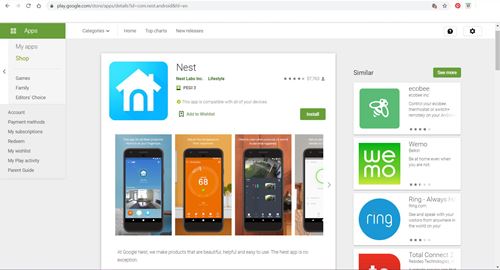
Connecting and Testing the Camera
Google advises testing the camera before installing the device. To check the video, you need to connect the camera to the app on your phone. Here’s how to do it.
- Make sure your Wi-Fi and Bluetooth are on.
- Set up the app and create an account.
- Launch the app and open the Settings menu (icon in the top right corner).
- Tap on Add product.
- You need to scan the QR code on your camera. If you can’t do it, select Continue without scanning and type in the serial number and entry key of your camera. You’ll find these numbers next to the QR code.
- Choose a location name from the menu or select Custom and set up your own.
- Plug the camera into a power outlet using the power cable and adapter. Note that you shouldn’t use any other cable or adapter, as the system does not support them.
- The light on the camera will turn blue if it’s connected properly.
- The app will automatically look for the nearest Wi-Fi networks, so make sure to connect it to the same network as your smartphone.
- Place your camera where you’re planning to keep it after installation. In case you don’t see the video in your app, try moving the camera and your router closer together because it may be out of range, or the signal is too weak.
What If Your Nest Hello Disconnects from the Power Source
If your camera disconnects from the power source or the Wi-Fi network, the streaming will stop, and you won’t be able to receive alerts. After the connection is restored, streaming will automatically continue.
If you subscribe to Nest Aware, you’ll have the possibility to take a look at your Nest Hello streaming history before the connection was lost.
When your camera isn’t working for 10 minutes or more, you will receive a notification and an email. You will also get a snapshot of the last image your camera caught before it turned off along with the email.
Who’s There?
Once your Google Nest Hello is tested and installed, you’re ready to monitor your doorstep 24/7. Even if the power outlet lets you down, the small USB port on the device has got your back.
Have you already tried to connect the Nest Hello to your computer? Have you had any other problems with your smart doorbell camera? Let us know in the comments section below.

















5 thoughts on “What is the USB Port on the Nest Hello Used For?”
I’m using nest adapter and it’s plugged into the wall.
Something’s wrong