How to Add Info Hash to UTorrent

Whatever website you use to download content via uTorrent, the process is usually the same. You click on the magnet link, confirm the download or select the files within the folder, and wait for the data to download to your device.
However, you may have a file’s info hash that you can use for downloading, especially on websites that require you to create an account to download files. If you want to know how to add info hash to your torrent software, this article has got you covered.
Downloading Torrents via Info Hash
Do you happen to have the info hash belonging to a torrent? If so, you can use this code to download the files without accessing any of the popular websites. You may also stumble upon a file you’d like to download, but you can’t find the magnet link to get it the conventional way. This is where info hash comes in handy.
Also, many torrent websites allow you to download files without creating an account. Say you finally find the desired torrent on a site that requires you to register before downloading. But you can’t be bothered to sign up. If that’s the case, you can follow the steps below to download the movie or game using the info hash. Some websites even display this code in the torrent info that you can access before you create an account.

Regardless of the way you got the info hash, here’s how to add it to uTorrent and download the desired file:
- Launch uTorrent on your computer.
- Find the link icon just above the list of downloaded torrents. It’s next to the plus icon. When you hover the pointer over it, it will say Add Torrent from URL. Click on it.

- Paste the info hash to the empty field within the pop-up window.

- Click OK.
- Your torrent will start downloading.
Where to Find the Info Hash
Where you’ll find the info hash depends on the website that you download files from. You might’ve received the info hash from a friend or copied it from a forum discussion. Alternatively, you might’ve found it on a torrent website. For example, if you use Pirate Bay, type in the name of the desired file in the search field. Then select it from the search results. When you open the file, you’ll see more details about it, as well as the info hash.
Bear in mind that you can download from Pirate Bay without being registered on the website.
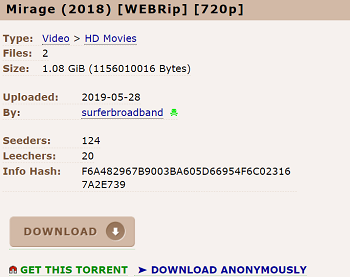
You can also see the info hash after you start downloading the file. In case you ever need to provide someone with this code, you can find it in uTorrent instead of looking it up all over again. Here’s how:
- Open uTorrent on your computer.
- Select the desired torrent from the list of downloaded files.
- Below this list, choose Info from the options bar.
- Scroll to the bottom, and you’ll see Hash, among other details about the torrent.
- Right-click on the info hash to copy it.
Generating a Magnet Link
Another way is to use the info hash to generate a magnet link to download the torrent. Here’s how you can do it:
- Find an online magnet link generator, such as https://hardrisk.github.io/magnet/.
- Paste the info hash in the corresponding field.
- Give your torrent a name. This step is optional.
- Click on Generate.
- Click on Magnet Link or copy the generated link and go to uTorrent.
- Click on Add Torrent from URL and paste the link in the corresponding field.
- Click OK to start downloading.

Magnet Links and Info Hash
The info hash contains all the relevant torrent info and content: its name, and other data necessary to download it. When you have a torrent file’s info hash, you don’t need anything else.
If your info hash isn’t working, try converting it into a magnet link and adding it to uTorrent to finish the download. If that doesn’t help either, simply try finding another website to download the file from, or look for another info hash that’s working.
How do you typically download files? Have you ever used info hash? Let us know in the comments section below.




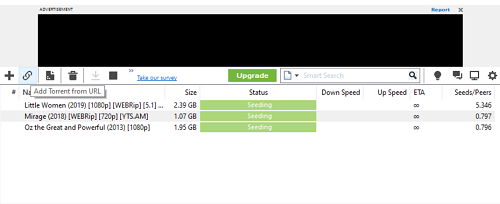
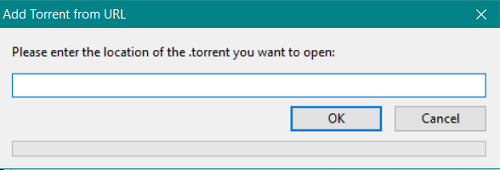












One thought on “How to Add Info Hash to UTorrent”