How to Watch Nest Hello Videos on Your Phone

You are now a proud owner of the Nest Hello doorbell system. You are happy that you’re finally able to see what is going on in front of your door. If you have an order coming up, you can check your Nest Hello or, if you download it, you can check your Nest app to see whether the package arrived.
You may need a ladder for the hardware installation part, but not for downloading the app. To find out how to download and set up the Nest Hello app, keep reading!
Creating an Account
If you are a novice Nest Hello user, you will first need to download the Nest app. Android users can download the app from the Google Play Store, while the iOS users can go to the App Store. When you download the app, create an account to move on with setting up the system. Note that it’s free to sign up!
To add the device to the app, do the following:
- Launch the app.
- From your Home screen, go to Add New + option.
- Scan the QR code on your Nest Hello. You can find it either on the envelope that came with the device or on the device itself, on the backside of the cam.

Note: You can avoid scanning the code if for some reason it isn’t working. Tap on Continue Without Scanning and instead enter the number you see above the QR code.
Connecting the Nest App to Wi-Fi
The app provides instructions for installing the doorbell. After you’ve completed this step, move on to connecting the system to the app. Follow these steps:
- Type in the device’s location.
- Choose the Wi-Fi network you want to connect the Nest Hello to. It has to be the same network your phone is connected to.
If you can’t connect the app to your Wi-Fi network, see if the signal is strong enough. If you think it isn’t, move the router closer to the doorbell. It is time to test the video.
After the video test, you can choose some other interesting options Nest Hello offers, such as also recording audio or detecting familiar faces.
How to Watch Videos on Your Phone
You can access your camera’s recordings from your phone or tablet. When you open the Nest app on your device, tap on the video Preview section, and you can watch the live stream or the event history.
Subscription to Nest Aware will allow you to see your whole recording history. However, if you still haven’t subscribed, you will only be able to see snapshots from the last three hours. You can find them below the stream when you’re holding your phone in the vertical position. If you subscribe to Nest Aware, you can see the whole videos.
If your camera has detected something, whether it was a sound or a movement, you can take a look at it in the event history section. Here’s how:
- Open the Nest app.
- Tap on the cam’s video preview or icon.
- Depending on whether or not you’re subscribed to Nest Aware, you will either see a stream or a snapshot. The Sightline will be just below, and it will show the activity timeline.
- Tap the menu icon in the right corner below the video stream/snapshot to open event history instead of the Sightline.
Note that each snapshot shows you the exact time the movement or the sound occurred, and the name of the activity.
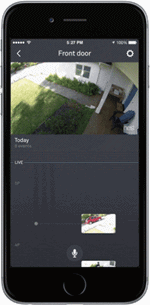
How to Watch a Particular Video
If you want to filter the events, so the app only shows you a specific period, for example, you can do the following:
- Tap on the Filter icon to choose what you want to see: motion, sound, or person. Nest Aware subscribers have additional filters.
- Tap on Done when you’re finished.
- Wait for the events to get filtered.
Get the Best out of the Nest Hello
There are plenty of excellent features you can try out in the Nest app, the most important of which is the ability to review your Nest Hello’s video history on your phone. You should also back up the videos because if you ever decide to delete your video history or reset your Nest Hello to factory defaults, you won’t be able to recover anything previously recorded.
How often do you check your Nest app? Share your experience with the Nest Hello doorbell in the comments section below!
















