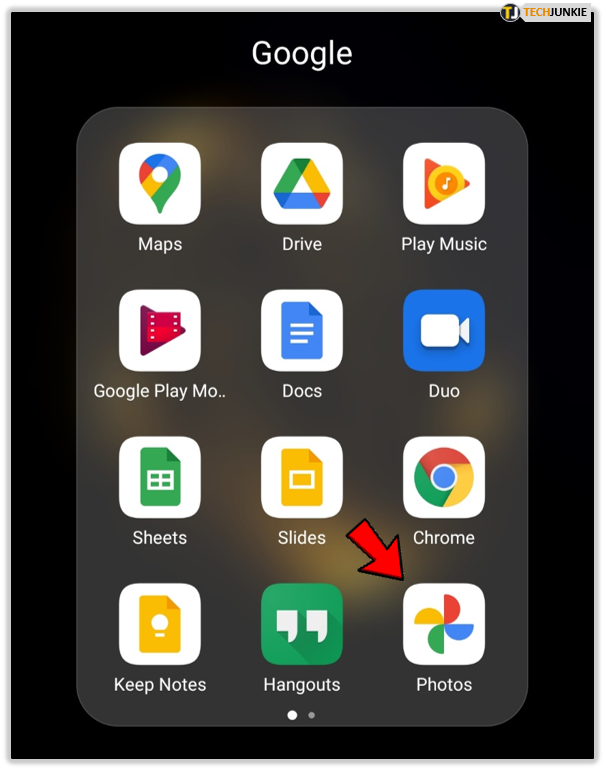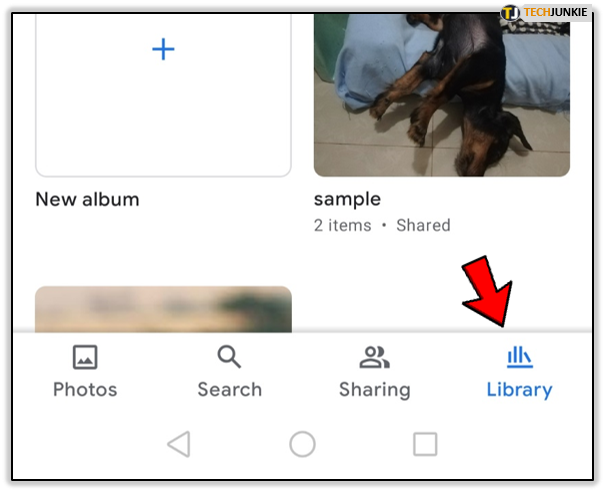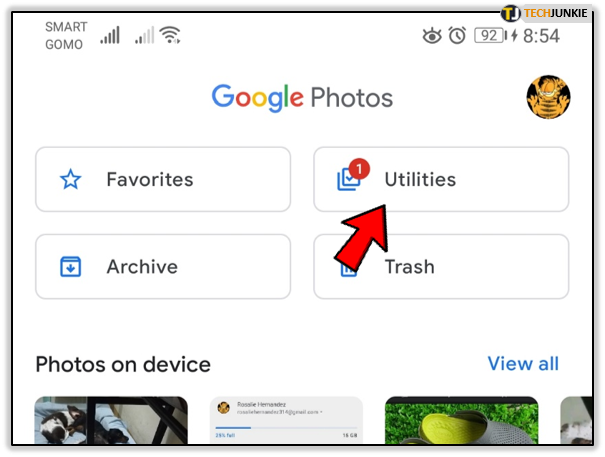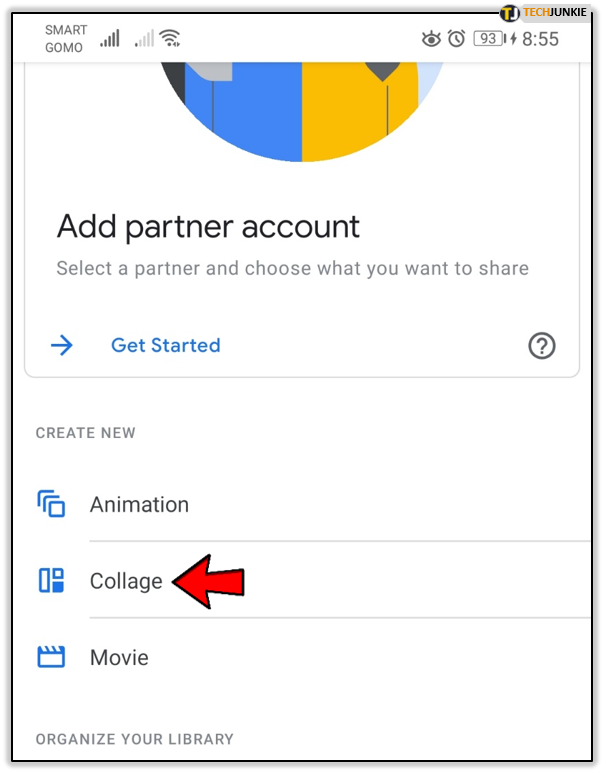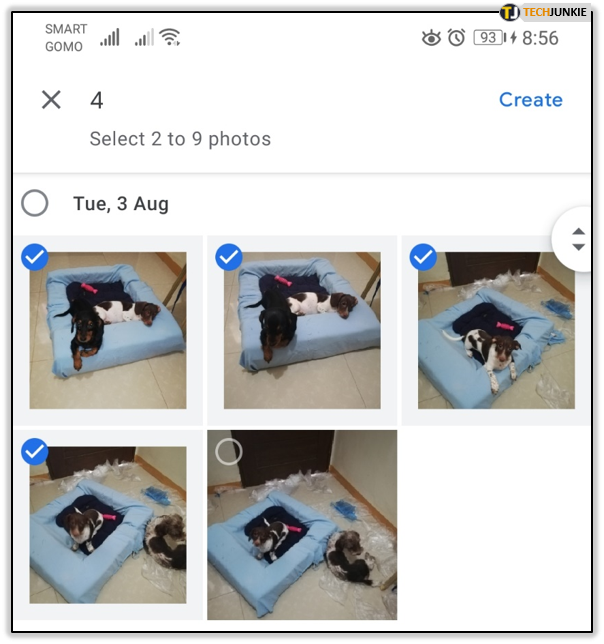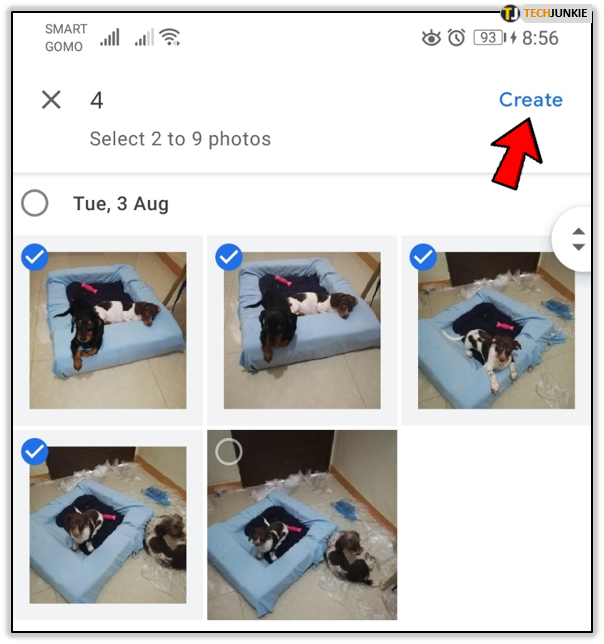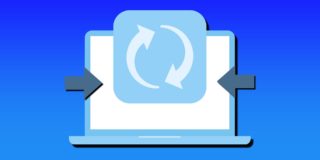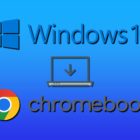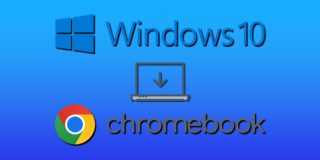How To Make a Photo Collage from Your Camera Roll

Making a photo or video collage has never been easier. You don’t have to pay for professional software and edit your photos and videos on your computer anymore. You also don’t have to look for trial or free versions of the same type of software.
Everything is just a few taps away as you can now make photo collages and edit them on your smartphone.
This article will show you how you to make a collage and provide tips to help take your skills to the next level.
How to Make a Photo Collage on Your Smartphone
Making a photo collage isn’t the same for every smartphone. The process depends on your operating system and is different for smartphones running Android and iOS.
However, the Google Photos app is available for both devices, so most steps are practically the same with some minor differences. We will start with this app and then give you other options.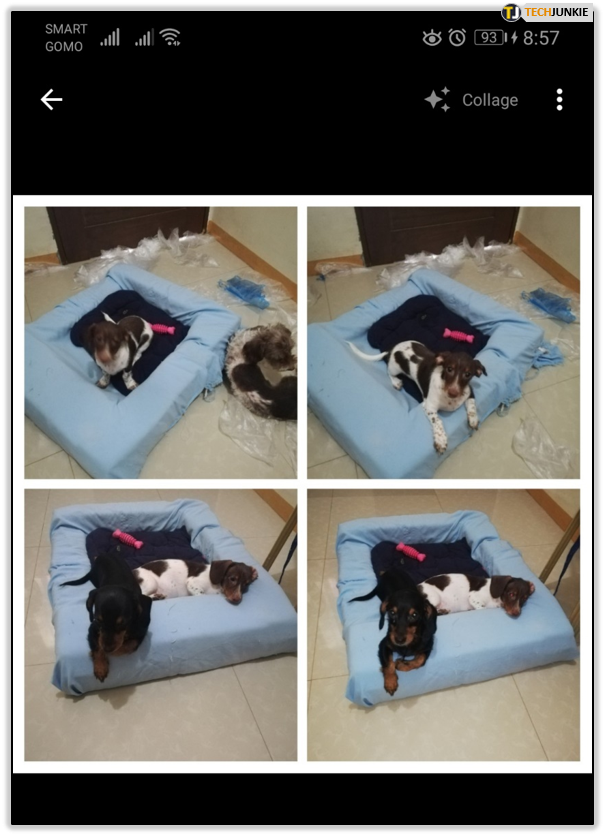
Making a Photo Collage on Android Using Google Photos
Before we begin, you need to know that creating photo collages and short movies isn’t possible on older phones that run on Android. With that in mind, the following steps might not work for everyone.
Here is how can make an excellent photo collage on Android:
- Open the Google Photos app on your Android device.

- Sign in to your Google Account.
- Tap on the Library located on the bottom.

- Choose Utilities from the menu.

- Select Collage.

- Select the photos for your collage. You can select multiple photos at once.

- Tap on Create, which is located in the top-right corner of your screen.

All that you need to do after that is save the collage to your device, and your job is done. In case you want to make something like a slideshow, instead of tapping on Collage in the fourth step, simply tap on Animation. From there, you will be able to use different features and effects for your animation.
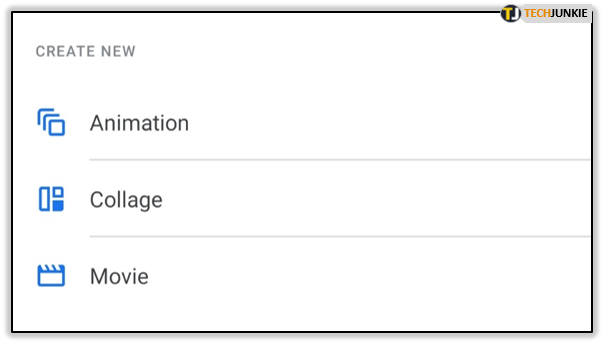
If you want to make a short movie on your Android phone, tap on Movie (located at the top) after the third step. To edit your movie, tap on Edit. From there, you’ll be able to add Music, reorder clips, etc. Whichever option you choose, when you’re finally done, tap on Save to finish.
Making a Photo Collage on iPhone Using Google Photos
The steps for making a collage on iPhone devices are practically the same since you are using the same app available for both operating systems. However, there is a slight difference when it comes to short movies. Here’s what you need to do:
- Launch the Google Photos app on your iPhone or iPad.
- Sign into your Google Account.
- Tap on Assistant.
- Choose Collage.
- Select the photos that you want to insert.
- Tap on Create.
To create an animation on your iPhone device, simply tap on Animation after you have selected Assistant.
If you want to create a short movie, tap on Movie exactly after the third step. If you want to play your movie, all that you need to do is tap on it. Tap on the screen again if you want to pause it.
Other Options for Creating Collages
In case you aren’t satisfied with the features that Google Photos offers, you can use other apps for the same purpose.
There are tons of editing apps available for free, and we will show you some of the best options available right now. Keep in mind that some apps on the list require in-app purchases for certain features.
Editing Apps for Android Smartphones
This section will show you some of the best apps you can use to make collages and edit photos. They are available on the Google Play Store.
Collage Maker
The Collage Maker app allows you to combine up to 18 photos into a collage. You have more than 100 layouts to choose from. There are also plenty of stickers, backgrounds, and fonts you can use on your photos, while the app’s Crop feature will also allow you to resize your photo.
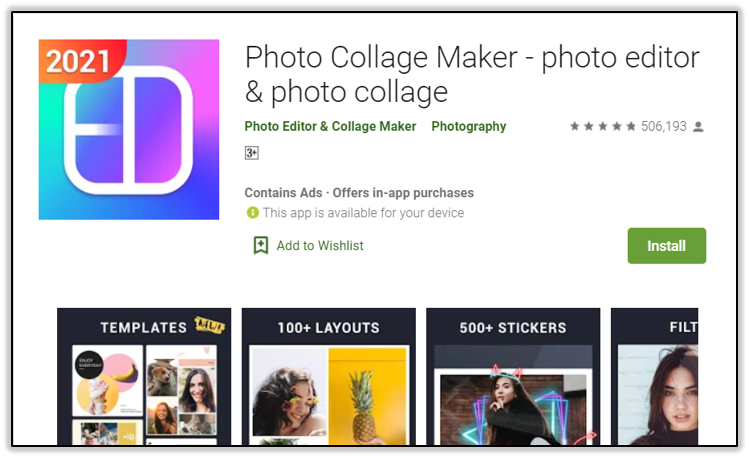
The same developer has published yet another version of the same app which also has excellent reviews.
Photo Collage Maker
The Photo Collage Maker app provides you with all the features you need for making a fantastic photo collage. You will be able to add filters, backgrounds, makeup effects, dog ears, fonts, scrapbooks, and so much more.
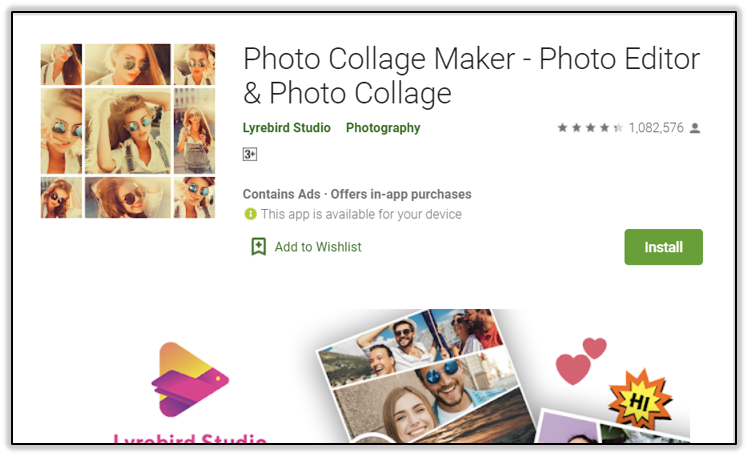
Editing Apps for the iPhone
If you own an iPhone, you have tons of apps to choose from. Go to your App Store and look for the following editing apps:
Diptic
The Diptic app was once officially named the App Store’s app of the week and for a good reason. It offers more than 194 layouts, plenty of filters, borders, fonts, and other effects to choose from.
You can also add music to all of your video collages.
Some features are free while you need to pay for others.
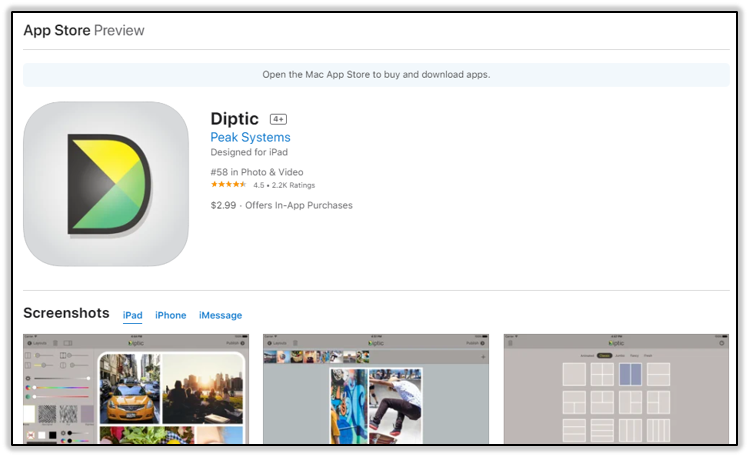
piZap Photo Editor
The piZap Photo Editor not only offers hundreds of layouts but it also has features that will allow you to make compelling stories with your photos. You can use circles, hearts, rectangles, and many other shapes.
It features a Cut-Out tool that you can use to cut different parts of your photos.
The app offers a free 7-day trial to test their features. After that, you’ll have to pay to use some of them.
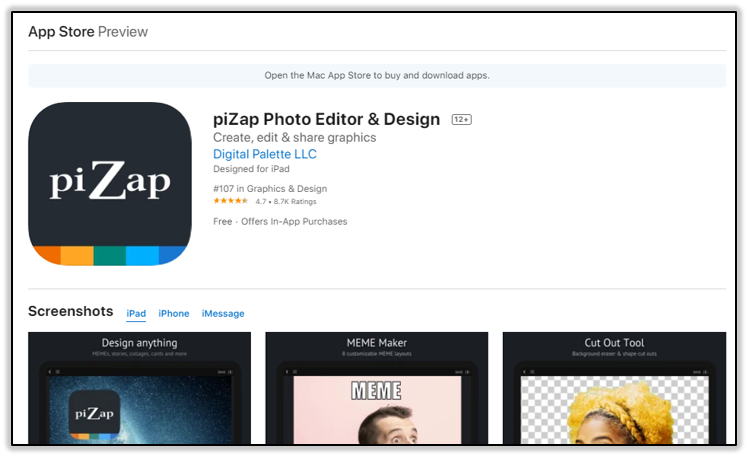
Explore the App Market
As we have already mentioned, there are thousands of apps that will allow you to make fantastic collages on your mobile phone. Feel free to explore the app market and find an app that will suit your needs. Your ideal app is out there, so start looking.
Which app(s) do you use to make collages from your camera roll? Tell us about your favorites in the comments below.