How to Fix the Google Pay OR_MIVEM_02 Error
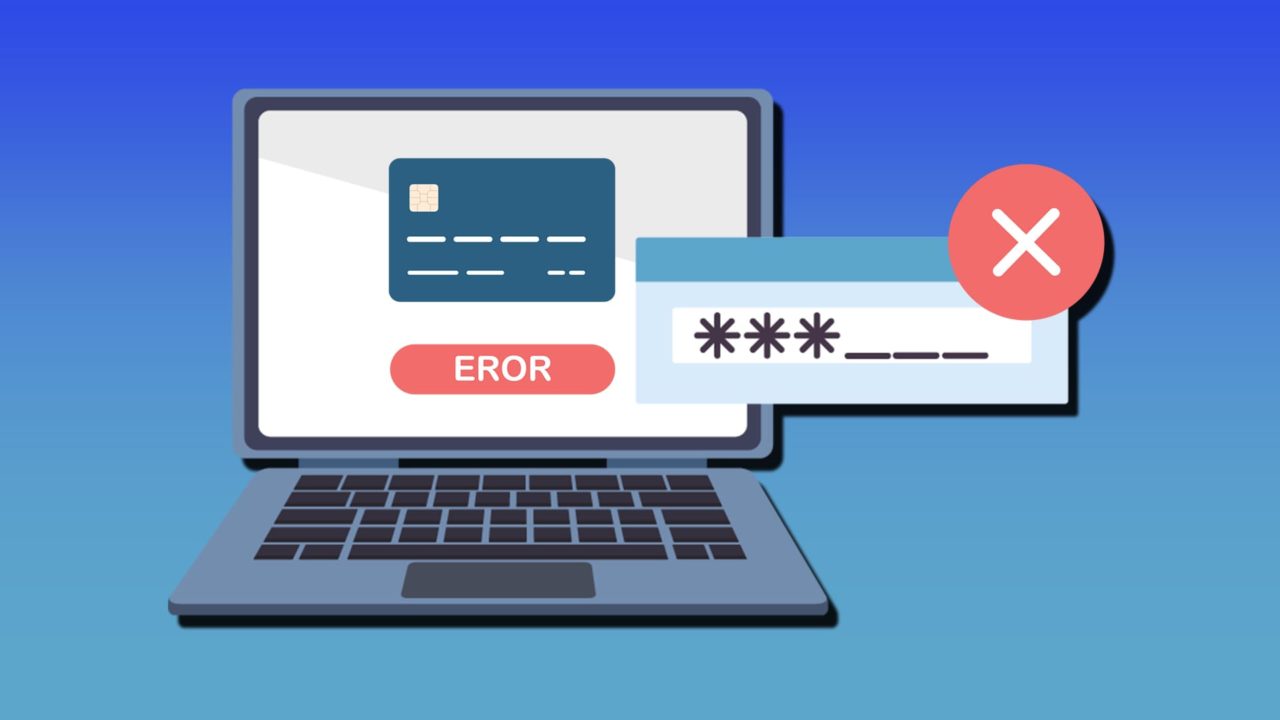
The Google Pay card error OR_MIVEM_02 can be particularly frustrating when you’re trying to make a purchase or subscription payment across Google services. This error typically appears alongside the message “Correct this card info or try a different card [OR_MIVEM_02]” and can affect payments across Google Play services and even in general webstores. Here are some troubleshooting methods to get the Google Pay OR_MIVEM_02 error fix.
Preliminary Fixes
Before contacting your bank or delving deeper into the troubleshooting, try these simple options:
- Make sure you have sufficient funds in your account.
- Check your internet connection and ensure it’s stable.
- Try the payment again after a few minutes.
- Update your Google Play app and related apps to the latest version.
Fix 1 – Verify and Update Card Information
One of the most common causes of the card error “OR_MIVEM_02” is incorrect or outdated card information. Even small typos can cause payment failures.
Step 1. Open your web browser and go to payments.google.com.
Step 2. Sign in with your Google Account (the same one you’re using for the failed payment).
Step 3. Go to “Payment methods” from the top or sidebar (depending on whether you’re accessing the page on PC or mobile).
Step 4. Find the card you’re trying to use and click “Edit” next to it.
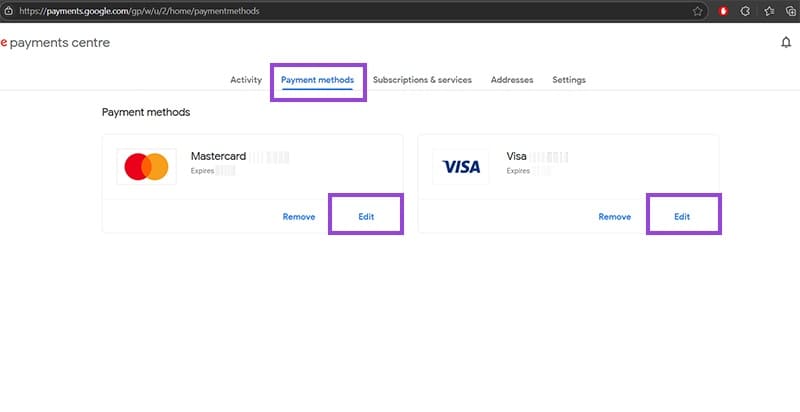
Step 5. Carefully verify all information:
- Card number (without spaces or dashes)
- Expiration date (in the MM/YY format)
- CVV/CVC code (3 digits on back, or 4 for American Express)
- Cardholder name (exactly as it appears on the card, including characters from alphabets other than English)
Step 6. Click “Update” to save any changes.
Step 7. Return to your original purchase and try the payment again.
Fix 2 – Match the Card’s Billing Address with Google Pay Settings
Address mismatches between your card’s billing address and your Google Pay profile can cause the card error OR_MIVEM_02.
Step 1. Go to payments.google.com and sign in to your account.
Step 2. Select “Addresses” from the left menu or on the top bar, then click on “Manage Addresses.”
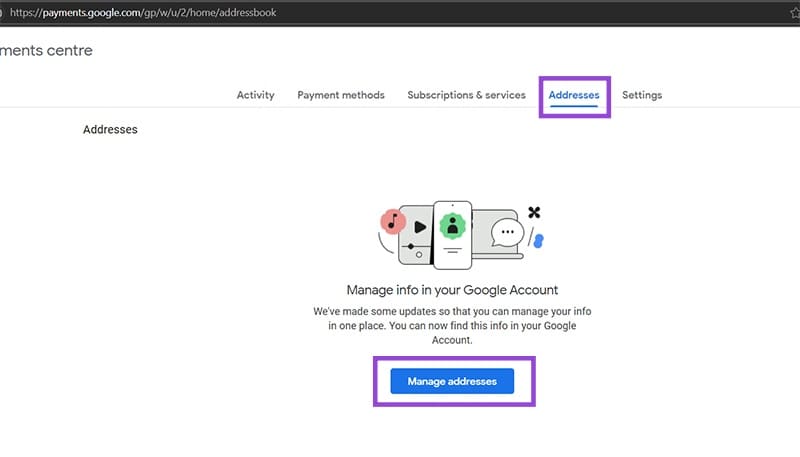
Step 3. Go to “Profile addresses” and verify that your home address matches your card’s billing address exactly. If they don’t match, click “Edit” and change it.
Step 4. In the list of addresses, find the one noted “Legal address” and click on the arrow next to it. Typically, the legal address will be the first address you put into Google Pay, but entering new ones won’t replace it automatically.
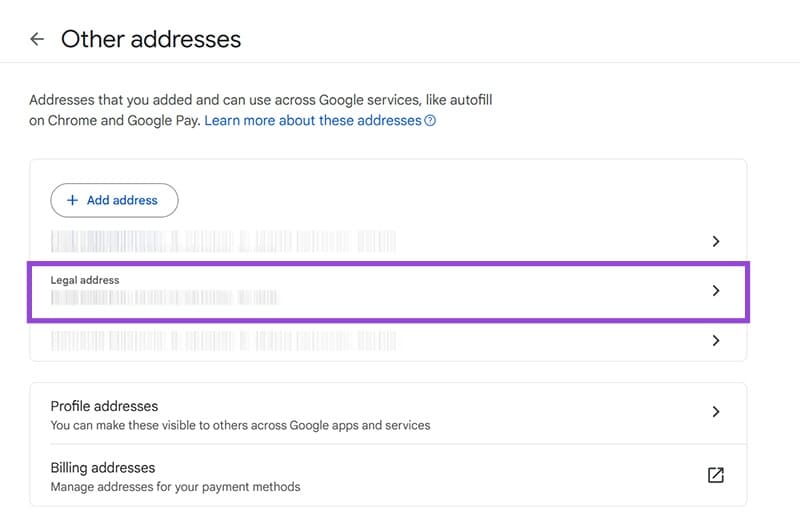
Step 5. If the address doesn’t match the card, you can use the “Change legal address” button to edit it.
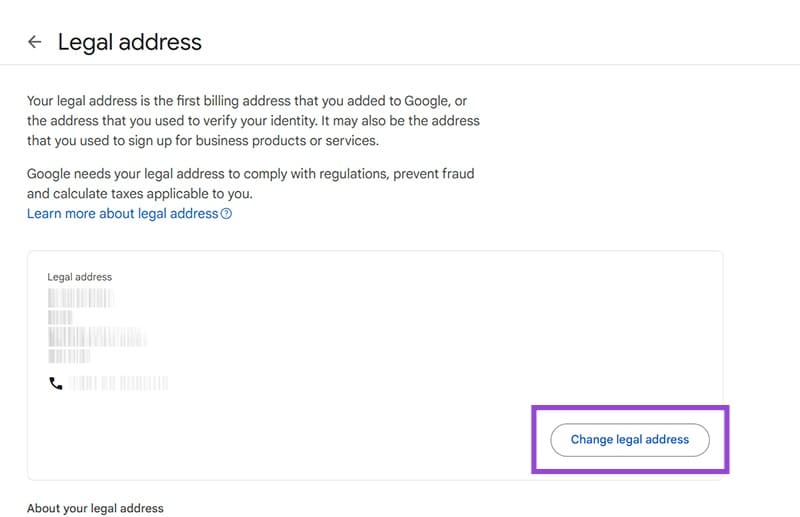
Step 6. Update your payment method if needed.
Fix 3 – Remove and Re-add Your Card
Sometimes the payment method itself becomes corrupted in Google’s system, requiring a fresh setup.
Step 1. Navigate to payments.google.com and sign in.
Step 2. Go to “Payment methods.”
Step 3. Find the problematic card and click “Remove” next to it. You may get a prompt to confirm the removal on mobile devices.
Step 4. Select “Add payment method.”
Step 5. Choose “Credit or debit card.”
Step 6. Enter all your card information carefully and hit “Save” to re-add the card.
Fix 4 – Contact Your Bank About International and Recurring Transactions
Google processes payments internationally, and many banks block these transactions as a fraud prevention measure.
Step 1. Call the customer service number on the back of your card.
Step 2. Inform them you’re trying to make a purchase with Google and receiving payment errors.
Step 3. Ask them to:
- Check if there are any blocks on international transactions
- Verify if your card supports international online purchases or subscriptions
- Confirm if there are any fraud alerts on your account
- Remove any restrictions on Google/international merchants
Step 4. You may need to ask for Google to get whitelisted as a confirmed merchant.
Some cards (particularly debit cards) are natively set up with two-factor authentication through apps or other services. Google Pay subscriptions won’t be able to verify these cards at all (as the subscription won’t be able to get renewed without you getting prompted for it, which defeats the purpose of a subscription).
Fix 5 – Use an Alternative Payment Method
If your primary card continues to fail, you’ll need to use an alternative payment method, such as a different card or PayPal (if it’s available in your region and can withdraw from your account).
















