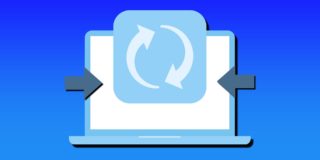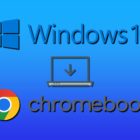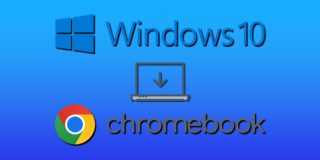How To Move Icons Around On iPhone Xs, iPhone Xs Max and iPhone Xr
For iPhone Xs, iPhone Xs Max and iPhone Xr users who don’t know how to move the icons around on their screen, there are different ways to which you can perform this simple task. Your ability to move the app icons around helps you personalize your iPhone Xs, iPhone Xs Max and iPhone Xr for suitable use.
There are many ways you can personalize your iPhone Xs, iPhone Xs Max and iPhone Xr home screen and change the icons from time to time and also organize the widgets. Below is simple guidance that will put you through the steps.
How to Add and Adjust Home Screen Icons on iPhone Xs, iPhone Xs Max and iPhone Xr
- Switch on the iPhone Xs, iPhone Xs Max and iPhone Xr
- Hold down the wallpaper of your Apple iPhone Xs, iPhone Xs Max and iPhone Xr home screen
- Click on Widgets on the edit screen
- Pick any widget to add to the widgets list
- After you have added the widget, you can press down on it to customize or delete it
How to Move and Rearrange Icons on Apple iPhone Xs, iPhone Xs Max and iPhone Xr
- Switch on your iPhone Xs, iPhone Xs Max and iPhone Xr
- Check the app you want to relocate to the Home screen
- Long press the app and then drag it to any location on your screen
- Release the app when you have successfully dragged it to its new location
These quick steps should help you to move and adjust the icons on your iPhone Xs, iPhone Xs Max and iPhone Xr. You can use the highlighted steps to add apps from the app drawer to the Home screen.