How to Access the Control Center on iPhone X
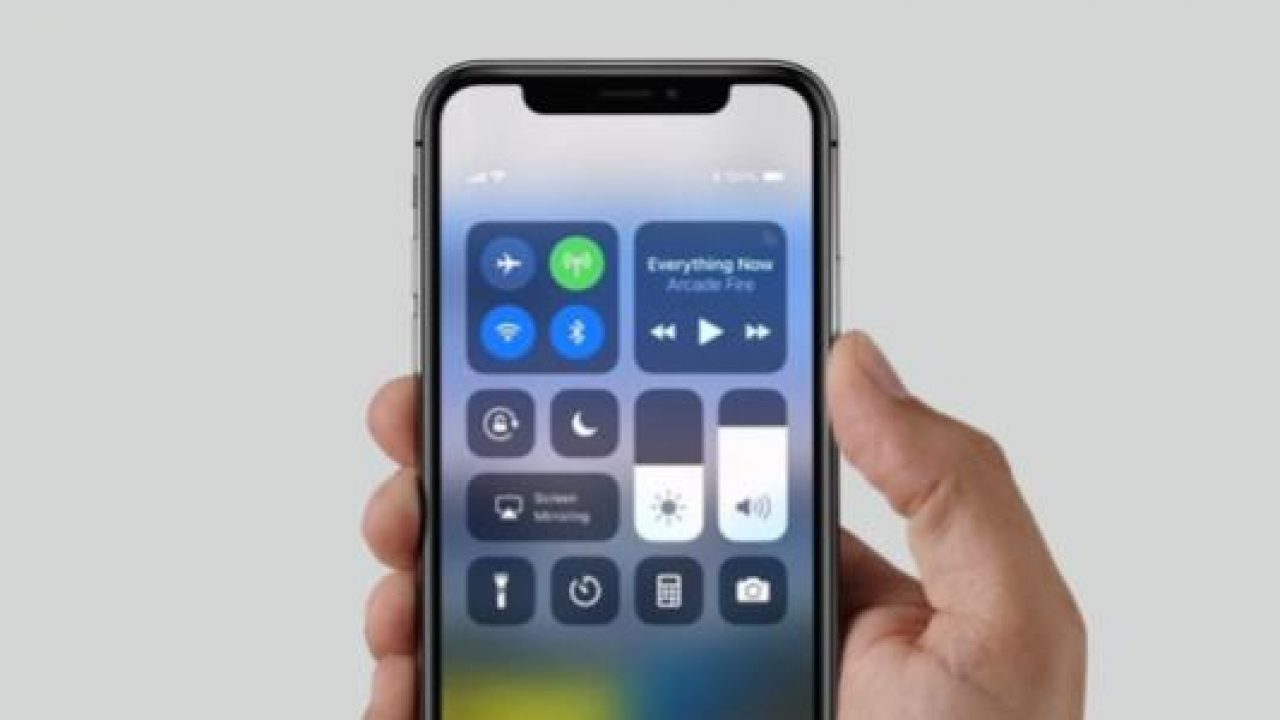
What is the Control Center? It is the installation or activity from which a series of operations are directed. With that said, you certainly need to know how to access it on your iPhone X — Right this way, guys!
If you’ve been following every iPhone X article we’ve had on this site, you’re presumably aware that gestures are the way of life for the iPhone X users. With it’s bezel-less and Home button-less design, Apple’s latest flagship phone requires you to perform a set of gestures to access several options on their handset. This includes the very helpful Control Center, which is the center of the whole operations on your phone.
A great example of these new gestures is the capability to head back to your home screen just by sweeping your finger from the lowermost part of your iPhone X’s screen. You might be thinking, “Isn’t that the gesture intended to summon the Control Center?” Sadly, this isn’t the case anymore, at least for the iPhone X. The gestures and its functions are quite far from the usual now, but we assure you that after reading this guide, you’ll be the Master of iPhone X’s Gesture-Kung Fu — Control Center-Kung Fu at least.
With the iPhone X, swiping up your finger invokes multitasking fast app switcher. Control Center before used to be from the lowermost to the uppermost part of the screen. And moving the Control Center at the top part only means that he and the Notification center must learn to share. With that said, Notification Center is limited to sweeping your finger in a downward motion starting from the upper left “horn” or the TrueDepth camera module in the center. From now on, the Control Center resides in the right horn of your phone.
Accessing the Control Center on your iPhone X
Accessing the control center has been tackled above. But for readers to fully understand the whole process, a step-by-step instruction is always in order. As the old saying goes, “A journey a thousand miles begins with a single step.”
- Place your finger on the right “horn” of your iPhone X’s screen. This is located beside the battery indicator and the cell signal
- Gently sweep your finger from there in a downward motion
And that’s it! You’ve invoked the Control Center of your iPhone X. Now, you’re able to access the available options regarding the system of your phone. Having an access to it enables you to control the technicalities of your phone, adjust it to your liking, and be the one of a hell pilot of your own plane (it’s a metaphor for the iPhone X, you know what we meant lol).
For Questions and Comments
With iPhone X, it looks like you might have to relearn how to use your device all over again — but here at RecomHub, we’ve got your back, and we’ve always had. Now that you know how to access the Control Center, do you rather have it this way or the previous one? We would love to hear your thoughts about this one.
















