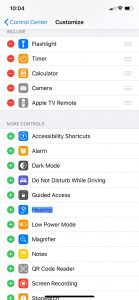How to Use AirPods as Hearing Aids

If you’ve ever had trouble hearing people speak, then Apple AirPods might be a possible solution for you. While they cannot replace an actual hearing aid, they can help you hear better and more clearly. So whether you are trying to watch a television show without turning up the volume too high or trying to catch up with a friend at a coffee shop, check out Live Listen for Apple’s AirPods to see if it is the right solution for you.
Benefits of Live Listen
Live Listen uses your iPhone’s microphone and its connection to your AirPods to amplify sounds. Live Listen is specifically listening for voices and the patterns voices make, so it can intensify those sounds. Another benefit of Live Listen is that since AirPods are wireless, you can leave your iPhone near what you want to hear and be in another room, but you will hear as if you are still in the room. If you need to grab a drink from the fridge during the big game, you can get one while not missing any action. Just remember to set your iPhone near whatever or whoever you are trying to hear better for the best results.
Successful Scenarios to Use Live Listen
Here are several scenarios where Live Listen would be most beneficial. Even if you don’t need assistance hearing, these scenarios might be beneficial for anyone.
- Watching television
- Listening to a lecture in the classroom
- Attending a conference and listening to the keynote speaker
- Sitting in a business meeting with many people
- Listening to a pastor at church
- Participating in conversation at a loud restaurant
How to Set Up Live Listen on Your iPhone
- Connect AirPods to iPhone
Make sure your AirPods are charged, connected to your iPhone, and in your ears. Live Listen uses your iPhone and its connection to your AirPods to boost the sounds that you want to hear better.
- Set up Live Listen

-
-
- Go to your “Settings” app on your iPhone.
- Scroll down until you see the “Control Center” and click on it.
- Choose “Customize Controls”
- Scroll through the list of controls until you see “Hearing”.
- Click on it to add it to your controls.
-
- Use it
-
- Once your AirPods are in your ears, access your Control Center.
- There you will see an ear icon that you can use to turn on Live Listen. Click on the ear and turn it on.
- Live Listen uses your iPhone’s microphone to amplify the sounds of voices, so place your iPhone close to the subject you want to hear. Voila! You are all set!
Now, whether you are trying to listen to a secret conversation or just be able to hear conversations more clearly at dinner, you can use Live Listen to help you hear more clearly wherever your iPhone and AirPods can be used.