Android 6.0 Marshamllow: How To Factory Reset Smartphone
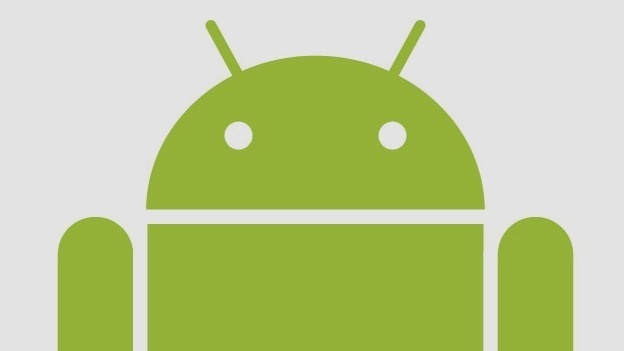
If you want to remove all the information from your Android 6.0 Marshmallow smartphone or tablet, the best option would to perform a android factory reset to remove all data and information from the device. Others may want to perform a factory reset on their Android device to remove apps that are slowing or malfunctioning of the Android device.
Not everyone knows what an Android 6.0 Marshmallow factory reset does. To be clear, by performing an Android factory data resets, everything like apps, photos, music will be cleared from the device. Essentially it will seem like your Android smartphone or tablet has just came at “out of the box.” The only thing remaining on the Android after the factory reset will anything stored on your Google Account. Even the Android factory reset will remove contacts from the device.
Important note: To be safe, save any information that does not sync to your Google account before performing an Android factory reset.
Factory resetting your phone remotely
Sometimes you lose your Android 6.0 Marshmallow device or the device has been stolen. The best solution for this would be to either recover the device or wiping your phone remotely. This can be done through many different ways, but one of the easiest ways is by using Google’s free service, Android Device Manager.
To be able to use the Android Device Manager correctly, you just need to have the app installed on the phone you want to remotely wipe. Then go to the Internet, or even another smartphone, go to Android Device Manager website and log in to the Gmail account associated with the phone.
When successfully logged in, Android Device Manager will begin looking for your phone. Once found, the options to ring, lock, or wipe your phone become available. Tapping the Erase option will bring a up a confirmation menu. Once confirmed, the selected device will be erased and returned to its factory settings. This also works for the Android tablet factory reset.
Note: If your Android device becomes unresponsive at any point during these steps, you can restart it by holding down the Power button for several seconds. If that doesn’t work, try taking the battery out and putting it back in and starting the steps again.
To perform an Android factory data reset for Android 6.0 Marshmallow using the Settings menu, follow these steps:
- From the Home screen, press the Menu button and go to Settings.
- Select Privacy and then Factory data reset.
- Verify the information on the screen and press Reset phone.
The entire process to factory reset your Android 6.0 Marshmallow device will take a few moments, but the phone will eventually reboot and ask you for your credentials. After the reboot, the Android factory reset will restore apps and will require you to read the terms of service.As mentioned before, for those who want to know what the Android factory reset “what does it delete?” Everything that is not saved to the cloud or was not part of the Android device when you first turned it on will be deleted
















