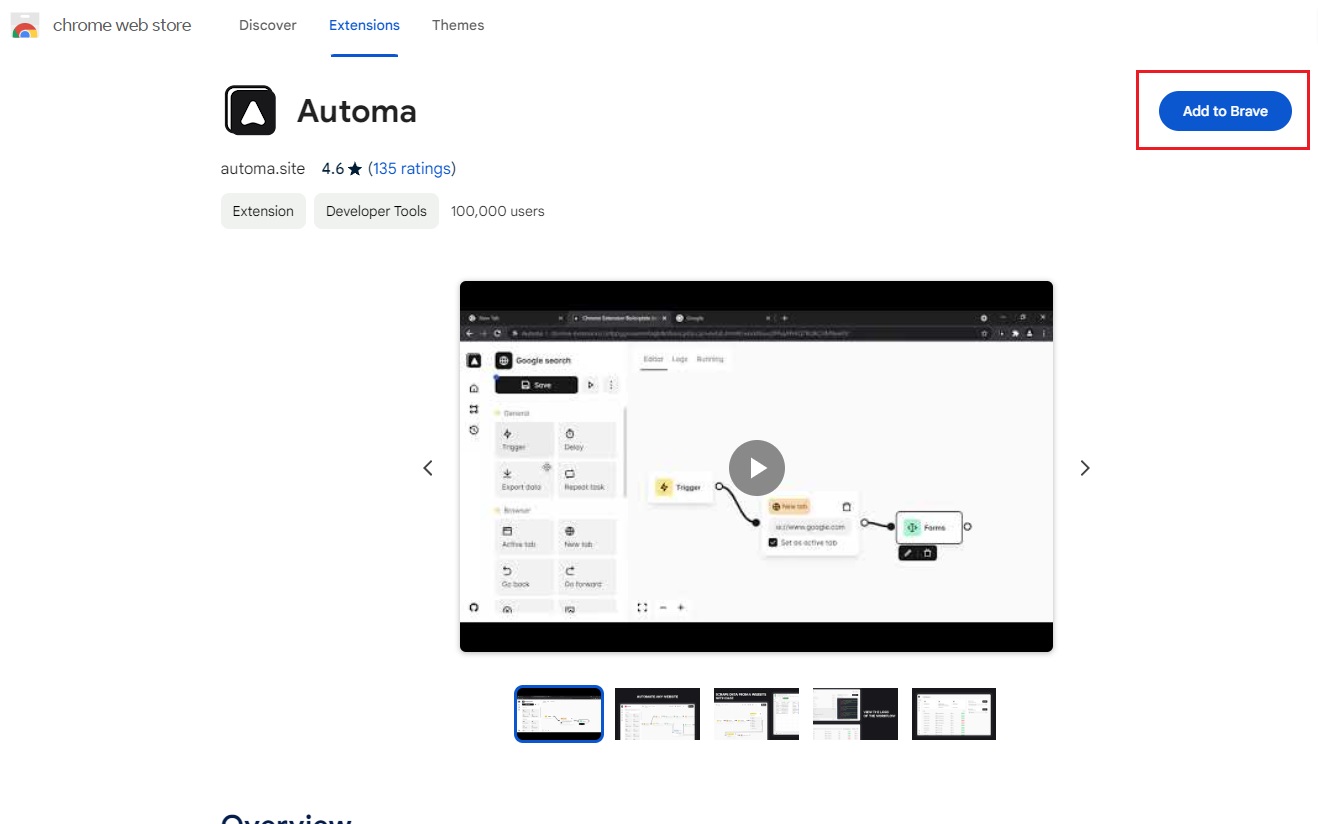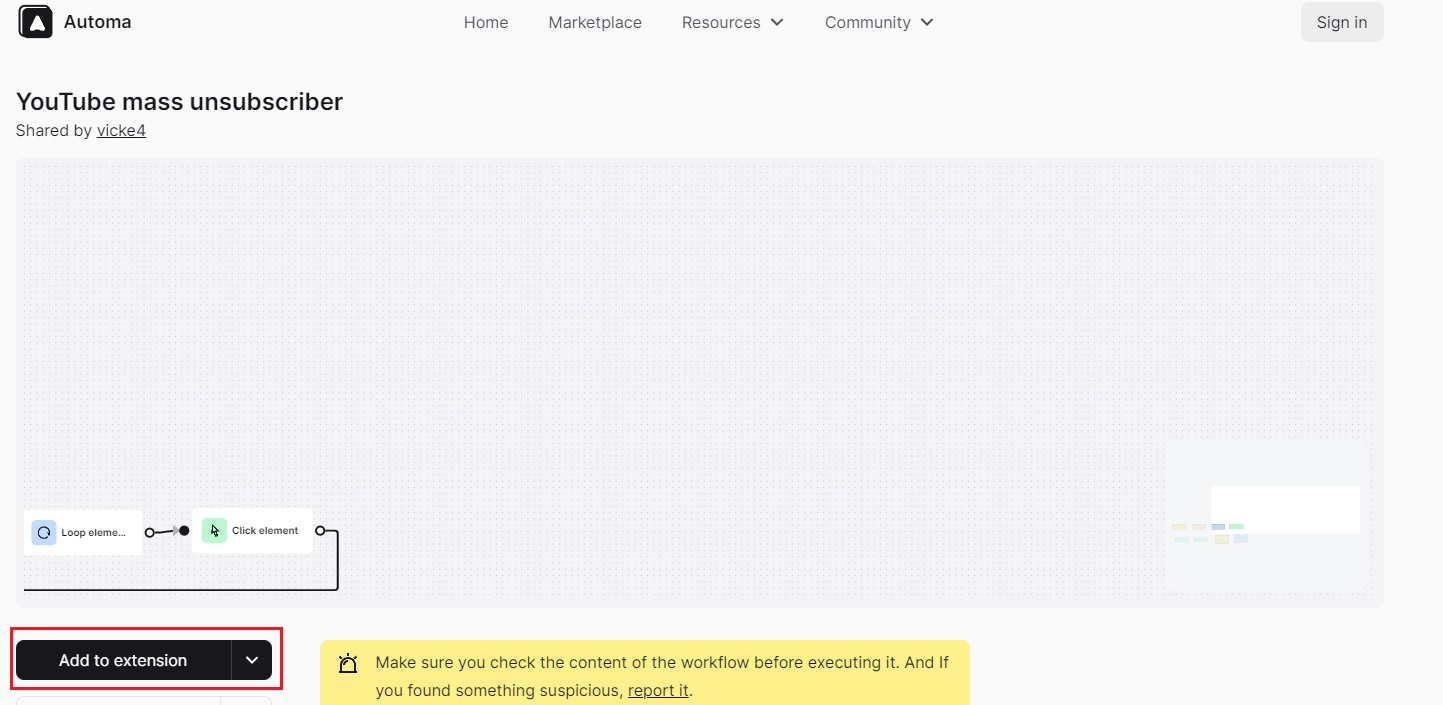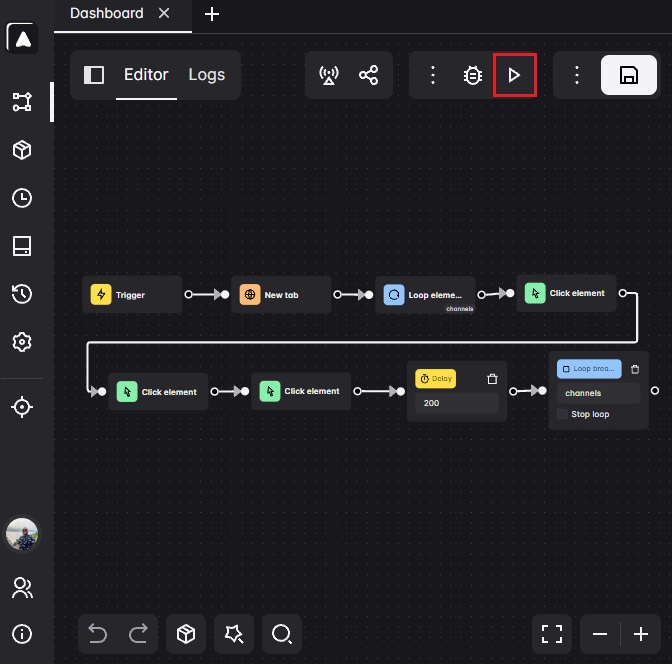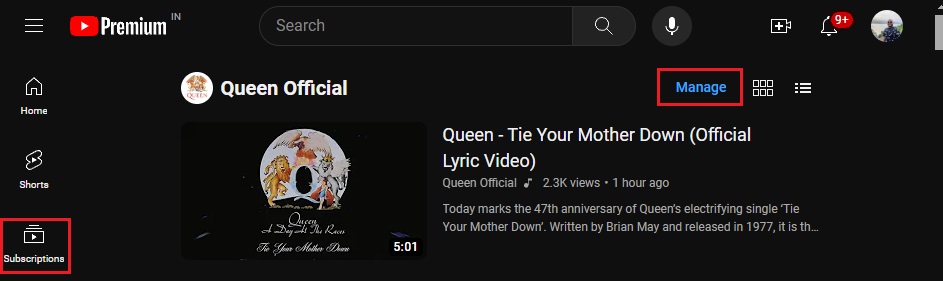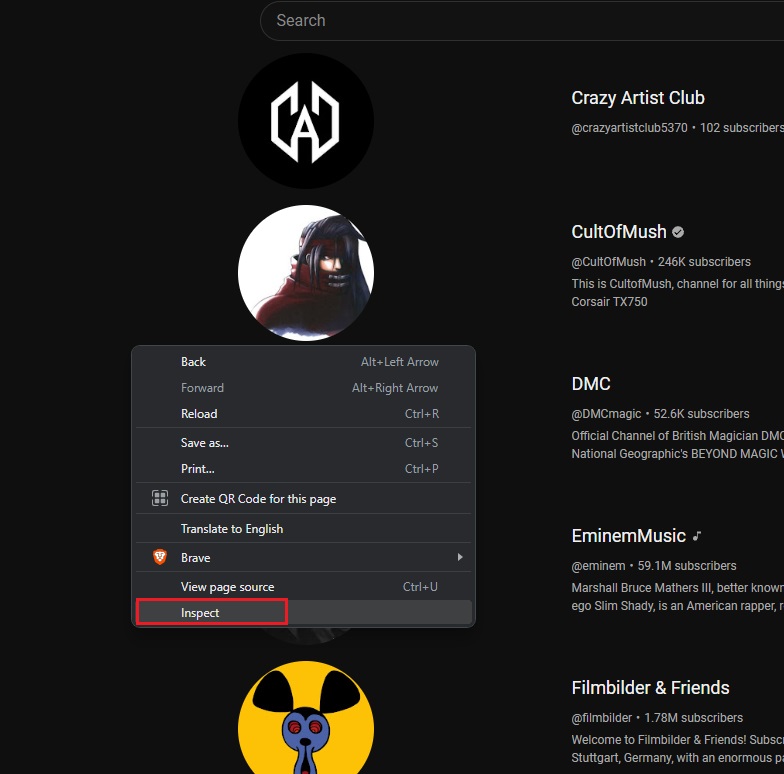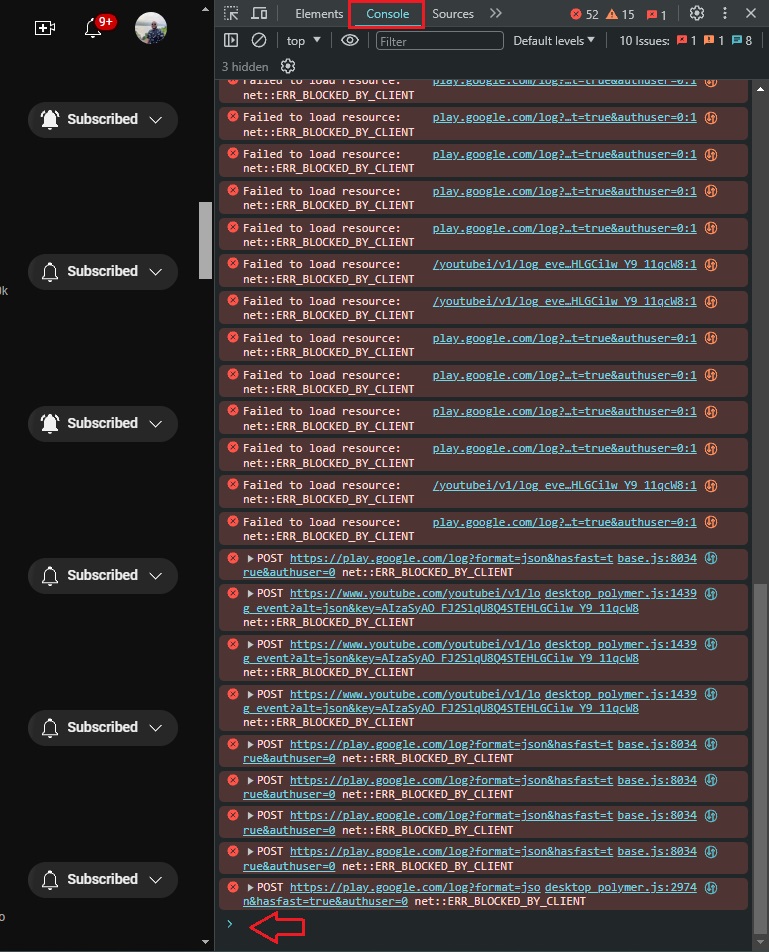How to Unsubscribe From all YouTube Channels

If you like a creator’s content, subscribing to their YouTube channel ensures you get all their latest updates. You get a notification every time the channel uploads a new video. Over time, your subscription list could grow and ruin your YouTube feed if you subscribe to many channels. You can always unsubscribe from such. But what if you want to start from a clean slate and unfollow all YouTube channels you follow? Although YouTube doesn’t offer an unsubscribe from all accounts option, there are some workarounds you can try.
In this guide, we’ll walk you through the process of unsubscribing from all YouTube channels to build the subscription list from scratch without having to delete your YouTube account.
Can You Unsubscribe from All YouTube Channels Using the YouTube App?
Unfortunately, the YouTube app doesn’t offer a way to unsubscribe from multiple channels simultaneously. However, unsubscribing from individual channels is still straightforward.
First, launch the YouTube app and navigate to the Subscriptions tab. Locate the specific channel you want to remove from your list. Beside the channel name, you’ll see a button labeled Subscribed. Tap this button, and a confirmation prompt will appear. Choose Unsubscribe to finalize your action. Repeat these steps for each channel you no longer wish to follow.
How to Unsubscribe From All YouTube Channels
If you have only a few unwanted channels on the subscription list, you can manually remove them with a few clicks. Alternatively, you can block such YouTube channels. However, the task can become frustrating if there are too many channels to unsubscribe from. Thankfully, there are two ways to automate the process in such cases.
You can use an extension or a custom script in the browser’s Inspect Element tool.
Using an Extension
- Go to the Automa extension page on the Chrome Web Store.
- Click on Add to (browser name).

- Press the Add extension button.
- Now, go to the YouTube mass unsubscribe workflow page on Automa.
- Click the Add to Extension button in the bottom left.

- Select OK from the pop-up to confirm.
- It will redirect you to the Automa workflows page. Press the Execute button (play icon) in the top-right corner.

Using an Inspect Script
- Log into your YouTube account in your browser and click Subscriptions.
- Select Manage in the top-right corner.

- Right-click on an empty area on the page and select Inspect.

- Click the Console tab from the upper menu and scroll to the bottom of the tab.

- Paste the code mentioned below and hit Enter.
/**
* YouTube bulk unsubscribe fn.
* Wrapping this in an IIFE for browser compatibility.
*/
(async function iife() {
// This is the time delay after which the “unsubscribe” button is “clicked”; Change it as per your requirement
var UNSUBSCRIBE_DELAY_TIME = 2000
/**
* Delay runner. Wraps `setTimeout` so it can be `await`ed on.
* @param {Function} fn
* @param {number} delay
*/
var runAfterDelay = (fn, delay) => new Promise((resolve, reject) => {
setTimeout(() => {
fn()
resolve()
}, delay)
})
// Get the channel list; this can be considered a row in the page.
var channels = Array.from(document.getElementsByTagName(`ytd-channel-renderer`))
console.log(`${channels.length} channels found.`)
var ctr = 0
for (const channel of channels) {
// Get the subscribe button and trigger a “click”
channel.querySelector(`[aria-label^=’Unsubscribe from’]`).click()
await runAfterDelay(() => {
// Get the dialog container…
document.getElementsByTagName(`yt-confirm-dialog-renderer`)[0]
// and find the confirm button…
.querySelector(`[aria-label^=’Unsubscribe’]`).click()
console.log(`Unsubsribed ${ctr + 1}/${channels.length}`)
ctr++
}, UNSUBSCRIBE_DELAY_TIME)
}
})()
The script will execute the action and remove each YouTube channel one at a time. Let it continue until all of your YouTube channels are unsubscribed.
If the script gets stuck and ceases to unsubscribe to channels, refresh the page and re-run it.
Get Rid of Unwanted YouTube Channels
That’s how you can get rid of all YouTube channels in one go and build a new, clean subscription list from scratch. Unlike manually selecting and unsubscribing each channel one by one, you’ll save time when you automate the process.
If you remove all the subscribed channels because you plan to delete your account, consider canceling your YouTube Premium if you paid for the service.
FAQs
A. Unfortunately, the YouTube app does not allow you to unsubscribe from channels in bulk. You can only manually select and unsubscribe to each channel one at a time.
A. To check all the subscribed YouTube channels on the app, go to the Subscription tab and select the All option in the top-right corner. On the web, select the Subscription tap and press the Manage button in the top-right corner.