Android 7.0 Nougat: How To Turn OFF Background Apps On Galaxy S7
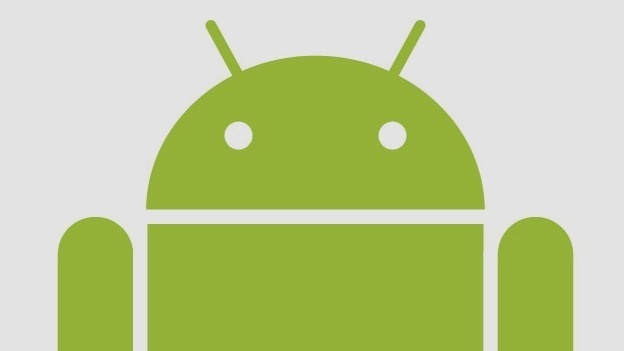
If your Galaxy S7 or Galaxy S7 Edge operating on Android 7.0 Nougat has been running slow and the battery is dying fast, it could be because of all the extra apps running in the background. When your email, social networking and daily lifestyle apps search the Internet on a regular basis trying to update these apps, it doesn’t help your smartphone that much. All these applications searching the web for new emails, and updates use a lot of bandwidth and battery life; slowing down the smartphone. It’s a much better idea to just update these apps manually on your own to save the battery life on the Galaxy S7 when running the Android Nougat 7.0 operating system.
For those interested in getting the most out of your Samsung device, then make sure to check out Samsung’s wireless charging pad, external portable battery pack, Samsung Gear S2 and the Fitbit Charge HR Wireless Activity Wristband for the ultimate experience with your Samsung device.
Related:
- How to close and change apps on Galaxy S7 and Galaxy S7 Edge
- How to turn off and on data on Galaxy S7 and Galaxy S7 Edge
- How to turn delete Internet browser history on Galaxy S7 and Galaxy S7 Edge
For those who have just started using the Android operating system and want to know how to close and turn off background apps on the Galaxy S7 and Galaxy S7 Edge, we’ll explain below.
How to close background applications on Android 7.0:
- Turn on the Galaxy S7 or Galaxy S7 Edge
- Select the Recent apps button from the home screen
- Select the Active appsicon
- Select Endnext to the required application. Alternatively, select End all
- If prompted, Select OK
How to disable background data for Gmail and other Google services:
- Turn on the Galaxy S7 or Galaxy S7 Edge
- From the settings menu, select Accounts
- Select Google
- Selectthe name of your account
- Uncheck the Google servicesyou wish to disable in the background
How to close and disable background data for all services on Android 7.0:
- Turn on the Galaxy S7 or Galaxy S7 Edge
- Go to settings and select, Data usage
- Open the context menu by tapping the three dots in the upper right corner of the screen
- Uncheck “Auto sync data”
- SelectOk
How to disable background data for Twitter:
- Turn on the Galaxy S7 or Galaxy S7 Edge
- From the settings menu select Accounts
- SelectTwitter
- Uncheck “Sync Twitter”
Facebook requires you to disable background data from their own menus, follow these instructions:
- Turn on the Galaxy S7 or Galaxy S7 Edge
- Go to the Facebook settings menu
- Select “Refresh Interval”
- Select Never
















