How to Fix “Server Does Not Allow Relaying” Email Error on iPhone and iPad
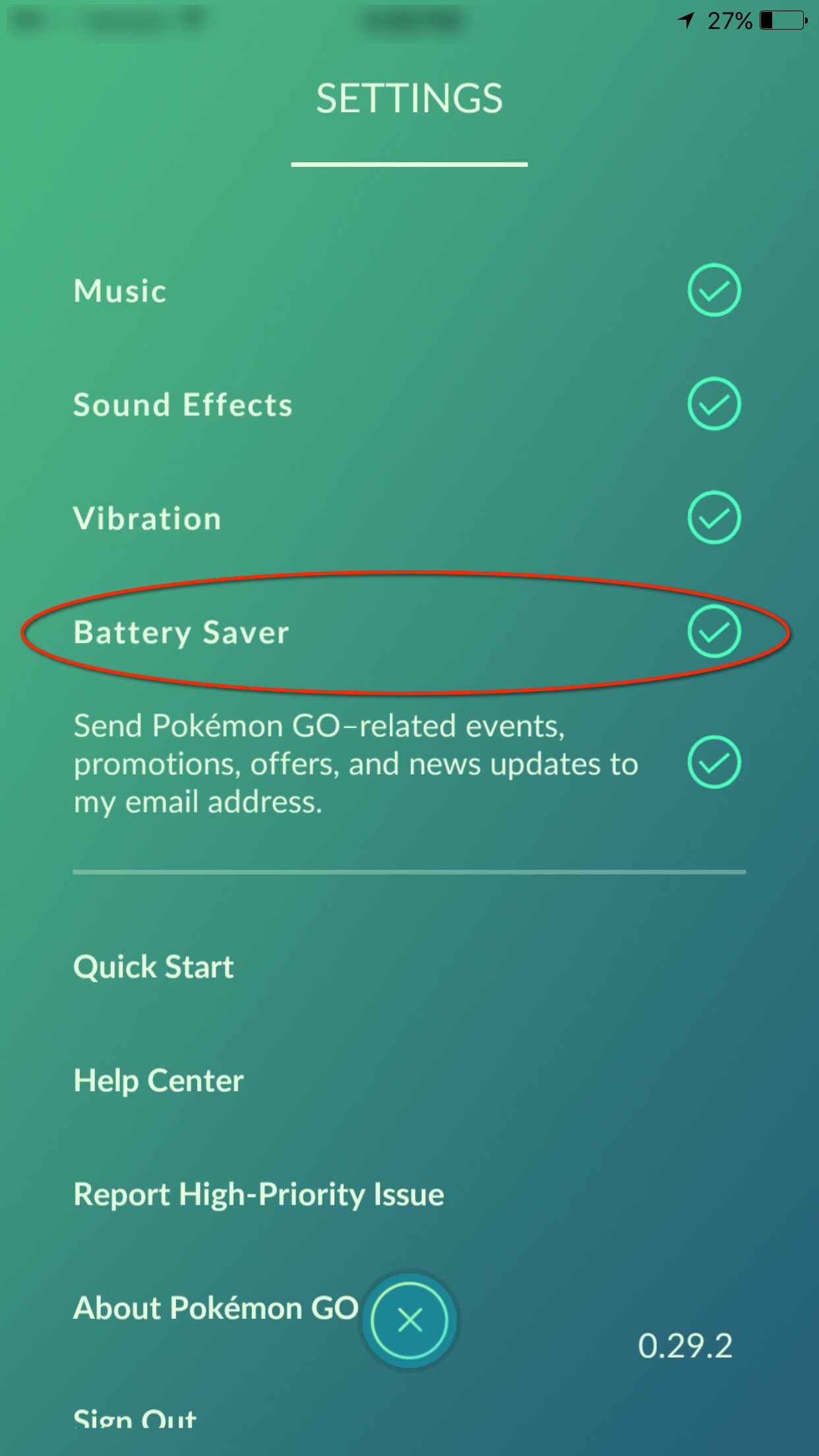
For those who keep getting the “Server does not allow relaying” email error on your iPhone, iPad and iPod touch, there several ways to fix this issue. Many iOS users have reported a similar issue like this, generally after they have updated either a iPhone or iPad to the latest iOS software by Apple. It’s normal on iOS 8, iOS 7 and iOS 6 for Apple devices like the iPhone 6, iPhone 6 Plus, iPhone 5s, iPhone 5c, iPhone 5 and iPhone 4s and any iPad running iOS 6 and above. When you see the “Server does not allow relaying” error, it means that the email can’t be sent and the following message will start showing up on their iPhone and iPad: “A copy has been placed in your outbox. The recipient “email@address” was rejected by the server because it does not allow relaying.”
For those interested in getting the most out of your Apple device, then make sure to check out Logitech’s Harmony Home Hub, Olloclip’s 4-in-1 lens for iPhone, Mophie’s iPhone juice pack and the Fitbit Charge HR Wireless Activity Wristband to have the ultimate experience with your Apple device.
The following are different methods that will help solve and fix the email error “Server does not allow relaying” on both iPhone and iPad
AOL Email Users
// <![CDATA[
(function() {
var ARTICLE_URL = window.location.href;
var CONTENT_ID = 'everything';
document.write(
'’+’\x3C/scr’+’ipt>’);
})();
// ]]>
Other Email Users
All other email users besides AOL should follow these steps:
Go to Settings -> Mail, Contacts, Calendars -> Accounts ->Account Info > SMPT
Turn off primary server and turn on other SMTP server like AT&T.
Method 3
- Turn off the AOL “primary server”
- Then add an other SMTP server using “smtp.aol.com”, your aol username and password.
- Set up automatically as “On” under the “Other SMTP servers”.
It’s important to note that you should make sure you turned off the primary server off and other SMTP server switched ON.
Method 4
Go to Settings -> Mail, Contacts, Calendars -> Your Account -> Outgoing mail Server SMTP –> Primary Server. Turn the primary server on and fill with username and password under Outgoing Mail Server.
Method 5
Delete your email account and add it again.
//
















