How to Block Someone on Waze
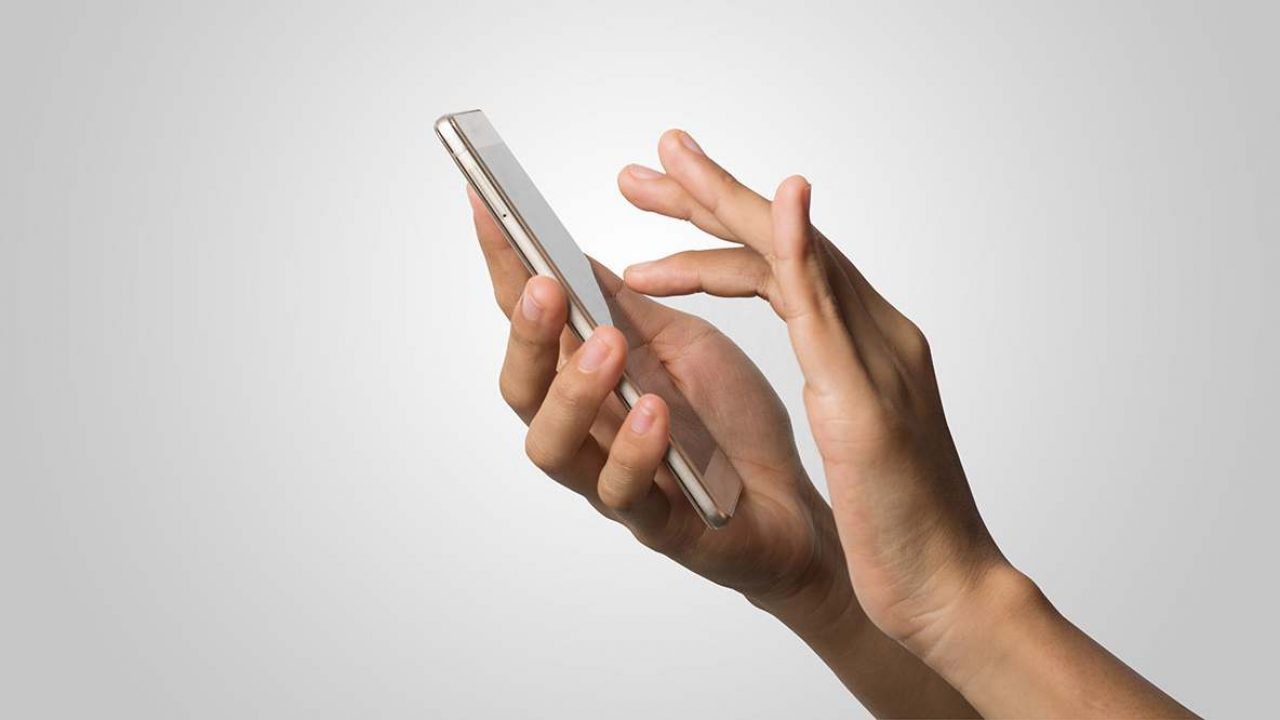
Waze is Google’s real-time traffic navigation app that is a favorite of drivers worldwide. But it’s also a social app that lets you interact with other Waze users.
That unfortunately means that, sometimes, you might have reasons to block another user. The problem is that you have very limited options when it comes to reporting and blocking, which is only possible in the Waze Carpool app.
In this article, we’ll tell you about everything you can do on Waze and Waze Carpool to report or block someone and limit your own visibility on the app.
Reporting a Waze User
Before getting into the details of what your options are when you want to block someone on Waze, let’s discuss some of the reasons you might want to report another Waze user.
If you know that someone is sending false reports about traffic, roads, and other information that Waze relies on to provide quality service, you might want to report them to Waze for spreading false information. Waze doesn’t have a designated feature to send a brief report. Instead, you’ll need to contact their Support directly. Here’s how you do that:
- Go to the Waze Contact Support page.
- Fill in your information and your location.
- Add a message subject and in the “Describe your issue” box, describe the problem you’re experiencing with another Waze user.
- You can also attach a file if you have a screenshot or anything else you want to add.
If you’re using the Waze app on an iOS device, you also have the option of recording your screen and sending it directly to Waze. This is how you do it:
- Open the Waze app on your iOS device.
- Enter “2##3” in the search bar, tap on the magnifying glass and then tap on “Reports.”
- Select the “Record screen” option.
- When you’re done, select “Reports” again” and then “Stop recording.”
You will be prompted to submit the recording to Waze.
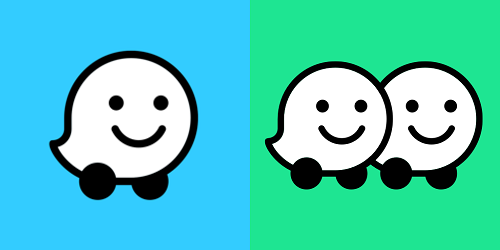
Going Invisible on Waze
When you first install Waze on your device, you’ll be visible on the live public map by default. That means that other Waze users, as well as your friends, can see you on the map.
This is only possible when the app runs in the foreground and while Waze is gathering traffic information. Turning your geo-location off would make you invisible on the map, but it would also defeat the purpose of using Waze for directions.
So, if you’d rather appear offline, but you still want to use Waze, you can turn on the Invisible Mode. Follow these steps to do that:
- Launch the Waze app and tap on the magnifying glass at the bottom of the screen.
- Tap on your Profile name at the top of the screen.
- Just under your name and your points, you’ll notice the “Go Invisible” option.
- Toggle the switch from gray to green.
Now you’re essentially in “incognito” mode on Waze and others won’t be able to see you.
What Is Waze Carpool?
Waze Carpool is a relatively new app that allows drivers and riders to become carpooling buddies and save money on transportation. It’s currently available in the U.S., Mexico, Brazil, and Israel.
You shouldn’t confuse it with services such as Uber or Lyft, though, because it’s not meant for car hiring, but rather a way for commuters to ride together to save transportation costs.
It has become widely popular due to its convenience. But it’s also brought certain problems that might come with driving or riding with other people.
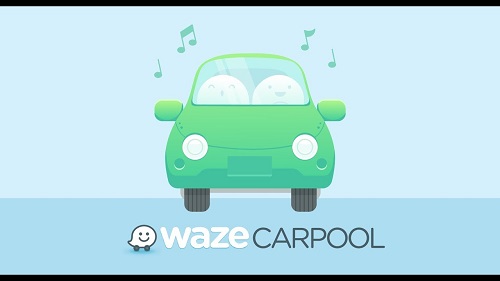
Blocking a Driver or Rider on Waze Carpool
If you’ve had an unpleasant experience with a Waze Carpool driver or rider in the past, you can easily block them. The process works the same regardless of whether it’s the driver or rider that you’re blocking. To block a driver or rider:
- Open the Waze Carpool app on your iOS or Android device and go to Settings.
- Select “Ride history” and tap on the driver/rider you want to block.
- Select the driver/rider photo and then three horizontal dots icon.
- Scroll down and tap on “Report/Block.”
- Select “Block this person,” then leave specific feedback if you want.
- Finally, select “Send.”
Follow the same steps if you want to report a user and detail the exact reason why you’re reporting them.
Given the nature of carpooling, sending correct feedback and informing Waze about any issues will allow for a better overall service for every Waze Carpool user.
Important note: Each Waze ride is only added to the ride history the next day. So, don’t worry if it doesn’t show up immediately.
Turning Off Ride Requests
If you’re a Waze Carpool driver and you want temporarily to stop taking riders, you can pause that feature. You can disable the feature permanently or temporarily (such as on the weekends, or when you’re going on vacation). To turn off ride requests:
- Open the Waze Carpool app and go to Settings.
- To turn ride requests off completely, turn off the “Get ride request” feature.
- To turn them off temporarily, select the date and time in the app.
- Select the Pencil icon and then toggle off the “Drive this carpool?” option.
- Select “Save.”

Staying Safe and Secure While Using Waze
Waze is indisputably one of the most popular navigation apps. And the Waze Carpool feature is growing in popularity. Regardless of which one you use more, managing your customizations is very important.
If you have problems with the app’s social component, you can always go invisible and contact Waze support if you have a complaint. And Waze Carpool lets you block and report users when you find it necessary. Following these steps is simple within the Waze app.
Do you use Waze or Waze Carpool? Let us know in the comments section below.















