How to Cancel Showtime on Your Amazon Fire Stick

Showtime is one of the flagship services of CBS Networks. As such, it has a huge library of premium shows and movies. If you’ve been a Showtime subscriber for a while, or if you’ve just signed on for the free trial, you’ll know it’s well worth the subscription. That subscription, though, isn’t exactly cheap as far as channels go.
For around the same price as a Netflix subscription, you get access to arguably less content. A lot of Showtime’s content is exclusive, and may well feature something you want. That said, if you’re ready to end the subscription or want to cancel it before the free trial ends, here’s how to do it.
Canceling a Showtime Subscription on Fire Stick
Showtime has free trial offers that range between seven and thirty days. If you catch a good offer, a 30-day trial is a great deal. To prevent automatic billing from taking over, you have to cancel the trial before it expires. However, you can cancel the subscription immediately upon signing up and still get the free trial.
In essence, when you create a subscription from your Amazon Fire Stick, you’re subscribing from your Amazon account to Showtime. You can cancel it very easily through the Amazon app store, but you can also use a variety of other methods.
If you want to unsubscribe from Showtime from your Fire Stick, access the app store and open the menu. In the menu, tap on “Subscriptions” and find the Showtime app. Select it and then select “Cancel Subscription”.

Canceling Showtime Subscription from the Amazon Website
Since the Showtime subscription is through your Amazon account, you can cancel it on the Amazon website. Go to Amazon and log in to your account. Then follow these steps:
- In the top right, mouse over “Account and Lists” to display a drop-down menu.
- In the menu, select “Your Android Apps & Devices.”

- In the apps and devices page, click on “Your Subscriptions” on the left side of the screen.
- Click on the Showtime subscription and click on “Cancel Subscription.”
Your subscription will be canceled immediately. Again, if you only want the free trial, it’s a good idea to do this as soon as you create the subscription. You’ll still have the free trial and won’t have to worry about forgetting to cancel it.
If you access the website and you can’t find the subscription in the subscription management page, you may not be subscribed to Showtime.
Cancel Showtime on a Fire Tablet
Canceling the subscription from a Fire Tablet is even easier.
Tap on your “Apps” manager and then tap on “Store.” In the Store, you’ll find all your subscriptions. Select Showtime and then tap on “Cancel Subscription.”
If You Didn’t Subscribe with Your Amazon Account
If you were using a Showtime account that was created through another app or device that isn’t tied to your Amazon account, you can cancel it directly through the Showtime website.
- Navigate to the Showtime website and sign in to your account
- Click on your profile icon in the top-right corner
- In your account settings, click on “Your Subscription”
- Select “Cancel Your Subscription”
You can also navigate and adjust the terms of your subscription from the same page. Any cancellation becomes effective at the end of the current billing period. You’ll still be subscribed until the end of the month if you’re on a monthly plan, or the year if you’re on the yearly plan.
What If You Can’t Find It?
If you go through the steps described for your subscription type and you can’t find it, you may not be subscribed at all. Ultimately, the best way to know for sure is to manage your subscriptions through the Amazon website.
Amazon Prime provides a lot of content from many different channels. Sometimes, you might get content from premium networks that was negotiated onto Amazon Prime.
Therefore, if you find a show or movie that was made by a premium network, but don’t remember subscribing, don’t worry. It could very well be content that’s included with the basic Amazon Prime account.
It’s Show Time!
That about covers all the ways in which you can cancel your Showtime subscription. If you specifically want to unsubscribe through the Fire TV Stick, you can do that through the Amazon app store. Just find Showtime in the store, select it and cancel the subscription.
If you want to cancel the subscription through other means, you can do that, too. You can manage all your channel subscriptions through the Amazon website or a Fire Tablet.
If you don’t have a subscription through Amazon, then you’ll have to cancel it through the Showtime website. Remember that the subscription will last until the end of the current billing period.




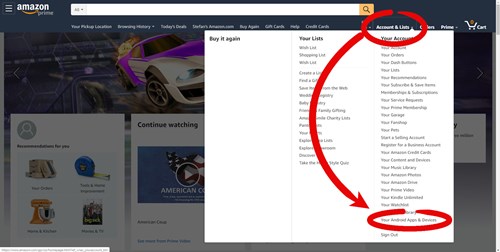













One thought on “How to Cancel Showtime on Your Amazon Fire Stick”