How to Enable/Disable Caps Lock on Chromebook
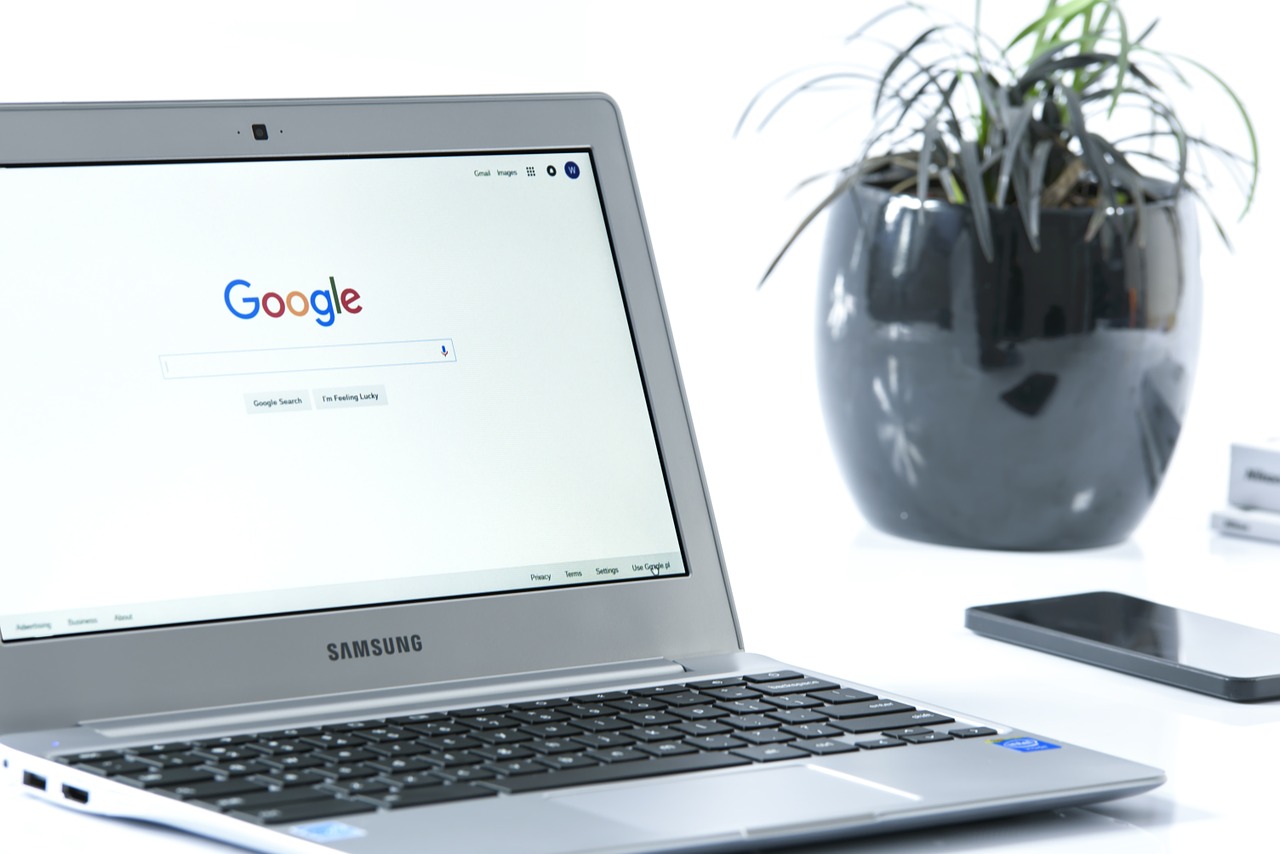
The caps lock button is standard on computer keyboards like Mac and Windows. Did you notice while using a Chromebook that there isn’t a dedicated key on the keyboard? Well then, how the heck does one enable and disable cap locks on a Chromebook? How else are you supposed to pretend to shout at people on the internet? Fret not; we’ve got it covered.
Let’s look at the caps lock feature on the Chromebook and how you’ll be able to access it.
Enable/Disable Caps Lock
While it’s not evident, you can still use caps lock while on your Chromebook. It’s easy to accomplished with a keyboard shortcut combination.
- Just press the alt + search keys. The search key is the one with the magnifying glass on it. That’s all there is to it. Easy enough.
You’ll also see an alert pop up at the bottom right of your Chromebook screen that lets you know you’ve enabled the caps lock function. Also, if you click on the area where your Google user photo is displayed, you’ll see an arrow pointing up saying that CAPS LOCK is on. 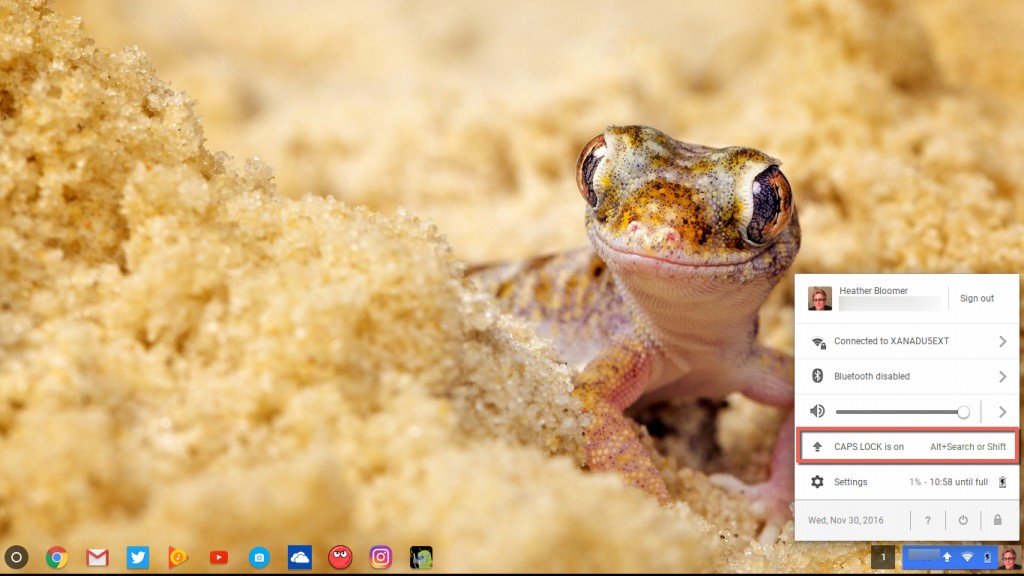
Why Google decided to make the caps lock function a mystery to us all, we’ve no idea. Maybe they just wanted to make the internet a more polite place, one Chromebook at a time, but it will probably remain a mystery.
Disabling the caps lock function on your Chromebook is just as easy as enabling it. Just press the Alt + search keys again. There you go. Now that you know how to toggle it on or off, you can use caps lock to your heart’s content on your Chromebook.
Set a Shortcut Key
In addition to using a keyboard shortcut, you can also set a specified key as the default caps lock key on your Chromebook’s keyboard, for those early mornings when hitting two keys at once takes too much coordination. If you’d like to enable that, here’s how:
- Click on the bottom right side, where your Google profile picture is displayed.
- Then, click on Settings and scroll down to where it says Device.
- Next, click on the Keyboard Settings button. In Keyboard Settings, go to where it says Caps lock.
- Click on the drop-down menu. Then, select the key you’d like to use as the default Caps Lock key on your Chromebook’s keyboard. Just make sure you don’t set it to a key you need to use a lot, or that could get really awkward really fast.
- Finally, select the OK button when you’re done making your selection.
Now you know how to use caps lock on a Chromebook. You can either use the shortcut keys Alt + search (the magnifying glass) or set up your own shortcut key to act as the default caps lock key. Once you’re used to your Chromebook’s keyboard, it’ll be like second nature to you.
Are you new to ChromeOS and Chromebooks? Are you trying to adjust after making the switch from a Windows PC or a Macbook? Check out our Chromebook articles to learn more. If there’s something you’d like to see featured about the Chromebook on TechJunkie, let us know in the comments below.

















One thought on “How to Enable/Disable Caps Lock on Chromebook”