How to Change the Google Logo
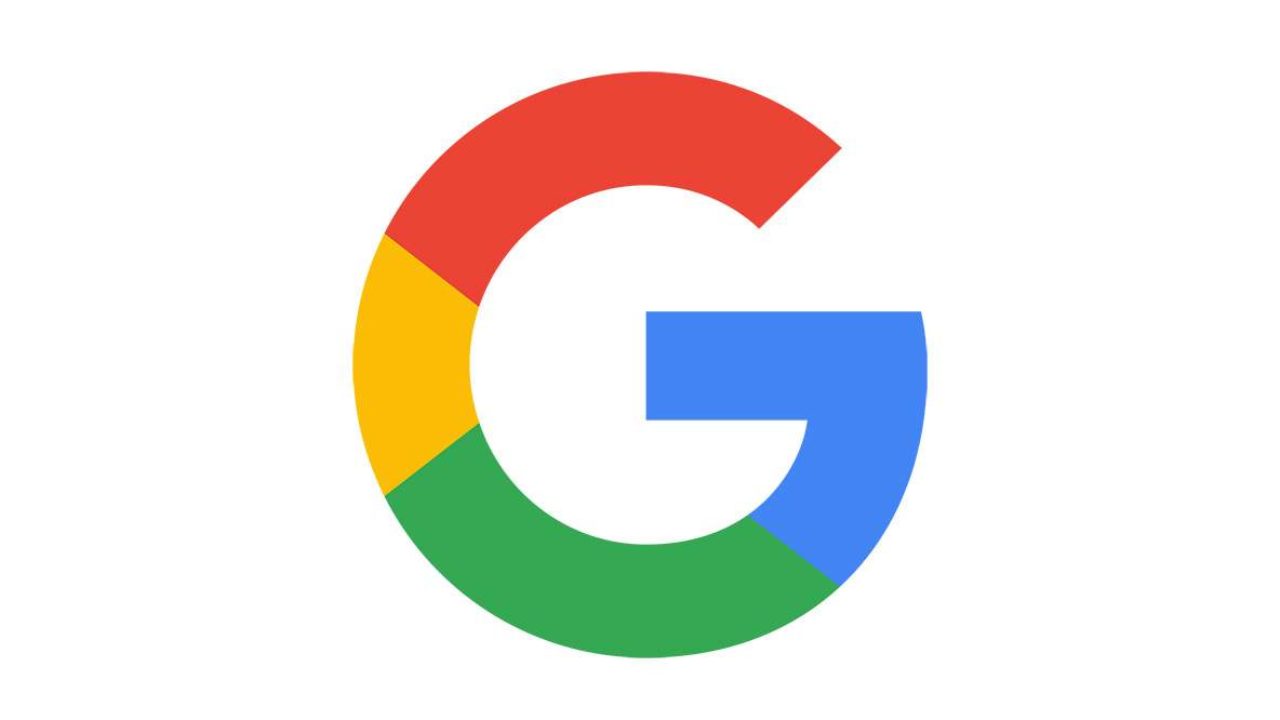
How many times per day do you Google a term, location, or the nearby restaurant? Probably a lot more than you think.
And unless Google treats us with one of their famous doodles that commemorates significant events, it’s the same old logo staring you in the face. But that doesn’t have to be the case.
There are ways you can change the Google Logo and do it at your leisure. In this article, we will explain how to change the Google logo as a personal user, and how if you’re a G Suite administrator.
Try a Chrome Extension
If you’re a Chrome user, and many of us are, an incredibly easy and convenient way to change the Google logo is to use a Chrome extension.
There are many options, some better than others, but the one that stands out is the “Custom Logo.” As with all Chrome extensions, it’s super simple to install. Here’s what you do:
- Go to the Custom Logo extension page and click “Add to Chrome” on the right side of the screen.
- Confirm the installation by clicking on the “Add Extension” button on the pop-up dialogue.
- Make sure that the Custom Logo icon appears on the Chrome menu.
Once it’s installed, you get to explore all the fun possibilities of the extension. You can change the “Google” text into anything you want.
Additionally, you can use one of the existing static logos or animated logos they offer. Or, you can add a personalized image. This is how to use the Custom Logo extension on Chrome:
- Open Chrome and navigate to the Google homepage.
- Click on the Custom Logo icon at the top of the browser.
- From the drop-down menu, enter the custom text and choose an image.
- As you type, the text will automatically change. And the image you choose will appear too.
- If you want to turn off this feature and go back to the old Google logo, click on the “Power” button on the top of the drop-down menu.
This is fantastic fun, and an easy way to change the Google logo and make it as personal as you want it to be.
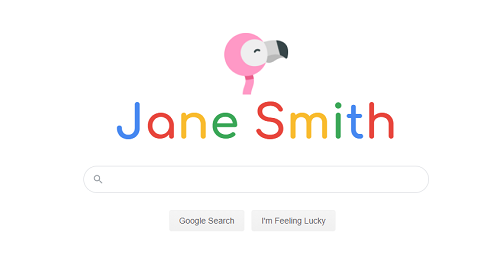
Use the Stylus Web Tool
Stylus is a completely free browser tool that’s available for Chrome and Firefox. You can use this tool to customize the way websites are displayed on your computer.
That also includes changing the way you see the Google logo. Essentially, you choose a new style or a theme for the logo from the Stylus menu. The first thing you should do is download the Stylus tool.
- For Chrome – go to the Chrome Web Store and search for “Stylus.”
- For Firefox – go to the Add-ons page and search for “Stylus.”
Once you’ve installed the browser extension, the following steps are the same regardless which browser you use:
- Open the Google homepage.
- Click on the Styles icon on your browser.
- From the drop-down menu, select the “Find styles” option.
- Styles will display all available themes for the Google homepage.
- Select the one you like, and it will automatically change.
You can also click on the “Edit” button (pencil icon) of the style you’ve selected and change the code. If you’re familiar with coding, you can further change what the Google logo is going to look like.
Changing Google Logo for G Suite
If you’re using G Suite for work, you can change the Google logo into whatever you want. Usually, that’s the company’s logo or just the name, but you can even go through different images for a special occasion.
However, you have to be the G Suite administrator for this to work. Also, bear in mind that all logos should be 320 x 132 pixels, not exceed 30KB size, and only have the .PNG or GIF file extension. So, here’s how you do it:
- Sign in to your Google Admin console.
- Click on the “Company Profile” icon.
- Click on the “Personalization” option.
- Then, select the “Custom Logo” option from the menu.
- Click on the “Select file to upload” and proceed to open a file from your computer or cloud.
- An image will automatically appear, and then click “Upload” and “Save.”
That’s it! From then on, you’ll see your company’s logo at the top of the G Suite products, instead of the standard Google logo.
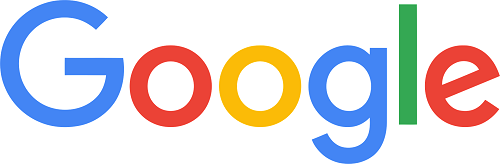
Search the Web with Personalized Approach
Google’s logo has a lot of history. The company took some time to settle on the current logo, which has been their choice since 2015. If you’re a bit tired of it, that’s okay, because you can change it.
There are enough web extensions and tools out there to keep things fresh and interesting when you’re doing your daily online search. If you’re a G Suite administrator, you have a few more options too.
How would you change the Google logo? Let us know in the comments section below.
















One thought on “How to Change the Google Logo”