How to Change Your Name on YouTube
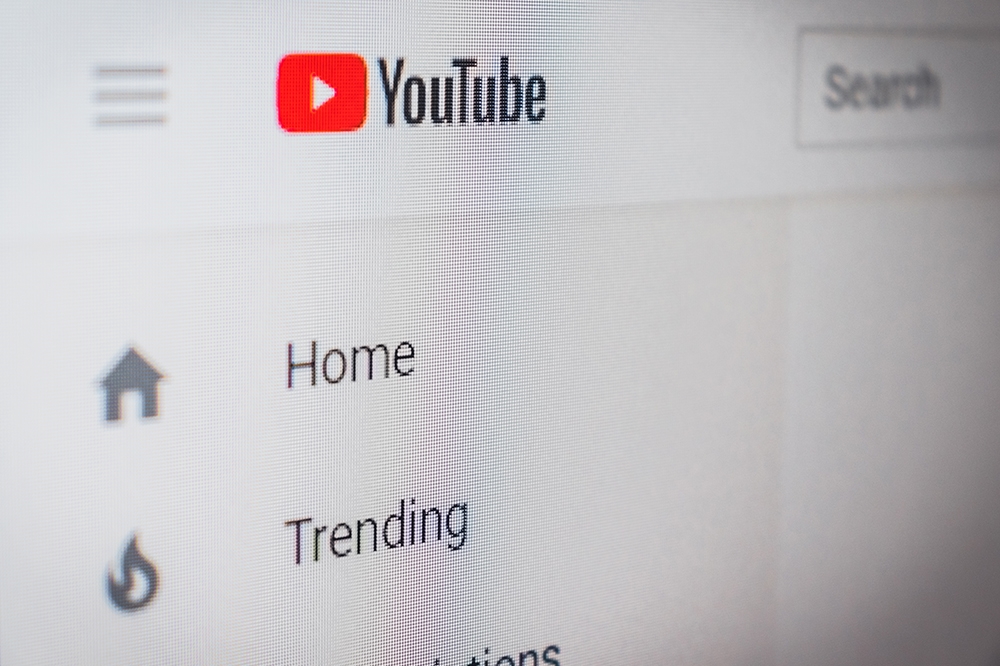
Most tech-savvy people have YouTube accounts since its inception in 2004. Even if that does not apply to you, having the same YouTube name for years is generally not viable. This is true especially for people who use YouTube professionally, as a vlogger or anything in the same vein.
Google and YouTube accounts are interlinked and they will always share the same name unless you do something about it. The further text will guide you through the process of changing your Google account name (alongside your YouTube name) and changing only your YouTube channel name, without touching your Google account.
3 Easy Steps for Changing Your Name on YouTube
Follow these steps to change your YouTube name using either your browser or the YouTube mobile app.
Go to YouTube Settings
First of all, you need to open YouTube. Browser users just need to log into their YouTube account with their credentials. Then they should click on their account icon located in the top-right corner of the screen and select Settings from the menu.

Mobile app users need to download the app from either the Google Play Store or App Store. Then they should open the app and sign in using their credentials. Finally, tap on the account icon located in the top-right corner of the screen.
Edit Your YouTube Name
In case you are using a browser, click on the link which says Edit on Google next to your name.
If you are on the mobile app, select my channel. Then select the gear icon next to your name.
Change Your YouTube Name
You will be directed to an About Me window. Now you need to type in your first and last name in the appropriate fields. Confirm by clicking OK.
App users need to select the pencil icon which is next to the name and enter their first and last name in the appropriate fields. Save changes by tapping the checkmark icon in the right corner of this window.
When you complete this step, both your YouTube name (including the channel name) and Google account names will be changed.
Alternative Method
There is an alternative way you can change your YouTube channel name without changing your Google account name. This is good for those who want to keep their private details off their YouTube channel.
These are called brand accounts, and they work as a bypass to prevent exposing yourself on YouTube. Your channel will share your Google account name as long as they are linked. When you move your channel to a brand account you can avoid this inconvenience.
Furthermore, you can switch from your brand account to your primary Google account whenever you please. Unfortunately, you can’t do this on the YouTube app. Still, you can easily sign in from a browser on your phone.

How to Create a Brand Account
Open the browser on your phone or another device. Sign in to your YouTube account and click on your icon, then open the Settings. Now select “See all my channels or create a new channel.”
Tap on “Create a new channel.” Click on the field Brand account and type in the new name of the channel. Confirm with Create. This will redirect you to your new YouTube channel.
Now you can move your primary YouTube channel to this brand account. Just follow these steps:
- Click on the icon of your empty user account.
- Select Switch account and choose your main account.
- Select on your icon again and select Settings.
- Choose Advanced which is below your account name.
- Tap on Move channel to Brand Account.
- Type in your credentials to sign in.
- Tap on Select desired account.
- Select the brand new channel (pun intended).
You will get a notification saying your content on this channel is going to be deleted. Ignore it since it is empty anyway. Select Delete channel and then Move channel. This will replace your brand account with your original YouTube channel.
Parting Advice
You can also change your YouTube channel URL in Channel settings. The requirements are that your channel has a photo, background art, more than a hundred subscribers and is older than a month.
In case you don’t mind changing both your Google account and YouTube names, you can also make the change using your Google account. Log in, go to Personal info and privacy, click on the Name field and type in a new one.
This will change your name on YouTube and all other Google platforms. See, there are many ways you can change your YouTube name, it is up to you to decide which one suits you best.
















