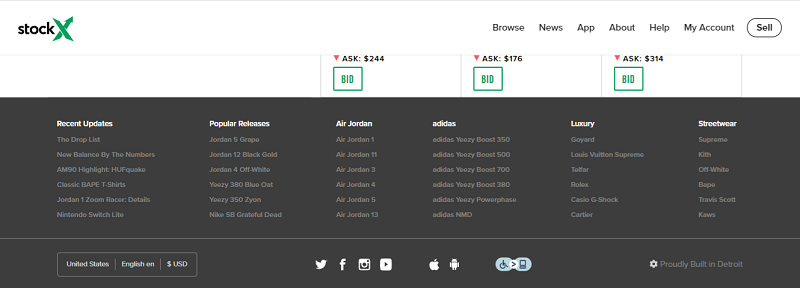How to Change Your Currency in StockX to Pounds
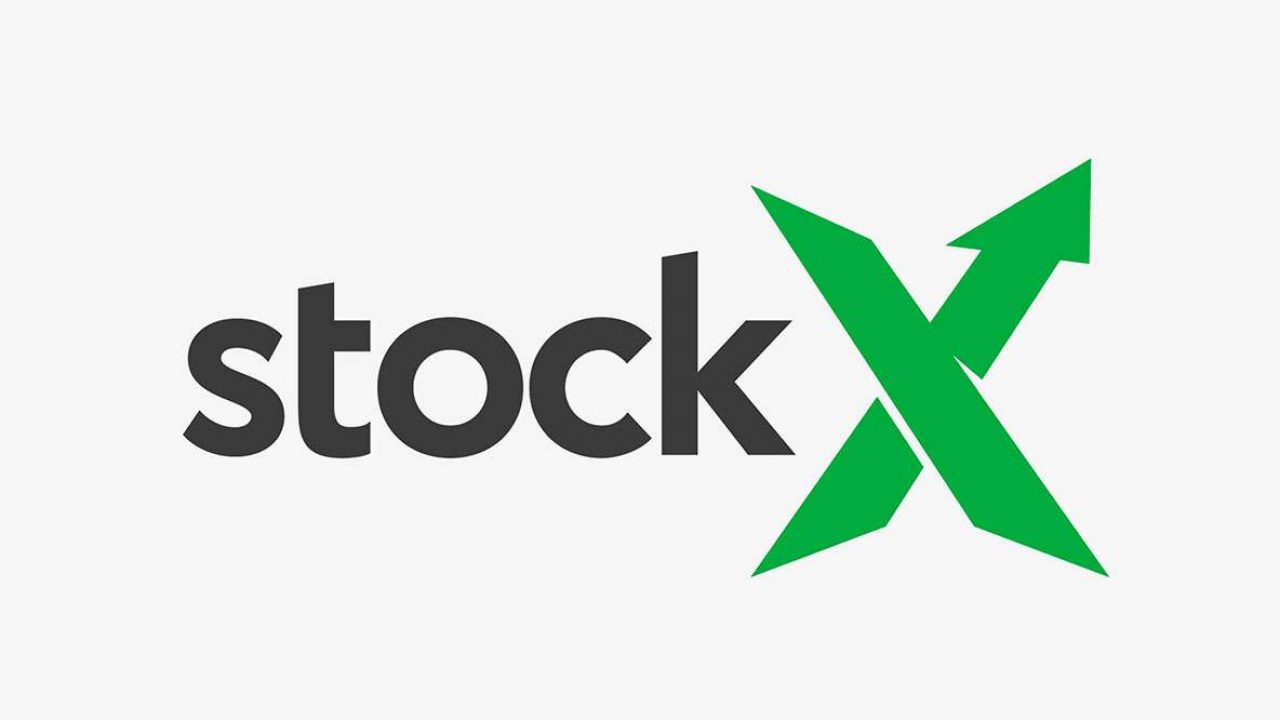
In 2016, just a year after its launch, StockX went international and made users worldwide thrilled about the update. This meant that purchases in local currency are now possible, and without the up to 2.5% conversion losses. The multi-currency feature allowed StockX users to get items from all over the world and avoid additional taxes like the VAT, which was an issue previously. So if you live in the United Kingdom and wonder how to change the StockX default to the pound, we’ve got you covered.
Updating the Default Currency
There are two ways to update the currency on StockX. This will depend on your preferred method of selling. If you’re an app user, changing it to pounds is easy. And if you prefer to use StockX on a computer, there’s an option for that, too. Let’s first see how to update the currency using the app.
How to Update the Currency Using the App
Updating the currency on the StockX app is really simple. To sell or purchase items on StockX, the first step is to download the app. It’s available both for iOS and Android users. On the other hand, if you already have it, just launch the app. After that, here’s what you should do:
- Go to your account.
- Scroll all the way down and tap on ‘Currency.’
- Now select ‘GBP.’
You’re now ready to make purchases in pounds. If you change your location and move to another country in Europe, Canada, or Australia, you can update the currency further. Just follow the same steps and select EUR or AUD or CAD. This is quite useful as you don’t have to keep on using the same currency even if you move.
Note: As the website is growing and gaining international popularity, its currency list is also updating. In addition to the Pound, Euro, Australian Dollar, and Canadian Dollar, the Japanese Yen, Swiss Franc, and Hong Kong Dollar are also supported.
How to Update the Currency on a Computer
For StockX on your computer, there’s a simple way to change the currency without having to download the app. Here’s what you must do:
- Go to the website and log in.
- Now scroll down to the bottom of the page and you’ll see the default currency in the left bottom corner of the screen.
- It’ll most likely be displayed in USD. Moreover, you’ll see your location and preferred language.
- Tap on either of these for the pop-up window to show.
- Now, you can change the region, language, and currency.

- Simply tap on either of these and you’ll see a drop-down menu with different options.
- Select the one you want and click on ‘Save changes.’
That’s it! You’ve now successfully changed the currency to pounds.
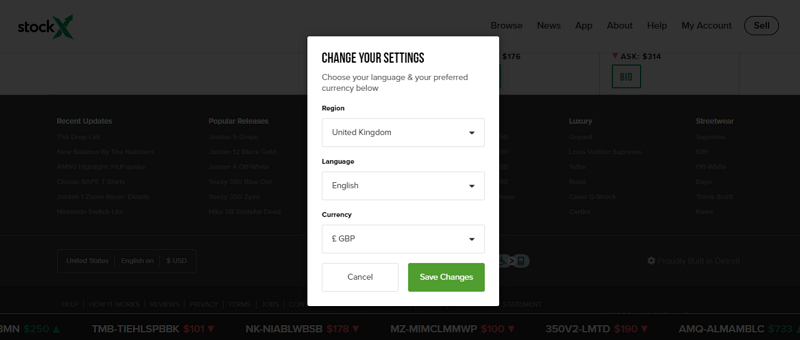
Why Is Updating Currency on StockX Important?
The new currency-updating feature is incredibly valuable, whether you’re a buyer or seller on StockX. It makes purchases and sales more cost-effective and faster, too. Before this, international buyers had to pay exchange rates. However, users get to save up to 2.5% on the conversion with this option, which is terrific.
To StockX’s credit, it shows buyers all their costs upon purchasing the product. Moreover, the new option means that you won’t have to pay additional taxes or even the VAT after delivery. Once you update your currency, you’ll pay the exact amount you see on the website.
What about the sellers? Well, updating currency is excellent news for them, as well. There are many more buyers worldwide, which increases your ability to sell sneakers and such. Furthermore, with these updates you get your payments much faster.
International Shipping Rates
Since StockX is now available for use all over the world, you’re probably wondering about the shipping rates? Are buyers going to have to pay ridiculous amounts of money for living outside the USA? Starting from April 2020, StockX has introduced lower shipping rates. Shipping costs will still depend on your region, but it can be as low as $22. The highest you’ll have to pay is $45 for Australia.
And since there aren’t any hidden fees, you’ll see the exact price of your shipping once you make a purchase.
Updating Payment Method on StockX
StockX takes serious measures to prevent frauds, so providing your desired payment method is essential if you want to keep your account active. This applies both to sellers and buyers. Now that you know how to update the currency, you should also keep in mind how to update the payment method. These are the steps you must follow if you’re a seller:
- Head over to the StockX webpage and then ‘My account.’
- Now tap on ‘Settings’ and locate ‘Seller info.’
- Click on the green ‘Edit’ button.
- You’ll see a pop-up window with the billing info.
- Provide the necessary details like your credit card number, first and last name, the address, phone number, etc.
- Click on ‘Save,’ and you’re done.
If you’re a buyer, the steps are going to be almost the same. However, instead of choosing ‘Seller info’, you’ll click on ‘Buying info.’ Updating your credit card and billing info is useful if your current card is expiring and you wish to store a new payment method.