Galaxy Note 10.1 – Touch Screen Not Working
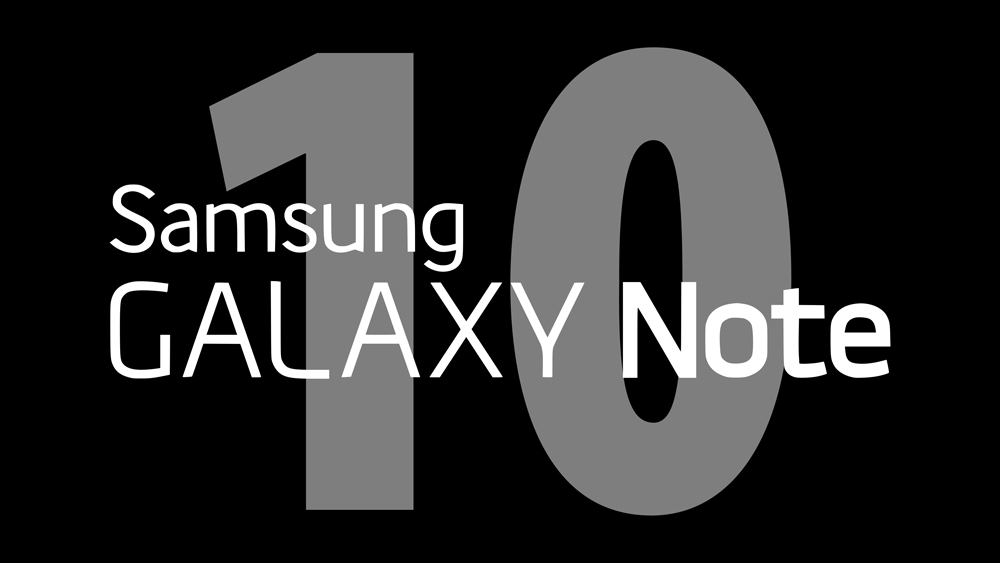
Even if you never physically damaged your device, you may still have problems with your touch screen. The Samsung Galaxy Note 10.1 had some software-related touch screen problems during its initial release that were fixed with the later updates.
However, this doesn’t mean that the issues can’t appear again, especially after your device installs the latest version of the OS or you install new apps. And you can’t completely rule out hardware issues, even if you’re sure you never dropped the device.
In this article, we will look at how to fix touch screen issues on the Samsung Galaxy Note 10.1 tablet, both the 2012 and the 2014 versions.
Soft Reset Your Device
If your touch screen suddenly stopped working, the reason might be a small issue. To check this out, the best way is to perform a soft reset.
A soft reset is a simple method of turning off your device and then turning it back on. However, when your touch screen is irresponsive, you can’t restart your tablet as usual. This is because you need to tap the Reset option once you hold the Lock Screen key, which isn’t possible.
Instead, just press and hold the Lock/Power button for ten seconds. Ignore the screen that appears, and wait for the tablet to turn off. Press and hold the Lock/Turn On screen again to power the device. There shouldn’t be any data loss, except if the battery was very low.
If the screen was irresponsive because of a minor glitch, there’s a big chance that this will fix it. If it doesn’t, the problem may be a bit bigger.

Perform a Hard Reset
Sometimes a system update may be interrupted or glitch during installation. This can cause the device to malfunction, and that could include an irresponsive touch screen. Also, if you downloaded and installed third-party apps recently, they can confuse the system.
When you hard reset your device, it will erase all of your data from the tablet and return the system back to its initial settings. So don’t do this unless you have the data from the device backed up.
To do a hard reset, you should:
- Hold the Lock button until the tablet shuts down.
- Wait for a few seconds.
- Press and hold the Lock button and the Volume Down button.
- Release the Lock button when the logo appears, but keep holding the Volume Down button.
- A recovery screen should appear. (The icon is a little Android laying on its back with an exclamation sign above.)
- Use the Volume Up/Down keys to navigate the menu.
- Choose ‘wipe data/factory reset.’
- Press the Lock key to confirm.
- Choose ‘Yes – delete all user data.’
- Hit the Lock key again.
- Wait for the process to finish.
- Select ‘reboot system now.’
If the issue was software-related, a hard reset should resolve it. If your touch screen remains irresponsive after a hard reset, then the issue is probably hardware-related.
Hardware-Related Problem
A broken digitizer is a common hardware-related issue that causes touch screen malfunction.
What is a digitizer? This is the glass that goes over the LCD screen of your tablet and is responsible for turning analog signals into digital ones. It converts all the mechanic movement (such as tapping, swiping, or holding the screen) into the commands that your device will understand.
You can damage the digitizer externally, which usually happens if there’s a high amount of pressure applied to the device or if it falls at a certain angle. If the digitizer is damaged internally, it means that the digitizer’s connector flex cable is either unattached from the glass or broken.
You can always unscrew the tablet and open it to check the connector cable yourself. However, if you aren’t sure what you’re supposed to do, it’s best to leave it to a repair service.
Fixing the Screen in No Time
If your tablet is displaying the screen properly, and it just doesn’t recognize your touch screen commands, the problem shouldn’t be serious.
Even if it’s hardware-related, it may be minor. For example, a connector cable could be loose or unattached, which you can solve in a few minutes. Replacing the whole digitizer may be more of an issue since you have to find the exact right model for your tablet.
Have you ever managed to fix an irresponsive touch screen? Do you prefer checking the hardware issues yourself or do you like to let the pros handle it? Share your experiences with the community in the comments below.

















One thought on “Galaxy Note 10.1 – Touch Screen Not Working”