How to Disable Email Attachment Previews in Mac OS X Mavericks
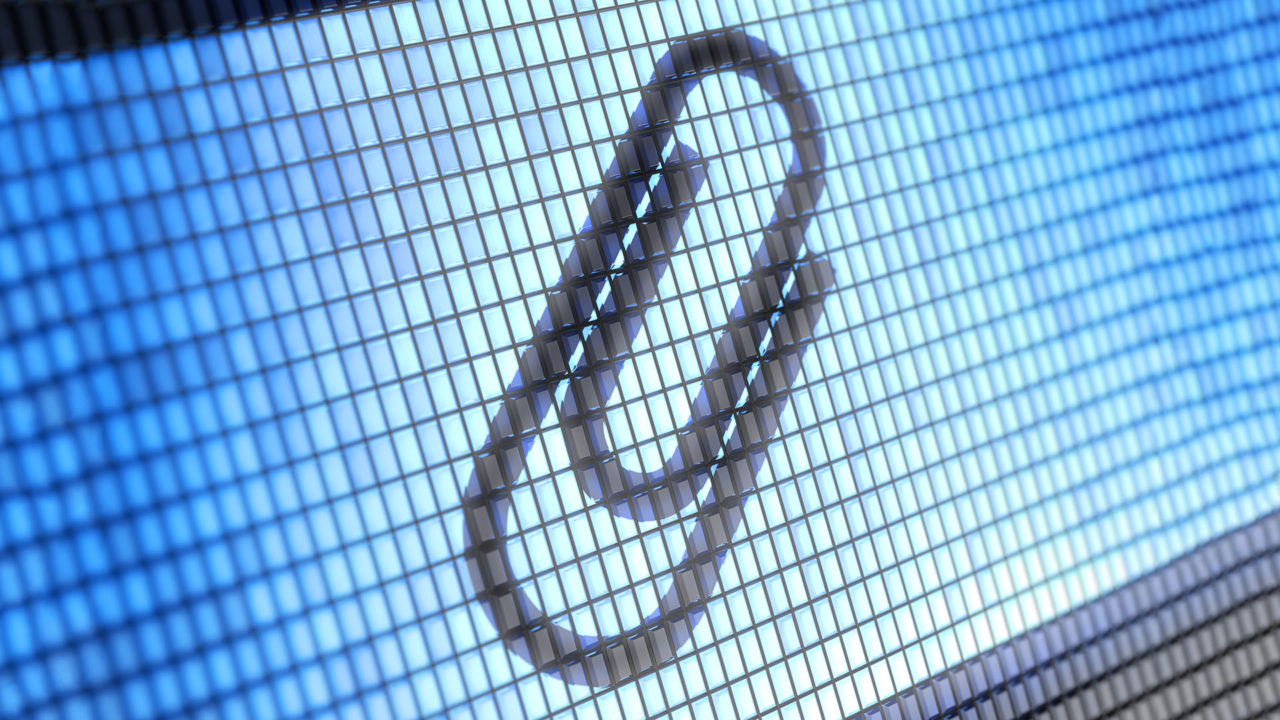
A reader recently asked us about disabling the Mail attachment preview feature in OS X. Mac users know that Apple’s Mail app has long provided users with live in-line previews of attachments in email messages, such as images and PDFs. While this can be useful in many cases, some users, like our inquisitive reader, don’t like the feature and would rather have attachments appear as simple icons.
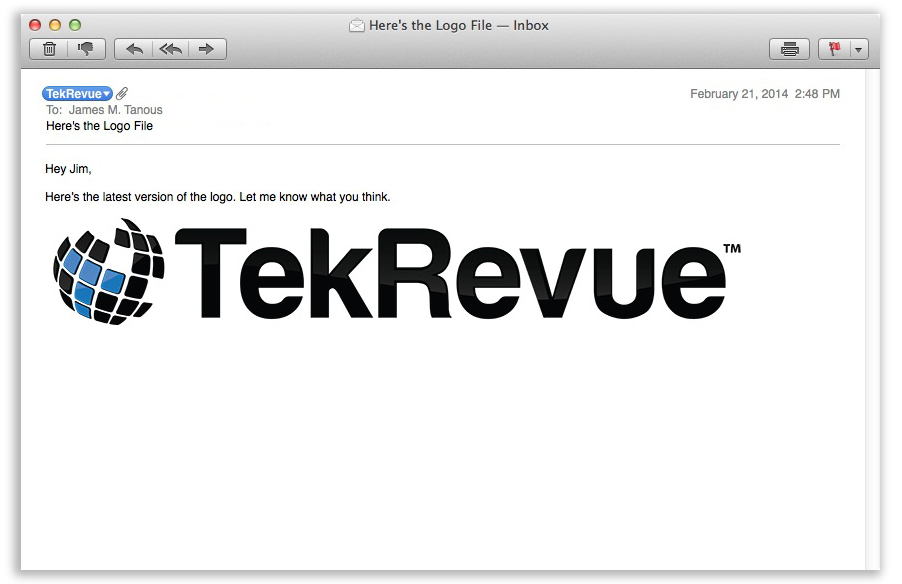
An Apple Mail email message with the attachment previewed in the message body
As soon as I heard the reader’s question, I immediately remembered a Terminal command that would do exactly this. I searched through my notes and found the following command:
defaults write com.apple.mail DisableInlineAttachmentViewing -bool yes
I fired up Terminal, pasted in the command, executed it, and then closed and relaunched Mail. No dice. It didn’t work. So I went ahead and did a full system reboot. Still no luck.
Apparently, this command no longer works in OS X Mavericks, and some more searching left me without any simple solutions. Thankfully, there’s still a way to get rid of Mail’s attachment previews, but it requires some third party software.
Enter Attachment Tamer from Lokiware. This $15 app has been around for years and performs a number of Mail attachment-related functions in addition to eliminating in-line previews. Specifically, it helps format Apple Mail attachments for better compatibility with Windows users, forces full attachment filenames to display instead of the standard truncated versions, and can let users set file size limits for attachment previews (such as show images smaller than 100KB as a preview, but display as an icon any that are over that size).
An Apple Mail email message with the attachment displayed as an icon
There’s just one caveat, however. The same changes in Mavericks that neuter the above Terminal command also impose challenges on Attachment Tamer’s developer. The app must be specifically updated to support new versions of Mavericks, and users need to obtain a special pre-release build for compatibility. As an example, using the current pre-release build, Attachment Tamer works great on our production Mac running OS X 10.9.1. But it doesn’t work at all on our test Mac running the latest developer build of OS X 10.9.2.
Most Mac users aren’t running pre-release versions of OS X, however, so Attachment Tamer should work out well for those who need it. Just be sure to check with Lokiware before updating to a new version of OS X to avoid a temporary loss in Attachment Tamer functionality.
So, to recap, if you’re on OS X Mountain Lion or below, try the Terminal command listed above to get rid of attachment previews in Mail. If you use the above command and ever want to revert back to the default behavior, simply use this command (make sure to quit Mail before using either command):
defaults write com.apple.mail DisableInlineAttachmentViewing -bool no
If, however, you’re running OS X Mavericks, give Attachment Tamer a shot. It’s not free, but $15 is a reasonable fee for freeing yourself from distracting attachment previews in Mail.
Note: While our discussion above focused on disabling attachment previews for all messages, users can manually disable the preview for any particular attachment by right-clicking on it in Mail and selecting View as Icon. Note, however, that this is only temporary and that the image previews will reappear the next time the user opens or views the email.
















8 thoughts on “How to Disable Email Attachment Previews in Mac OS X Mavericks”
Thank you so much
http://clivegaleni.com/posts/os-x-mail-disable-inline-attachments/
It worked for me!