How to Fix Disney Plus Error Code 86

Technology is a beautiful thing. But at times, it can be infuriating and confusing. The same applies to Disney Plus and everything that comes with the streaming service. The media giant busted through the doors of the streaming world a couple of months ago and brought a lot of new and old content along.
It also came with some problems. There were numerous reports of error codes and video playback issues. Some devices had a harder time preventing Disney Plus from crashing. Things are better now, but still, stuff comes up. Like error code 86. What does it mean, and can you fix it on your own?
Error Code 86
So, you were quick to subscribe to Disney Plus. Perhaps you took advantage of some of the bundles and offers are still available. Or you just signed up for the free 7-day trial and you’re taking the subscription under consideration. And you’ve emerged yourself in Disney princesses’ marathon for days. All of a sudden, you’re trying to log in and there’s Error Code 86. It says, “We’re sorry; this account has been blocked”.
Seeing these words on the screen can be devastating. What now? What does this mean? When you see this particular error code on the screen, it’s advisable to go straight to customer service. Go directly to https://help.disneyplus.com/ and see if you can get more information about your account, and why it’s blocked.
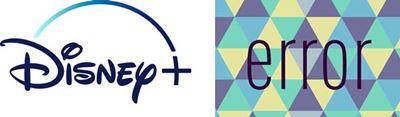
Most Common Reasons
Learning that your account has been blocked by Disney Plus can seem kind of scary. It implies that you’ve done something wrong or that something went wrong with your account. This could have happened because whoever opened the account was under 18 years old or maybe the VPN you’re using is interfering with the service. Your location settings must be correct.
You Were Hacked
Of all the scenarios, getting your Disney Plus account hacked is probably the worst. And it could have seemed like the most unlikely if there weren’t a security breach days after Disney Plus was launched. In the first week after Disney Plus went live, there were customers who complained that they couldn’t login into their accounts.

Unfortunately, hackers were able to gain access to thousands of Disney+ user accounts. It wasn’t a Disney Plus security breach. Emails and passwords were stolen from other accounts because people often use the same credentials for different accounts. Disney Plus addressed the public when this happened and urged everyone going through this issue to contact customer support directly.
How to Prevent This from Happening?
If you never want to see Error Code 86 on your screen when you’re trying to log in and watch a movie, you should probably take some precautions. This means taking extra security measures when it comes to your Disney Plus account.

Create a Strong Password
You know how when you’re creating or registering for a new service or account, you’re always asked to choose a strong password. Mix numbers, upper and lower cases, and don’t make it short. Yes, that’s very prudent. And most people know this. But at the same time, everyone picks something they will be able to remember.
That is why pet names and birthdays are still people’s go-to passwords. Which in return makes them easy prey for hackers. Don’t let anyone kick you out from your Disney Plus account. Create a strong password and write it down on paper.
Change Your Password
You might already have a Disney Plus account but now you’re panicking a bit. Because your password is not very strong, and you don’t want hackers getting your data. So, it’s time to change it.
- Go to Disney Plus.
- Select “Change Password”.
- Type in your existing password.
- Now type in your new, strong, password.
- Select “Save”.
Other Error Codes to Watch Out for
When you’re experiencing troubles with Disney Plus, you’re not always going to know exactly what’s going on, but often you will. Here are some of the common error codes you might encounter with your Disney Plus account, and what you can do about each of them.
Error Code 87
This code is login or password related. In a way, it’s similar to error code 86 but you haven’t been blocked from your account. Try signing out and in again. Make sure you have all the details right. It could be a typo, or you’d temporarily forgotten your password.
Error Code 83
This error code is one of the most frequent and persistent. Message boards and social media were flooded with questions about it. It seems that the most common reason for this error code is when someone is using their mobile data or a mobile hotspot to stream Disney Plus.
If that’s the case, just make sure you connect whichever device you’re using to Wi-Fi. However, if the error code 83 still comes up, even when you’ve connected to Wi-Fi, it’s time to contact Disney Plus directly.
Error Code 76
This error code will simply say on the screen, “We’re currently experiencing slow internet connection speeds.” You might find this confusing, but what it actually means is that there’s a lot of traffic and the server is overloaded. This could happen when a particular title is in high demand at the moment.
Your best course of action is to uninstall and reinstall the Disney Plus app. You can also reboot your router. Or, if you’re not in a hurry, just wait a while and the problem will go away. Last resort: contact Disney Plus and troubleshoot the issue.
No Error Code Is Powerful Enough
Your mind is set and you’re going to enjoy the long-awaited Disney Plus content. Most of the error codes are temporary glitches that can be easily resolved or will go away on their own. With error code 86 though, things are a little different. You might need to fight to reactivate your account. It’s surely an inconvenience, but it’s not something one should avoid.
Have you gotten any of the error codes on your screen? And how strong are your passwords? Let us know what you think in the comments section below.















