How To Download the Videos from your DJI drone
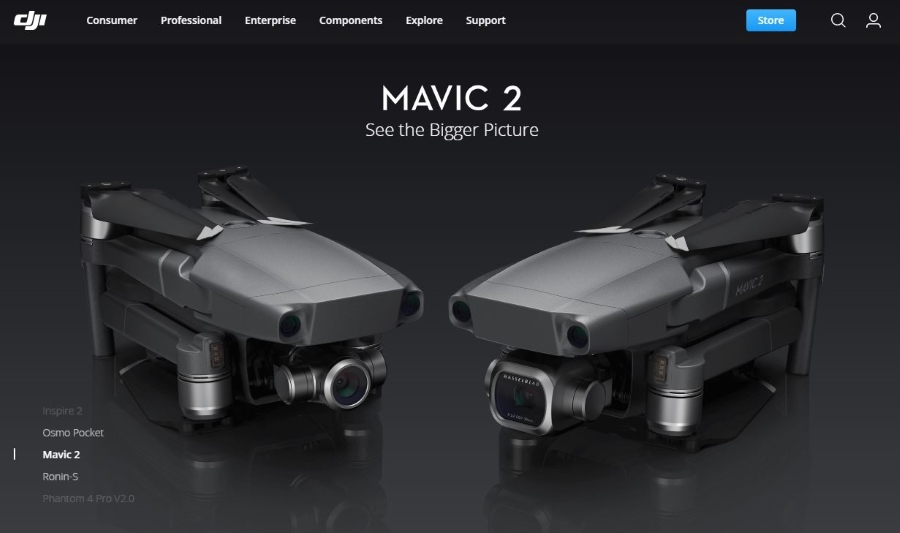
Do you own a DJI drone? Want to know the best way to get the footage from the drone to your device? This tutorial will show you exactly how to download videos from your DJI drone so you can edit, upload or do whatever you want.
Drones are everywhere now. Go to a game and you’ll see them, go to the park on a Sunday and you’ll see them. Go out for a bike ride and you’ll see them scouring the wilderness or following other riders as they record. They seemed to come out of nowhere and have rocketed into popularity.
DJI drones are regarded as some of the best around. The Mavic, Spark and Phantom series offer accessible to professional-standard drones that are easy to fly, offer lots of accessories and can record in anything up to 4K. Video is recorded onto onboard storage and microSD cards which obviously have finite space, so once you’re done shooting or are recharging ready for your next flight, how do you download videos from your DJI drone?
I got hands on time with a Mavic Air and had a blast. It took a little getting used to as the controls are very sensitive but once you figure it out, the drone is easy to fly, offers half an hour of flight time and records at a very decent quality. Other drones are available of course.

Downloading video from your DJI drone
Some DJI drones have more onboard storage than others but most, if not all, will have microSD too. To access the onboard footage you will need to use a USB-C cable to download it to a device. The fastest way to access the microSD card is to remove it and use a card reader.
The DJI drone comes with the DJI GO 4 app which installs onto a device and allows you to view the footage during flight or afterwards depending on your drone model. You can use it to download footage too. The downside to using this app is that the drone needs to be powered on, which isn’t ideal if you’re recharging ready for another flight.
- Turn on the drone and open the app.
- Connect the app to your drone and wait for the main screen to load.
- Select the small play icon in the bottom right of the app screen to view or download.
- Select Download.
This process may take a little time so it is often faster to use the USB-C cable.
- Open the small door with the USB-C slot and connect it to your device.
- Browse to the save location on your computer or laptop.
- Transfer the files to your device.
This will take a little while if the onboard storage if full.
If you save your footage to microSD card instead, it is much easier to take the card out, place it into a card reader and download the video from there.
- Remove the SD from its slot in your DJI drone.
- Place it into the card reader in your laptop or standalone card reader.
- Wait for your OS to recognize the disk.
- Transfer your video by dragging and dropping onto your device.
Depending on the device you’re using, it is much faster to transfer files from the microSD card than it is via USB. Whether you use Windows or Mac, the card will show up as a disk and be accessible as your internal hard drive. You can cut or copy the footage from the card onto your computer and edit from there.

Making space for the next flight
If you don’t use a laptop or have one with you while you’re out filming, you can use a mobile microSD card reader to connect to your phone or carry spare cards. As long as your phone has enough free storage, this can be much easier than removing the card from your phone, inserting the one from your drone, copying files across and then swapping them out again. They can cost less than $10 and make short work of transferring files from your drone to your phone to free up space for the next flight.
MicroSD cards are cheaper than ever now so carrying spares isn’t an issue, What might become an issue is storing them safely when you’re out in the wild as they are very easy to lose!
Do you have any tricks for downloading video from a DJI drone? Have some interesting experiences from using one? Tell us about it below if you do!

















One thought on “How To Download the Videos from your DJI drone”