How to Download Google Play Apps Without WiFi

A real treasure trove, Google Play Store, is the official source for downloading apps to Android devices. All you need to have to perform these downloads is an internet connection.
Now, typically, you can download Android apps with data or Wi-Fi. But what happens when your device is can’t download Google Play Apps via Wi-Fi? Well, here’s the solution.
Downloading Using Data
The most common way of downloading Google Play apps without using Wi-Fi is switching to data. Your Android phone or tablet is likely set to prefer using Wi-Fi over your data plan. It means that, as long as it’s connected to a wireless network, your device won’t use data.
To download Google Play apps with data, turn off your phone’s Wi-Fi. You can do this from the Home screen shortcut or by navigating to Settings and turning off Wi-Fi.
If Google Play Store doesn’t want to download apps without Wi-Fi (Waiting for Wi-Fi), go to the Play Store settings by swiping from the left and select Settings. Then, go to App download preference. In the pop-up screen, select Over any network.
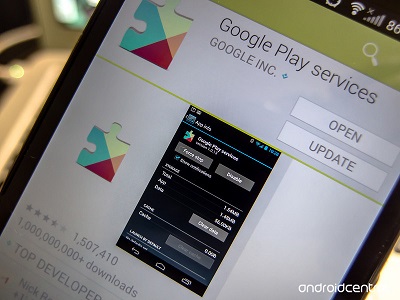
Troubleshooting
If Google Play Store is still unable to download apps, try one of these troubleshooting methods.
Cancel Downloads
Instead of having you update apps manually, Google Play automatically queues app updates for you. However, the updates can get stuck in pending mode.
Commonly, this occurs when an app is updating over Wi-Fi, and you switch to mobile data. Sometimes, this will automatically pause the download but leave it pending. That will prevent you from downloading any other apps until the update is complete or canceled.
To solve this issue, manually cancel all the pending downloads. To do this, open the Play Store app and swipe from left. Then, go to My apps and games and tap the cross icon on each entry to cancel the downloads. Now, try downloading a new app to see if the problem persists.
Cache and Data
Android devices sometimes have issues related to overflowing cache. Clearing cache and data will help keep things running smoothly. You should perform I regularly to keep your phone or tablet in top-notch condition. Keep in mind that this action will log you out of Play Store, though.
To clear cache and data on your phone, navigate to the Settings app on your device. Then, go to Apps or Application Manager (depending on your device). Scroll until you get to the Google Play Store entry and tap it. Then, tap Storage. You’ll see two options – Clear storage/data and Clear cache. Tap each one.
Finally, restart your device and see if it can download apps from Google Play.
Reset Preferences
Don’t worry; the preference reset has nothing to do with the factory reset. It won’t have you lose any data. A preference reset will roll back to the default preferences. It may help you fix the problem and allow you to download apps using your mobile data.
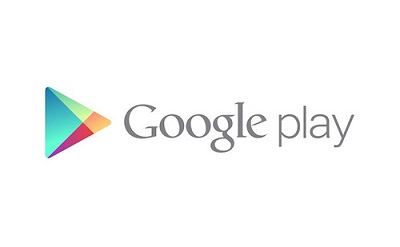
To perform a preference reset, go to Settings and select Apps or Apps & notifications. On the following screen, tap the three dots icon. That will present you with an option to reset app preferences. Tap Reset app preferences to do it.
Restart the device and check to see whether this has fixed the app download problem.
Turn Airplane Mode On/Off
Enabling Airplane mode will turn off all connectivity on the device. Leaving it off for a few minutes and then turning it back on may fix the mobile data app downloading problem.
To turn the Airplane mode on, go to Settings and select Network & Internet. Then, find the Airplane mode entry and flip the switch to on. After a couple of minutes, turn it off.
Restart the device and see if this has fixed the problem.
Mobile Data and Apps
Downloading apps via mobile data should work seamlessly. However, you might encounter problems here and there, and one of these solutions should work. If none of these were helpful, feel free to contact the device manufacturer’s tech support.
Did any of these fixes work for you? Which one? Do you know about any other solution that could help readers download apps using mobile data? Join in on the discussion in the comment section below and give us your two cents.

















One thought on “How to Download Google Play Apps Without WiFi”