How To Fix ‘entry point not found’ errors in Windows
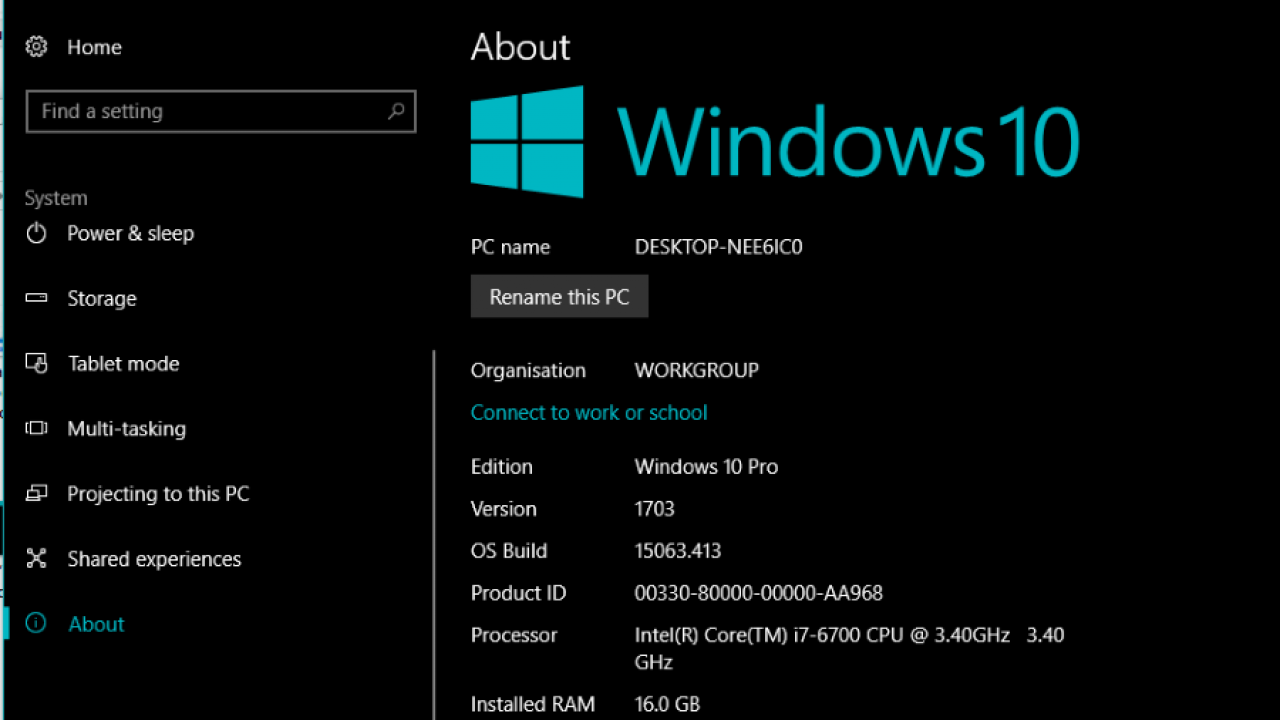
The Windows operating system and the software that runs on it has come a long way in terms of usability and reliability. That doesn’t stop it throwing a spanner in the works occasionally though. I was working on a client computer the other day that kept throwing up a ‘entry point not found’ error. It is apparently a very common occurrence so I thought I would show you how to fix ‘entry point not found’ errors in Windows.
First a bit of background.
Software entry points
An entry point is a point in a software program that hands off control of the process from the operating system to the program in question. For example, if you are using Windows 10 and open your web browser, the entry point is when the browser is fully loaded and full screen, meaning all resources are directed at the browser and not at Windows.
If an entry point is not found, it means the file necessary to hand off that process is damaged, unreadable or missing. If you are lucky, the error syntax will tell you the exact file that is missing. All you need to do is replace that file or reinstall the program in question.
For example, the error syntax might read ‘The procedure entry point FILENAME could not be located in the dynamic link library msvcrt.dll’ when opening a program on Windows. Or ‘The procedure entry point xmlTextReaderConstName could not be located in the dynamic link library libxml2.dll’.
In both examples, the application you are trying to open cannot find a DLL file, ‘msvcrt.dll’ in the first example and ‘libxml2.dll’ in the second. A DLL file is a Dynamic Link Library file. This is a shared resource that any installed program on a Windows computer can use. Rather than install a copy in each program folder, Windows uses a shared library of common files to save space and make the OS more efficient.
If anything happens to one of these files, any program that needs it to function will throw up an error. Fortunately, it is quite straightforward to fix.
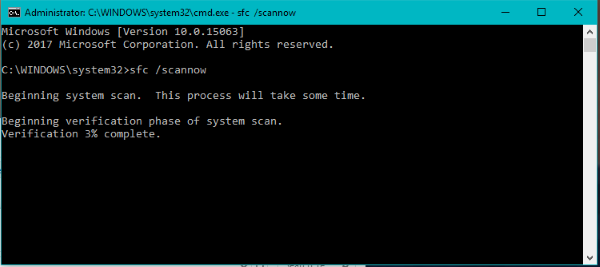
Fix ‘entry point not found’ errors in Windows
There are a couple of ways to address ‘entry point not found’ errors in Windows. You can manually locate and install the DLL file in question. You can install the program that includes the file, or the program calling the file. Or you can perform a System File Check and have Windows correct the error.
There is no ‘best’ fix, just the fix you are most comfortable with. If you don’t know what program installs a file, you may be best reinstalling that program or running System File Check. For example, I know that msvcrt.dll is part of the Visual C++ 2005 Redistributable Package for (X86) because I have over twenty years’ experience working with Windows computers. You may not so using SFC may work best.
One word of caution. If you Google ‘missing DLL file’ or words to that effect, you will come across hundreds of websites offering free downloads of these files. Just don’t. Not all of them are going to be safe and some are known to deliver malware. If you value you system security, reinstall the program or run SFC instead.
System File Check
System File Check is a built-in Windows utility that scans the OS installation for missing or corrupt files. Windows contains a database of what files should be there and SFC compares what it finds to what it should find. If there is a mismatch, the utility will obtain a fresh copy of the file and replace it.
- Open a CMD window as an administrator. (right click the Windows start button and select Command Prompt (Admin)).
- Type ‘SFC /scannow’ and hit Enter.
- Allow the process time to complete.
If the scan finds a file mismatch or errors, it will automatically fix the issue. If the scan doesn’t find anything wrong, it will tell you so. Then you will need to try one of these other steps.
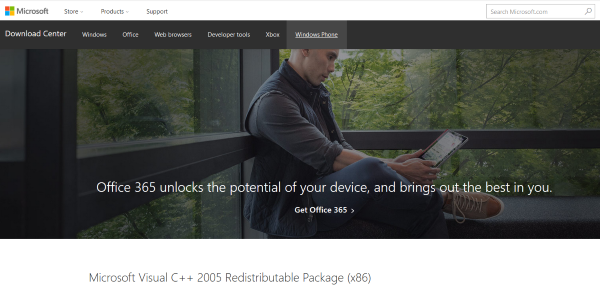
Manually install the DLL file
If you can identify the missing or damaged file, you can often find a copy in another program and copy it across. This can be a quick and dirty fix if you need the program to be working in a hurry. Use Windows Explorer and perform a search for the file in question.
Install the program that includes the file
As I said in the example above, msvcrt.dll is part of the Visual C++ 2005 Redistributable Package for (X86). Therefore, to replace the file, I can download the Visual C++ 2005 Redistributable Package directly from Microsoft. If you can identify the DLL file in your error, you can do the same as long as the source of the file is trustworthy, like Microsoft or other vendor.
Reinstall the program
If one particular program is constantly throwing up the ‘entry point not found’ error, it might be easiest to just reinstall it. As long as you have the installer file or DVD, simple reinstall or select Repair from the installer menu to scan and replace the damaged or missing file. If you overlay the program, you should not lost any functionality or data.















