How to fix error 0x803f7001 in Windows 10
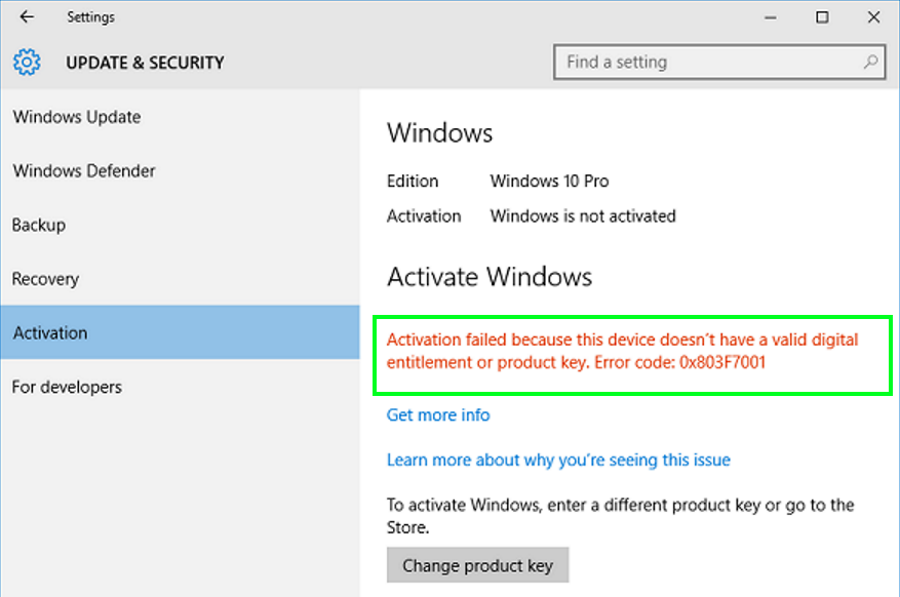
Error 0x803f7001 in Windows 10 is an activation error. It appears after you perform a clean install of the operating system or when you make a hardware change to either the motherboard or hard drive. While annoying, it is actually very straightforward to fix. If you need to fix error 0x803f7001 in Windows 10, this post is for you!
First a bit of background.
Windows 10 activation
Windows 10 introduced a new way of activation. It does away with troublesome product keys and introduces equally troublesome digital entitlement. Product keys were never the most secure method of ensuring only legitimate copies of Windows were used so Microsoft have introduced a new way of authenticating.
It’s essentially a digital file that is stored within your UEFI. We think this file creates a hardware fingerprint of your motherboard MAC address, email address and version of Windows you are allowed to use. It uses this information to create the digital entitlement that allows Windows 10 to activate. When you change motherboard or reload Windows, the details change and don’t match the digital entitlement file. That’s when error 0x803f7001 appears.
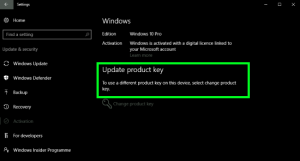
Fix error 0x803f7001 in Windows 10
There are three ways to fix error 0x803f7001 in Windows 10. The first is to do nothing and give Windows time to activate. This can take a couple of days so it might be worth waiting. You have 28 days grace to activate anyway so it doesn’t hurt. Otherwise:
- Navigate to Settings, Update & Security and Activation.
- Select Change Product key. Enter the product key of the last version of Windows you bought or your Windows 10 key should you have bought a device with it already installed.
- Reboot and retest. It might take a couple of hours for the authentication servers to pick it up so be patient.
If that doesn’t work, you will need to try the automated activation system. The system is quite annoying and takes a little time, but it does get the job done. Just remember to call it while you’re in front of your computer as you will need to type in some digits.
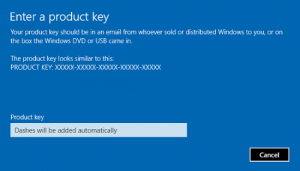
- Type ‘slui 4’ into the Search Windows (Cortana) box.
- Select your location and click Next.
- Call the toll free number.
- Use the automated activation system to get a Confirmation ID.
- Add the Confirmation ID into the box on your screen.
If this method doesn’t work you have the option to stay on the phone and talk to Microsoft tech support. From personal experience, I would sincerely hope that you don’t have to do that.
Know any other ways to fix error 0x803f7001 in Windows 10? Tell us about it below if you do!















