Fix “Unfortunately, Facebook Has Stopped” Error On Galaxy S8 And Galaxy S8 Plus
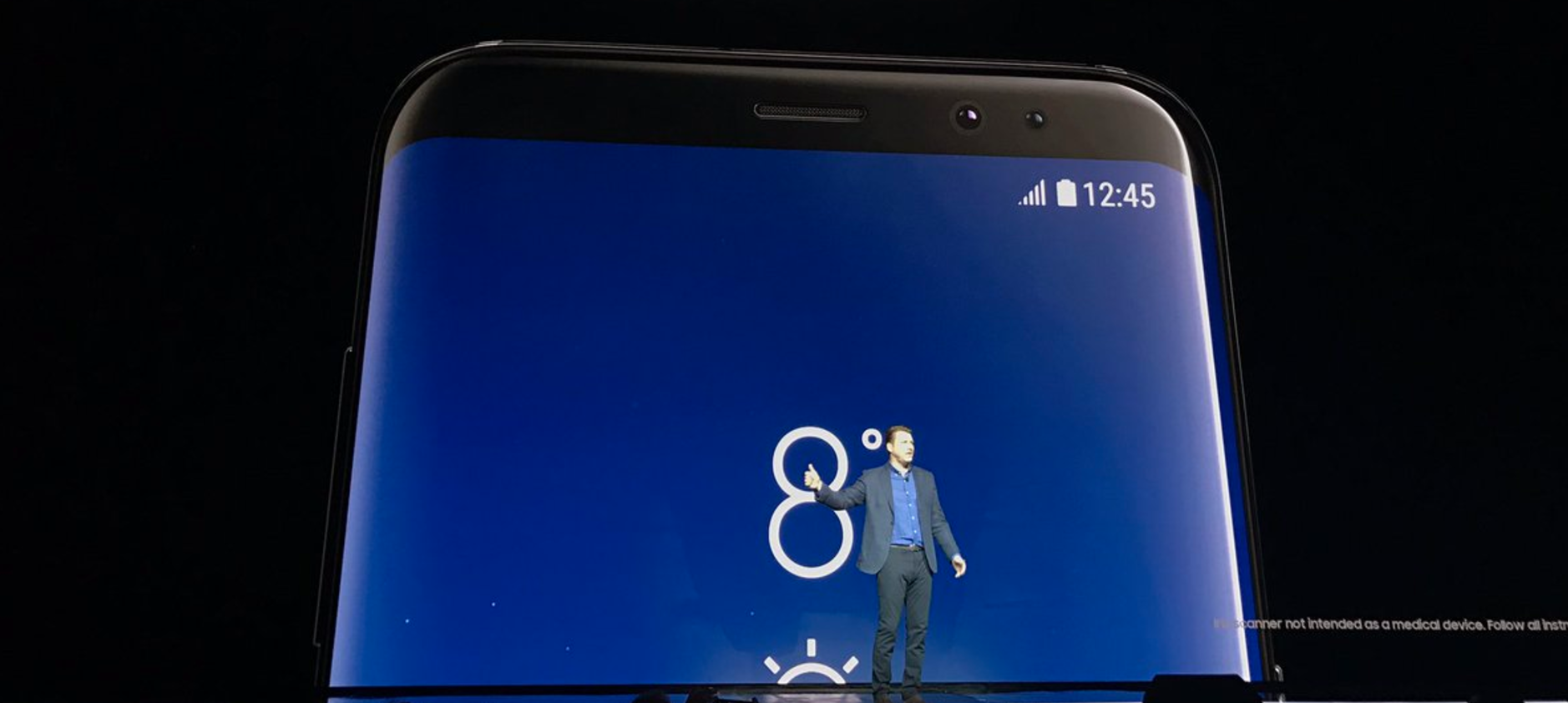
There is probably no Samsung Galaxy S8 Plus smartphone out there that doesn’t run the Facebook app. You must love having access to all your Facebook updates and features, the Chat included, all from the convenience and comfort of your phone. But things stop being funny when you start getting the annoying error that “Unfortunately, Facebook has stopped”.
While the app is extremely popular in the Play Store, having a special support group, instead of spending the time in there, you should consider the fact that the Facebook app is now actually embedded right in the firmware of your Galaxy S8. Uninstalling it and grabbing the latest version from the Play Store is not the best idea, to begin with.
You might get there, at some point, but first, consider a potential minor app crash or simply a firmware issue that needs to be addressed.
For the less complicated situation, suffices to access the Application Manager from the Settings, force close the Facebook app listed in there, and tap on Uninstall under the Storage menu.
Still getting the same “Unfortunately, Facebook has stopped” error after that? It might not be the app, but rather your firmware. The theory is easy to test – you will have to boot the Samsung Galaxy S8 Plus in Safe Mode.
This special running mode will block any third-party app and process, which means that all the other apps that your Facebook app – embedded into the phone’s firmware, therefore, accessible in Safe Mode – relies on and communicates with will be blocked. If the error disappears in here, you will have to uninstall some of those third-party apps until you find the faulty one.
But if you’re still seeing it under the Safe Mode, it is clearly a firmware issue that you can address with a hardware reset. On your way to Safe Mode:
- Simultaneously tap and hold the Volume Down and the Power keys;
- Let go of the latter when you see the Samsung Galaxy S8 Plus text on the screen;
- Let go of the Volume Down button when the phone finished rebooting and the Safe Mode text appeared on the screen;
- Now launch the Facebook app to see how it behaves and even check the Play Store for running an update in here.
Should the entire above be powerless in making the “Unfortunately, Facebook has stopped” error disappear from your smartphone, you can always make everything go away with the radical hard reset. Delete everything, restore to factory defaults, BUT not before you have backed up all your data! The process will leave the device empty and have you activate and configure it like the first time when you bought it.
Use detailed guide for your Samsung Galaxy S8 Plus when you’re ready to make all the problems nothing but a memory!















