Galaxy S8 And Galaxy S8 Plus: How To Calibrate Auto Brightness
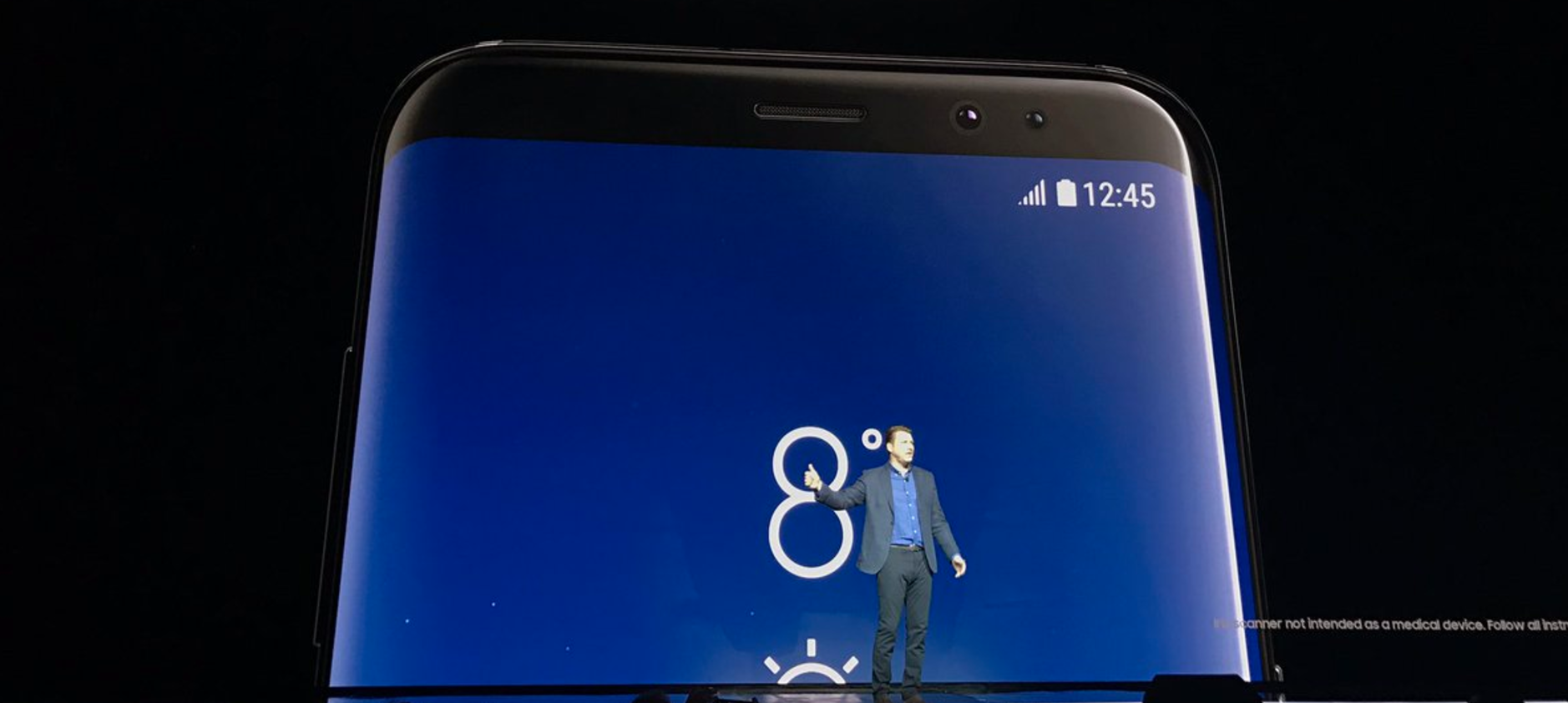
Auto Brightness is a special display function of Samsung Galaxy S8 smartphones. Working with a special sensor for ambient brightness, mounted right next to the earpiece, this feature will automatically increase or decrease the screen brightness depending on the intensity of the environment’s light.
When you’re sitting in bright places, the screen brightness should automatically go upward and the other way around for dark places. Consequently, you should benefit from the optimal display brightness any time, any place.
Nevertheless, if you notice that this brightness no longer adjusts as it should, it could be that the brightness feature stopped working properly and the display stays dimmed even in properly lit environments and you cannot read easily on its screen.
If there’s one thing you can try on your own, for troubleshooting this malfunction, it would be to calibrate the Auto Brightness sensor. And in this article, we’re going to guide you to do just that:
- Grab your smartphone and cover the two sensors sitting at the left of the earpiece – the purpose is to make the device interpret that it is sitting in a completely dark place;
- With your other hand swipe down the status bar;
- With the sensors still covered, swipe the brightness control to the extreme left side;
- Activate the auto brightness and deactivate it right after that, with the sensors still covered (!);
- Move to a place with very bright light or straight underneath a bright desk lamp and only there take your hands off from the light sensor;
- Swipe the brightness control to the Maximum level;
- Activate the Auto Brightness feature.
Now, your light sensor should be perfectly calibrated and the Auto Brightness feature should control your Samsung Galaxy S8 display brightness flawlessly.
















