Google Pixel 2: How To Enable And Disable Private Mode
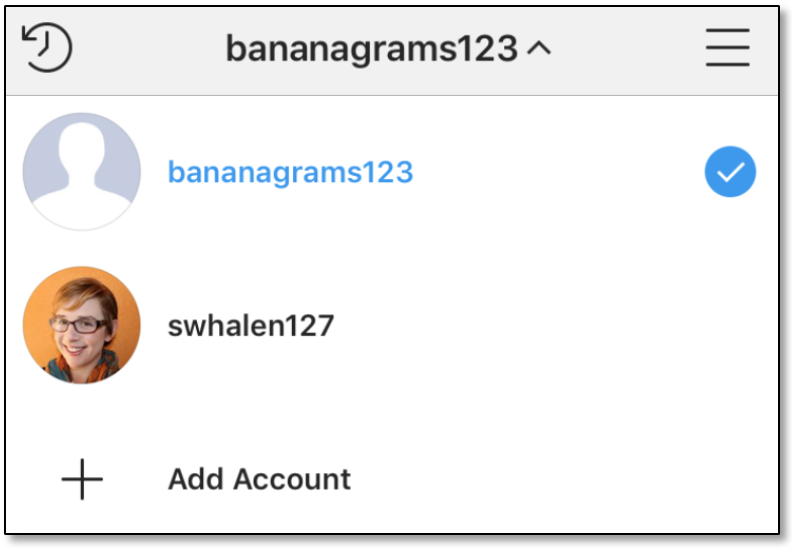
There are users of the new Google Pixel 2 that will like to know how to activate and deactivate the Private Mode. This feature makes it possible for you to be the only one that can see what you have doing on your Google Pixel 2. There are several ways of using the Private Mode on Google Pixel 2 which makes it possible for you to hide media files and other confidential files from others.
It’s only someone that knows your unlock pattern or password that can have access to anything that you include in Private Mode on your Google Pixel 2 . The tips below will teach you how to activate and deactivate the Private mode feature on your Google Pixel 2.
How to Activate Private Mode on Google Pixel 2
- Use your fingers to drag down from the notification bar and several options will appear
- Search for Private Mode and click on it
- When you are using the Private Mode initially, instructions will be provided for you on the screen and you will be asked to register a pin that you will using anytime you want to access the Private Mode
How to Deactivate Private Mode on Google Pixel 2
- Use your finger to swipe down from the top of your screen and a list of options will show up
- From the list of options, click on Private Mode
- That should deactivate the Private Mode and your Google Pixel 2 will be back to normal mode
How to Add and Remove Files From Private Mode on the Pixel 2
The Private Mode feature on your Google Pixel 2 works with various file formats including pictures and videos. Follow the tips below to include supported files in Private Mode:
- Activate Private Mode.
- Locate the picture or file that you want to include in Private Mode
- Click on the file and then click on menu button located in the upper right.
- Click on Move to Private
The steps explained above will assist you to set up Private Mode and add or remove private files.













