How to Hide Your IP Address on a Samsung Smart TV

Is there’s anything more irritating than getting ready to watch something interesting online and realizing that the content isn’t available in your region? It’s a shame that we still have to deal with this nowadays.
But don’t you worry, as there’s a way to access that content by hiding your IP address. Actually, it works a bit differently than on your computer – you can get an alternative IP address that you can use for streaming content, which we’re about to show you.
Before You Start
Before you can change the settings on your Samsung smart TV, you need to register your IP address with a VPN provider. For a start, let’s use Express VPN because it’s one of the fastest and safest. You can easily create a new account with just your e-mail address.
With that done, open the IP Address Registration section and click on Register My IP Address. Enter your Samsung TV IP address and click on Save. You’re now ready to proceed and create a new IP address you can use for streaming services and similar apps.

Guide
With the first step out of the way, open the Express VPN setup page and find MediaStreamer. When you open it, you should see a new IP address for accessing content. Don’t worry, you don’t have to memorize it, but don’t close that window for now, as you may need to return to it.
Here’s what you have to do next:
- Press the Menu button on the TV’s remote control.
- When the menu opens, click on Network.
- Then click on Network Status.
- Click on IP Settings at the bottom of the screen.
- Select DNS Settings.
- Instead of getting it automatically, choose to enter it manually.
- Enter the new IP address that you’ve generated with Express VPN (remember the suggestion about not closing the window above).
- Press Enter on the remote to confirm.
- Then press OK to save the new settings.
If you’ve done everything correctly, you should be connected to the Internet now. If not, maybe you’ve entered the IP address incorrectly. You can go back and enter it again.
How to Return to the Original IP Address?
If you want to quit using the alternative IP address and go back to your original address, here’s what you have to do:
- Press the Menu button on your remote control.
- When the menu opens, click on Network.
- Then click on Network Status.
- Click on IP Settings at the bottom of the screen.
- Open DNS Settings.
- Click on Generate automatically.
There you have it! Your Samsung TV should now be back to its original settings.
How to Change Region on a Samsung Smart TV?
Most Samsung smart TVs are region-locked to where they’re sold. It means that even if you manage to hide your IP address, you may not be able to open some apps on your TV. This is a common issue that people have after purchasing an out of region Samsung TV, or if they’re to bring the TV abroad.
The quickest way to change the region on your Samsung TV is as follows:
- Press the Smart Hub button on your remote control.
- When Smart Hub appears, press the following keys: 2, 8, 9.
- This should take you to the Internet service location menu.
- Select the desired country.
- Press Next to confirm.
- Press Agree to Terms.
- Smart Hub should be updated in a few minutes.
That’s all there is to it. This also means that you’ll have blocked certain apps from other regions. You can’t have American and British Netflix at the same time, for example. In fact, after the update some of your old apps may get deleted, but you can proceed to install the appropriate versions for your new region.
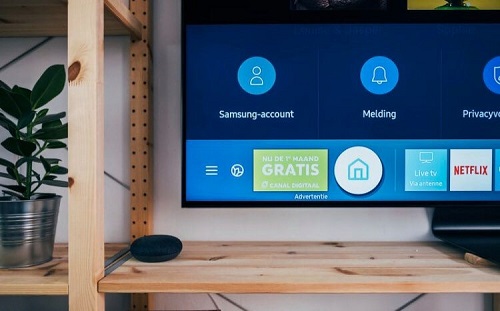
Find What Works for You
As you can see, your IP address isn’t the only thing that’s preventing you from watching something. It’s a bit more complicated than that. We hope that this article helped you identify your problem and find a solution for it. Of course, there are other VPN services you can use as well.
Do you know of any other way to hide your IP address? What do you usually do? Let us know in the comments below.





















One thought on “How to Hide Your IP Address on a Samsung Smart TV”