How Do You Mute Volume On iPhone 10?
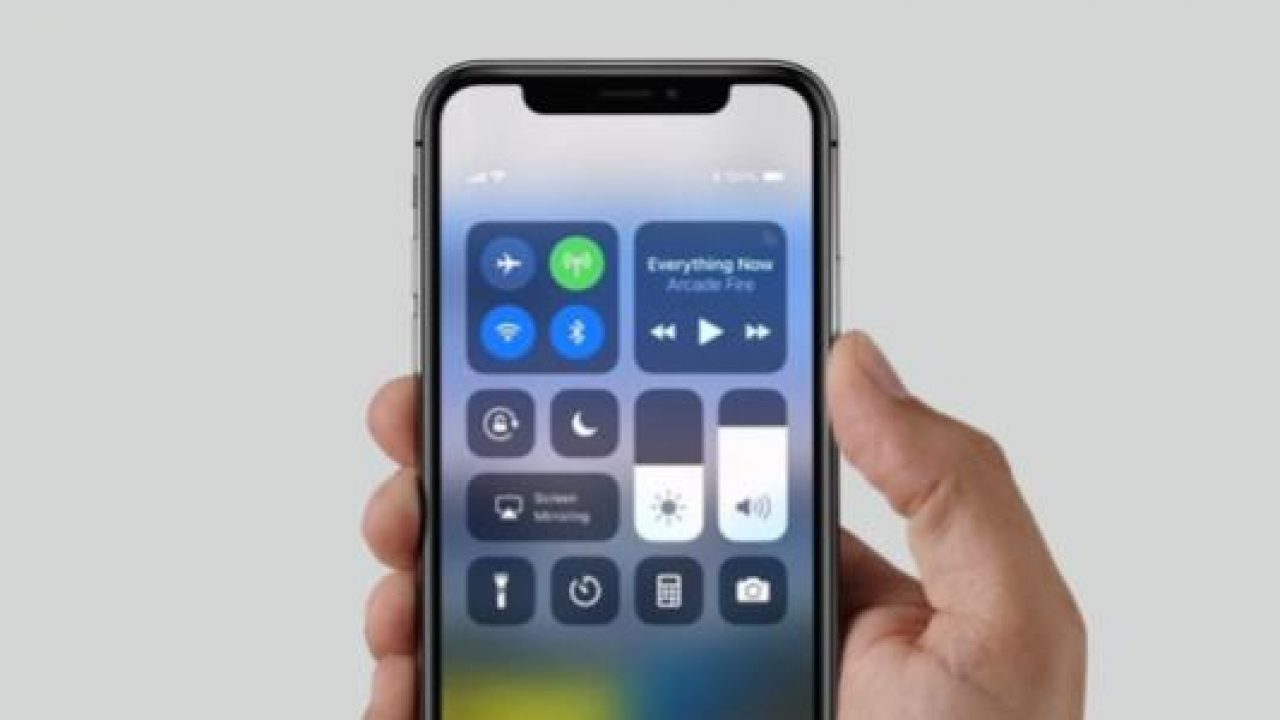
For those iPhone 10 users out there who would like to know how they can mute the volume of their device, you’re in the perfect place. Learning how to mute the volume on your iPhone 10 will ensure that all alerts and notifications including calls, emails, and apps are muted. Muting your iPhone 10 in these circumstances will help a lot in avoiding unwanted interruptions.
Mute To Deactivate All Sound Alerts
There are times when you do not want to switch off your phone but can’t have it interrupting you. Especially during those times when you will be very busy at work and don’t want anything to interrupt or disturb you. Or perhaps, when it’s not appropriate to have your phone alerting such as during meetings, a date or in a class.
TThe mute volume option comes in very handy. If you would like to know how you can mute your iPhone 10, just follow the tips below.
How Do You Mute The Volume On iPhone 10
Apart from the standard modes which are the mute, silent and vibrate options. To make things easier, Apple has made it possible for iPhone 10 owners to be able to activate the mute option on their iPhone 10.
The simplest and quickest way to mute the volume on your iPhone 10 is to use the keys placed along the side of your iPhone 10. You can use the top key to increase the volume. Likewise, you can use the down key to reduce the volume.
If you want to mute your device by using the volume key, you just need to press and hold the volume down button. Wait until the mute option is activated and that’s it!
How Do You Unmute The Volume On iPhone 10
If you would like to deactivate the mute option, you just need to press the volume up key. This is all you have to do to deactivate the mute option.
- Another effective way to mute the volume on your iPhone 10 is by going to Settings.
- Go to Settings from iPhone 10’s home screen
- Look for Sounds and tap it
Frome here, you will be to alter the sounds settings for all your notifications including calls, emails, and text.
















