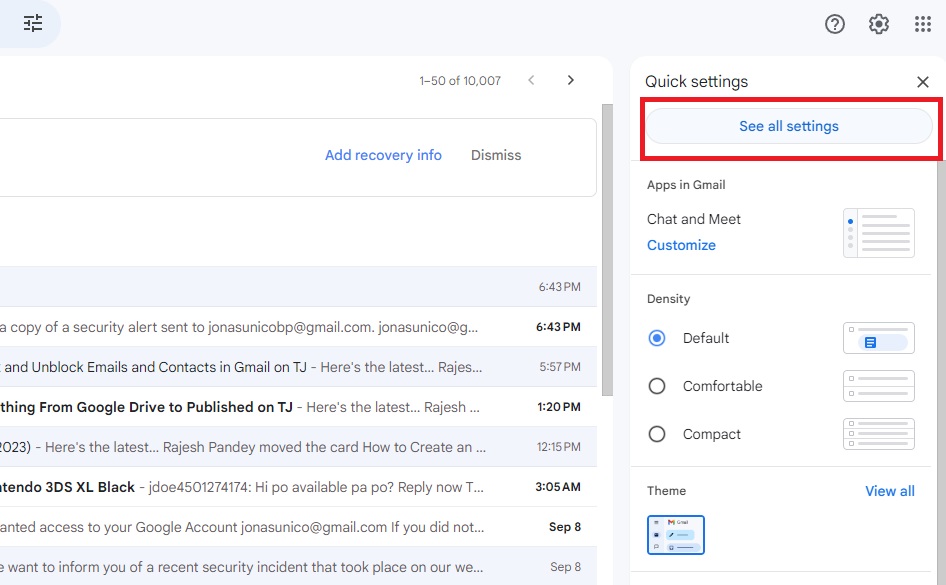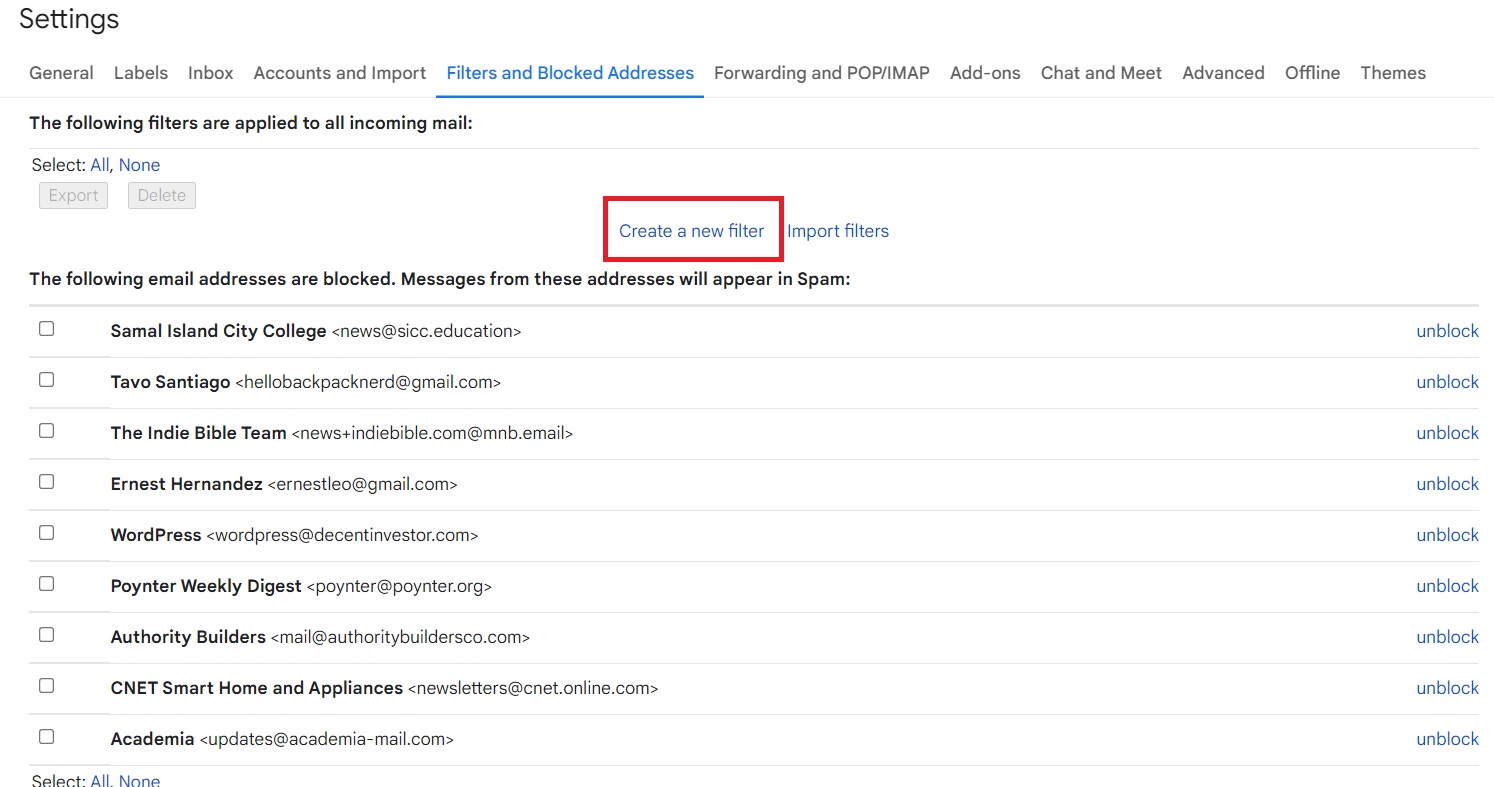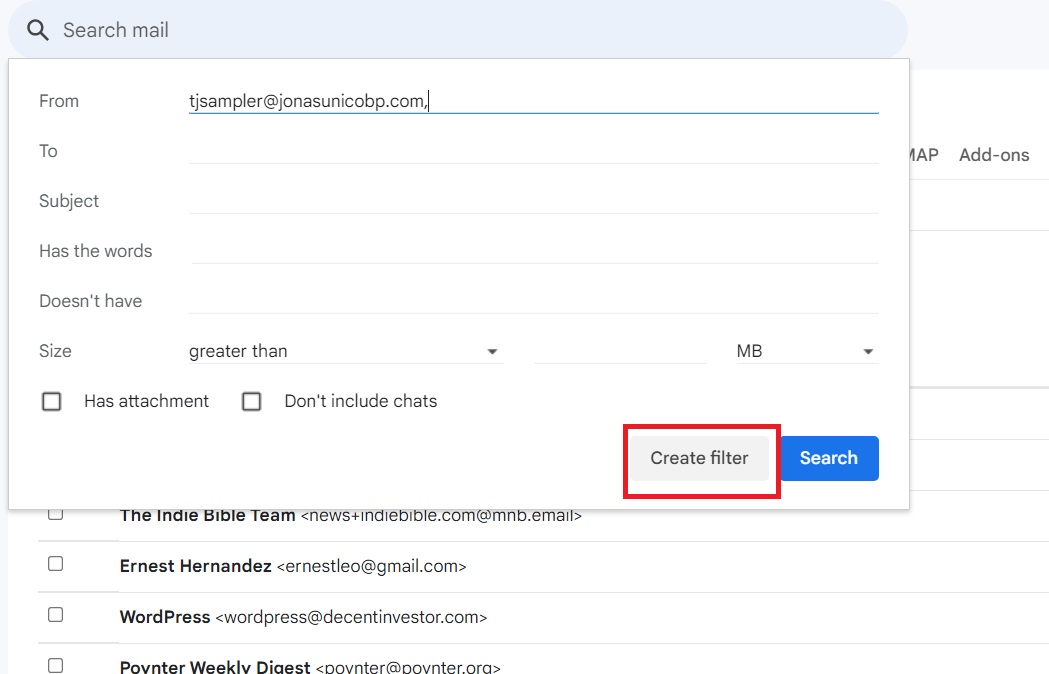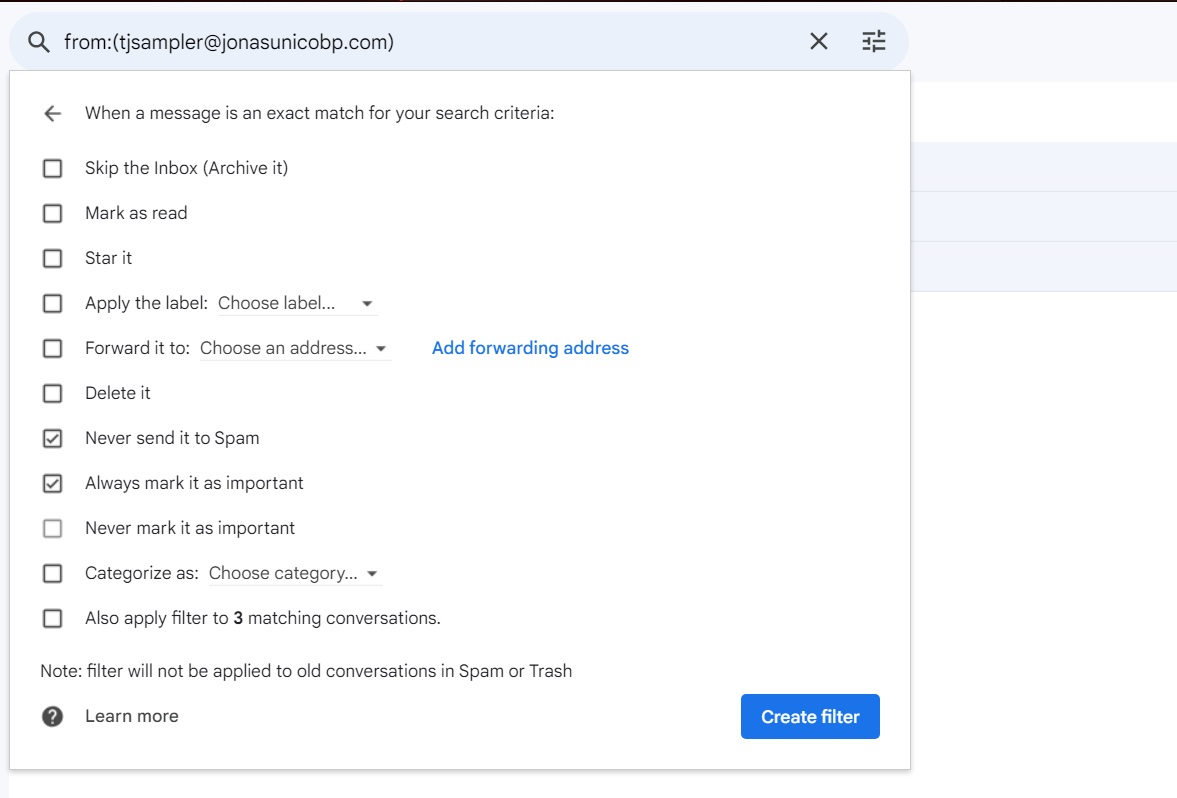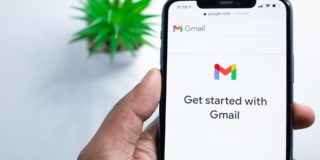How to Create a Safe Senders List in Gmail
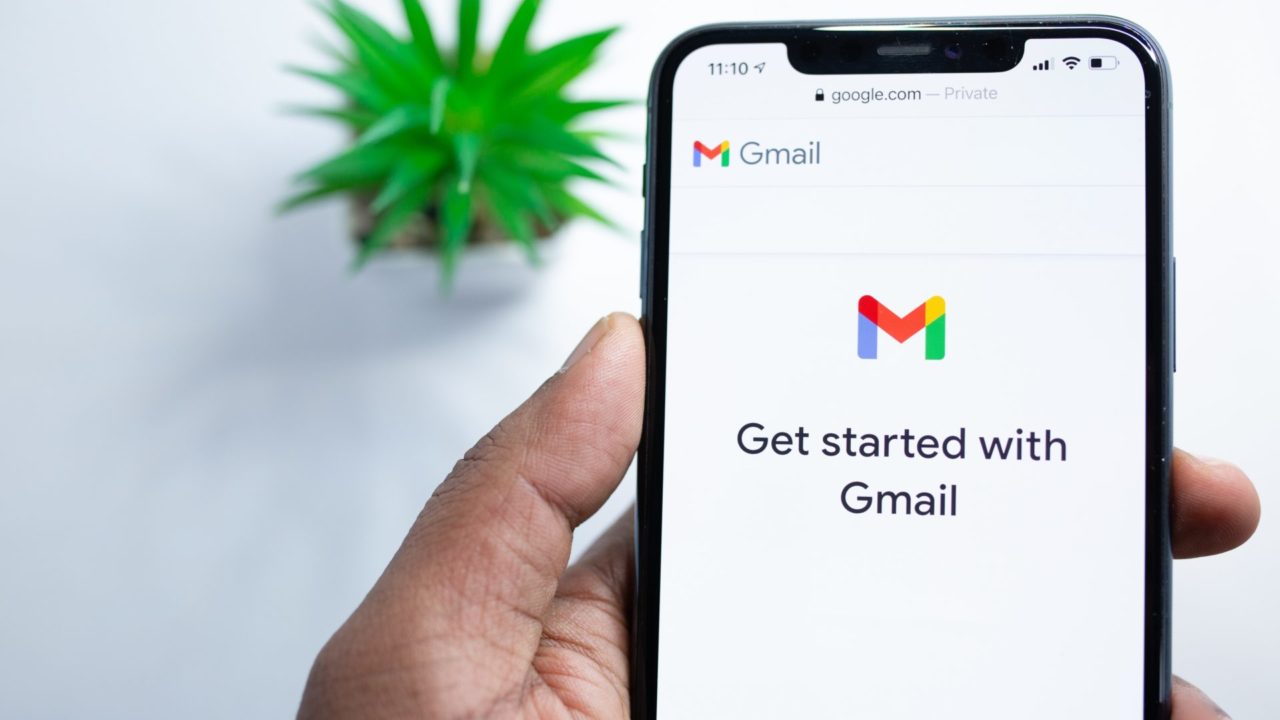
Checking and managing your Gmail newsletter subscriptions is just one way of keeping your inbox clean and organized. If you receive a lot of emails, you should create a safe senders list. This will ensure that emails from important recipients don’t end up in spam. Wondering what is Safe Senders in Gmail and how to use it? Follow this guide to learn more.
What is the Safe Senders List in Gmail?
A safe senders list in Gmail contains a list of email addresses whose messages are never sent to the spam folder. This is a great feature to take advantage of if you want to make sure that messages from important people always land in your inbox.
Gmail does not natively offer an option to create a safe senders list, but there is a workaround that you can use.
How to Create a Safe Senders List in Gmail
You can use Gmail’s filter feature to create a makeshift safe senders list quite easily. The method works on both personal and Workspace accounts for schools and organizations.
- Open Gmail on your PC.
- Click the gear icon and select See all settings.

- Select Filters and blocked addresses.
- Click Create a new filter.

- In the From textbox, enter the person’s email ID who you want to add to the safe senders list.
- Click Create filter.

- Tick the box next to Never send it to Spam and Always mark it as important.

- Click Create filter.
By doing this, all incoming emails from that address will always arrive in your inbox and never be sent to spam, regardless of their contents. Additionally, it will be automatically tagged as important. To edit or delete the filter, head back to Filters and Blocked Addresses and click either edit or delete next to the filter.
Do note that it is not possible to create filters using the Gmail app on iPhone or Android.
If you receive a lot of emails, consider delegating your Gmail account to keep it organized.
Never Miss an Important Email
Missing essential emails from your colleagues, friends, and loved ones can be frustrating, especially if the message was sent to spam by mistake. By creating suitable filters for them, you never have to worry about missing anything important. If you want another helpful Gmail tip, here’s how to create and use email templates for better productivity.
FAQs
A: Since you can create an unlimited amount of filters in Gmail, you can add as many people to the safe senders list as you want.
A: Gmail sometimes puts messages into the spam folder if it contains certain words like “free” or “promo” too often. Unless you have the proper filters, some emails will be sent to spam even if they aren’t spam.
A: Unfortunately, there are no Chrome extensions that add this feature to Gmail. You’ll have to use filters to make sure that vital emails don’t get sent to spam.