How to Choose a New Graphics Card?

An underpowered graphics card for your editing, design, gaming, and other video-intensive tasks leads to a dull and lifeless visual experience.
Luckily, replacing your graphics card is relatively straightforward, and there are plenty to choose from. However, choosing the right one for your PC and needs can be tricky, especially when you don’t know where to start.
If you’re considering upgrading your graphics card and need help deciding, you’re on the right page. This article will go through the main questions you need to answer before buying a new graphics card.
There are hundreds of customized graphics card models on the market. Once you’ve entered the realm of graphics cards and start your research, you’ll realize that manufacturers make cards using either an Nvidia or AMD chipset.
To narrow down your choices even further, you’ll first need to find out what your restrictions are in terms of the type of card you can get. You’ll need answers to questions like whether your motherboard can accept a modern card. Or whether your current power supply can keep up with the card’s demands.
Before we delve into the meat and potatoes of finding the right graphics card, let’s look at some terminology to help you understand what you need. If you already have a fair idea, then skip this bit.
Graphics Processing Unit (GPU)
Your graphics processor uses your computer’s memory to generate the images on your screen, and they manage graphical processing more resourcefully than your computer’s CPU.

Core Clock
This measures the speed of the GPU. The higher the clock speed, the faster processing.
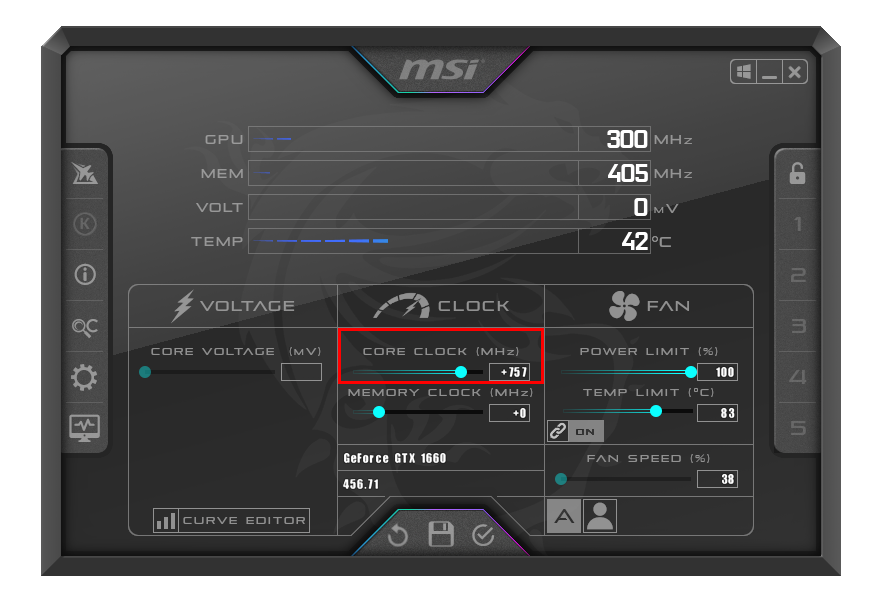
Memory Bandwidth
The memory bandwidth is a measurement of VRAM speed. It helps to establish how fast objects can be rendered and significantly impacts performance.
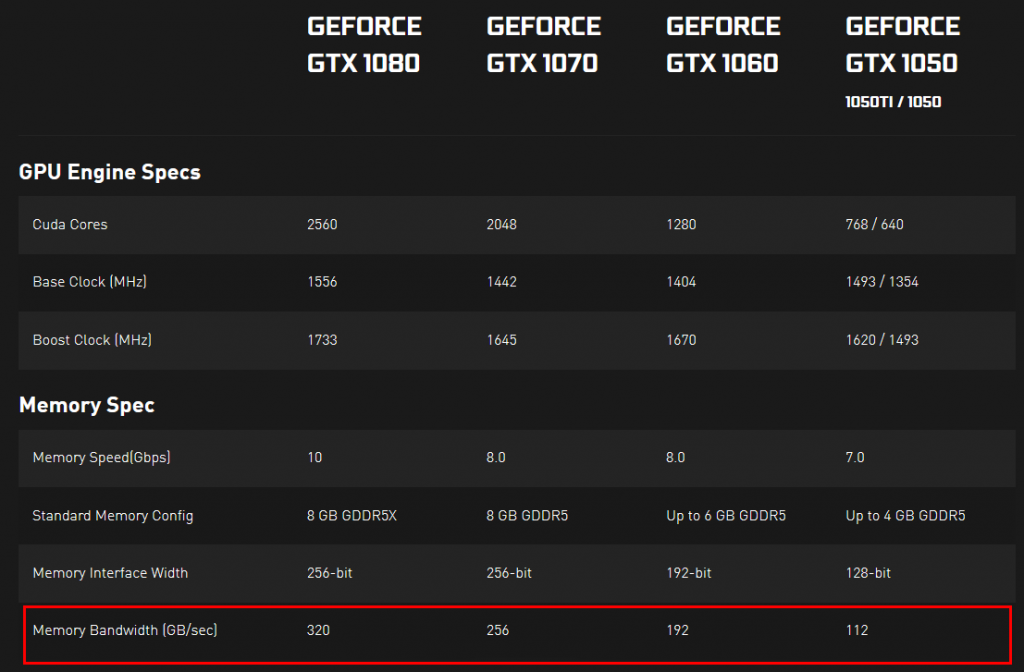
Video Random Access Memory (VRAM)
VRAM is memory used to store image data. Higher VRAM affects framerate less than clock speed. However, it helps with rendering higher resolutions.
Interface
This is the connection the graphics card uses to connect to the motherboard. Generally, modern graphics cards use the PCI Express 3.0 interface.
Power Requirement
This is the amount of power the graphics card requires from your computer’s power supply, measured in watts.
Check for Compatibility
Now let’s discuss how to find out what type of graphics card your computer can run.
1. Does Your Motherboard Have the Right Slot?

Modern graphic cards use the PCI-Express (PCI-E) standard to plug into the motherboard. As long as your motherboard has an available PCI-E slot and a decent power supply, it should probably be able to run most of the modern graphic cards.
Most modern graphics cards need a PCI-E x16 slot, and generally, motherboards that include a full-sized PCI-E slot will have one. If you have an x8-speed slot, that will work too; however, performance on some intense games may be limited.
Most importantly, you need a full-sized slot, not one designed for smaller x1, x2, or x4 cards.
Motherboard Space
Another thing to bear in mind is that many high-powered cards are wide enough to take up two slots. If you have another card slotted next to your graphics card slot, you need to consider how much space is available for your new card.
2. Will the Card Fit Your Case?
The majority of full-sized towers can house even the largest graphics cards. But if your tower case is mid or compact, you’ll have fewer options.
The two main issues with card length and width are as follows:
- High-powered cards are more expansive and can easily take up two expansion slots.
- High-powered cards are much longer. Space may be further restricted depending on component positioning and cable direction.
Also, the height of your PC case may limit the max size of the graphics card you can install. The easiest way to find out is to open your case and measure the available space inside. Once you start looking for cards, their measurements will be listed as part of the specs.
3. Can Your Power Supply Accommodate the Card’s Power Requirements?

Your power supply should be enough to support the new card and continue to accommodate your computer components.
A 600-watt power supply can handle all graphics cards and standard PC components apart from the power-hungry cards. If you want to upgrade to an inexpensive or non-gaming PC, you’ll need to check your power supply.
Specs for graphics cards state their estimated power consumption in watts. Before making your final choice, ensure your power supply has at least that much power available, within a safety margin of 30 -40 watts. If not, you’ll need to either choose a different card or consider upgrading your computer’s power supply too.
If you’re not sure how much power your computer components use, there are online calculator tools that can help. You can add up the usages, then see whether your power supply will be able to operate the intended graphics card comfortably.
4. Can I Connect a Graphics Card to My Monitor?
You’ll need to check whether your monitor can accept the video output of your new graphics card. Many new cards include at least one DisplayPort, HDMI, and DVI connection. However, it’s not a deal-breaker if your display doesn’t support those connections, as you can use a cheap adapter cable to connect the two.
Deciding On Your Card
After finding out what your computer can run, it’s time to start looking at the cards available. The first thing to consider is how much you’re comfortable spending.
The more you can spend, the higher the graphics card specs you’ll get. You’ll find plenty of choices between various configurations and brands within each budget range. This is why knowing what you want and need comes in handy, as the subtle differences will go towards making your final decision.
Also, to help make the final choice, find out what people are saying about the graphics card you intend to buy. Check out user reviews from places like Newegg and Amazon, and read professional reviews. As you know, people are usually honest in their experience with a product and may describe problems you won’t hear about from the manufacturer.
Before taking the final step, remember to search for benchmarks to see how various cards compare and how well they run for particular graphics-intensive tasks.
Taking Control of Your Computers Performance
Graphics cards are responsible for generating the images you see on your display. The more powerful the GPU, the faster the information displayed, and the better the visual experience. If you use your computer for video-intensive operations, the type of graphics card you have installed makes a huge difference.
Before buying a new graphics card, think about how powerful you’ll need it to be, then find out whether your current PC can run it and the other components comfortably. To make your final choice, use your budget to narrow down the options, then narrow it down even further by reading the reviews.



















