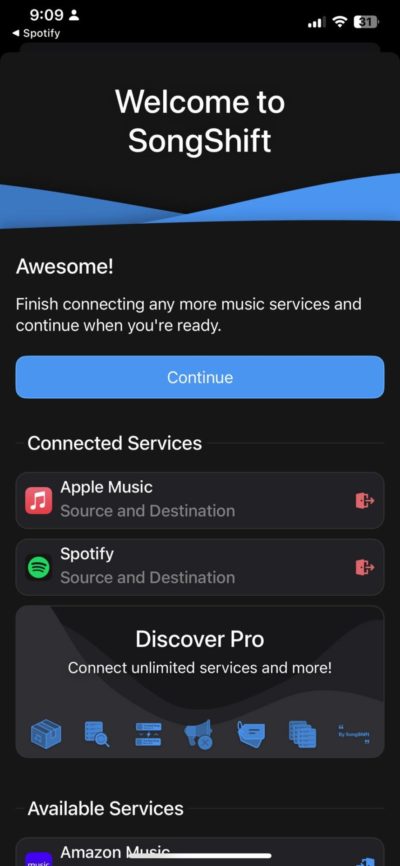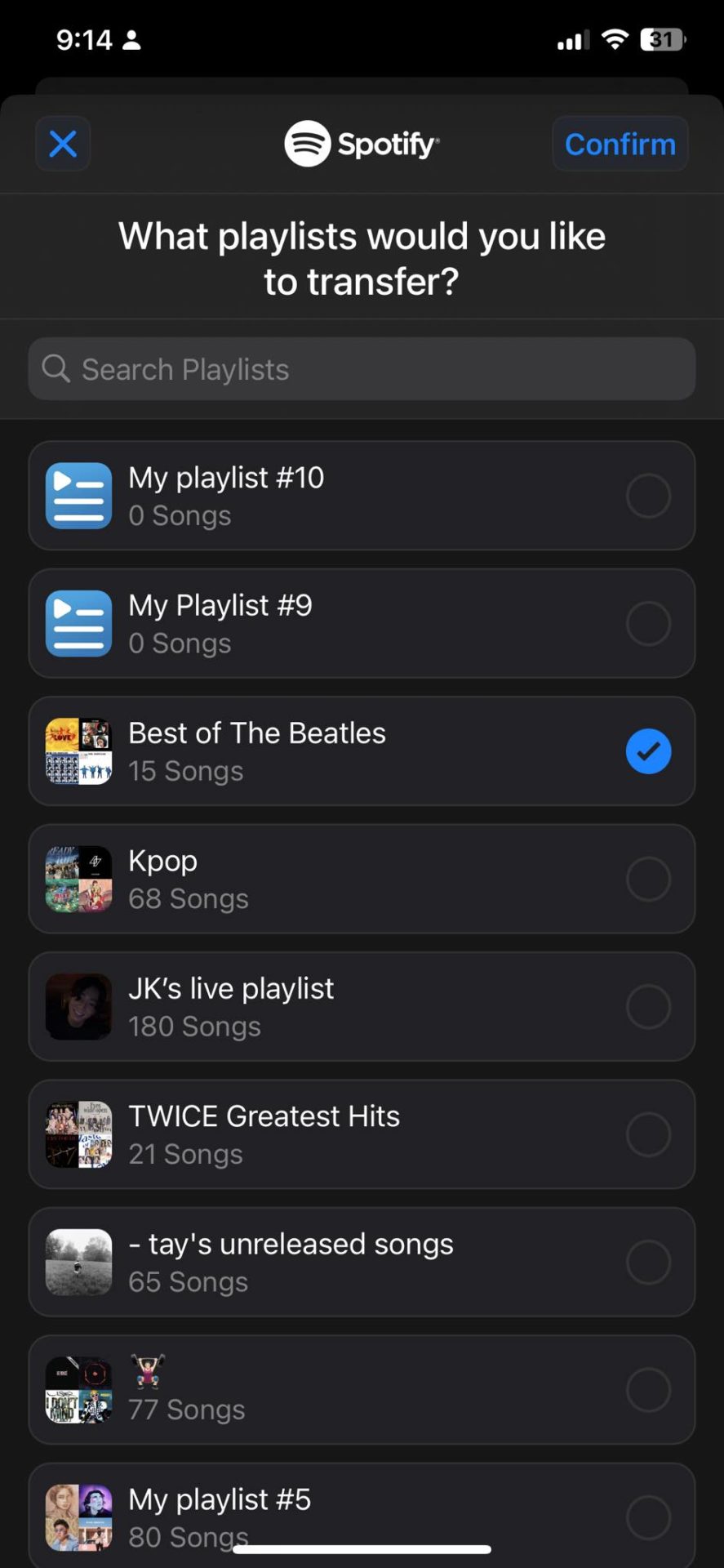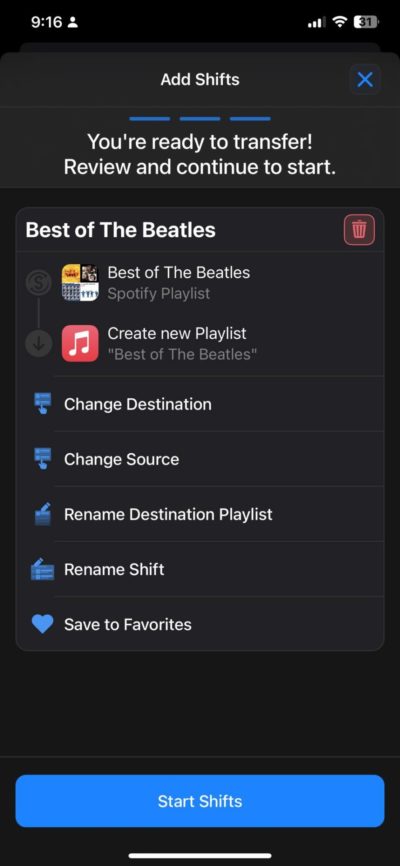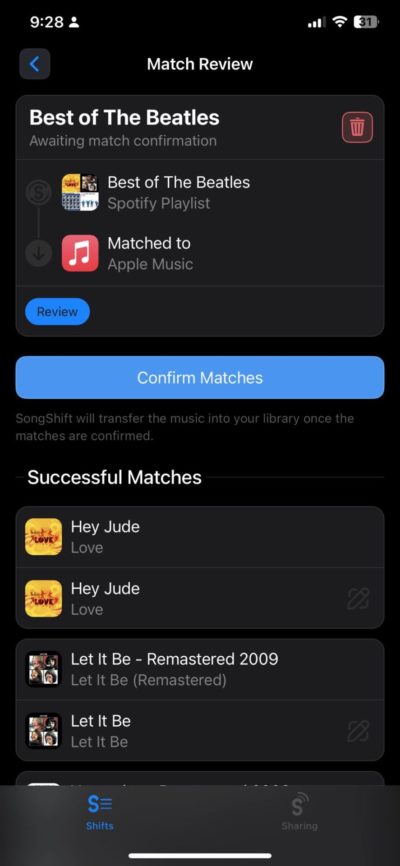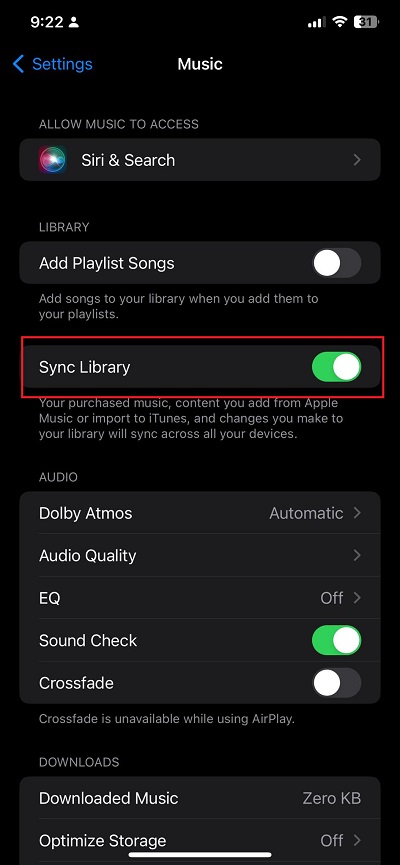How to Copy a Spotify Playlist to Apple Music

Your combined Spotify playlist might be too big and sentimental to let go at this point. But what if you just got a new iPhone or Mac and love what Apple Music offers? How do you migrate to Spotify from Apple Music without having to go through the trouble of making your favorite playlists again? Follow this guide to learn how to easily copy a Spotify playlist to Apple Music.
How to Copy a Spotify Playlist to Apple Music
Unfortunately, Spotify and Apple Music do not offer a built-in migration tool to copy playlists to other services. So, you’ll have to use a third-party app to do this, and thankfully, there are plenty of options available for this. For this guide, we’re going to use SongShift. You can get it from the App Store, and best of all, it’s free!
- Open the SongShift App on your iPhone.
- Connect your Apple Music and Spotify accounts from the list of available services.

- Tap Continue and then select Get Started.
- Tap the plus icon at the top right.

- Under Spotify, tap Playlist.
- Tap the circle next to the playlist you want to transfer and select Confirm once done.

- Select Apple Music.
- Review the transfer and tap Start Shifts; once done, wait for the matching process to complete.

- Tap your playlist from the main menu.
- Review the songs and tap Confirm Matches once ready.

- Once done, you can see your Spotify playlist on your Apple Music account.
While the SongShift is free, you can transfer only one playlist at a time on a free account. If you plan to copy multiple Spotify playlists to Apple Music at once, you’ll need a premium account, which starts at $4.99/month. You can use SongShift to transfer your Spotify playlists over to YouTube Music as well.
How to Enable Sync Library on Apple Music
One error you might encounter when using SongShift is that it can’t connect to your Apple Music account. This is most likely caused by the Sync Library settings being disabled. Here’s how to enable it.
- Open the Settings app on your iPhone.
- Tap Music.
- Make sure Sync Library is enabled.

Once you have migrated to Apple Music, cancel your Spotify login to prevent being charged for the premium account.
Take Your Music With You to Apple Music
We hope that either Spotify or Apple Music will make playlist transfers easier. While there are lots of apps out there that facilitate the transfer, it’s still better to have the ability to do it on the apps themselves. Now that you’re on Apple’s music streaming service, here’s a helpful guide on how you can download all Apple Music songs in your library
FAQs
A: Yes, apps like SongShift are typically compatible with the top streaming apps. Aside from Apple Music and Spotify, they also work with Amazon Music, Google Play Music, SoundCloud, and Pandora.
A: You can also use WonderShare Mobile Trans, Soundiiz, and Tune My Music. However, we’ve found SongShift to have the best features for a free account.
A: According to recent numbers, Spotify has over 82 million songs, while Apple Music has over 100 million. Your songs on Spotify will likely be available on Apple Music, too.