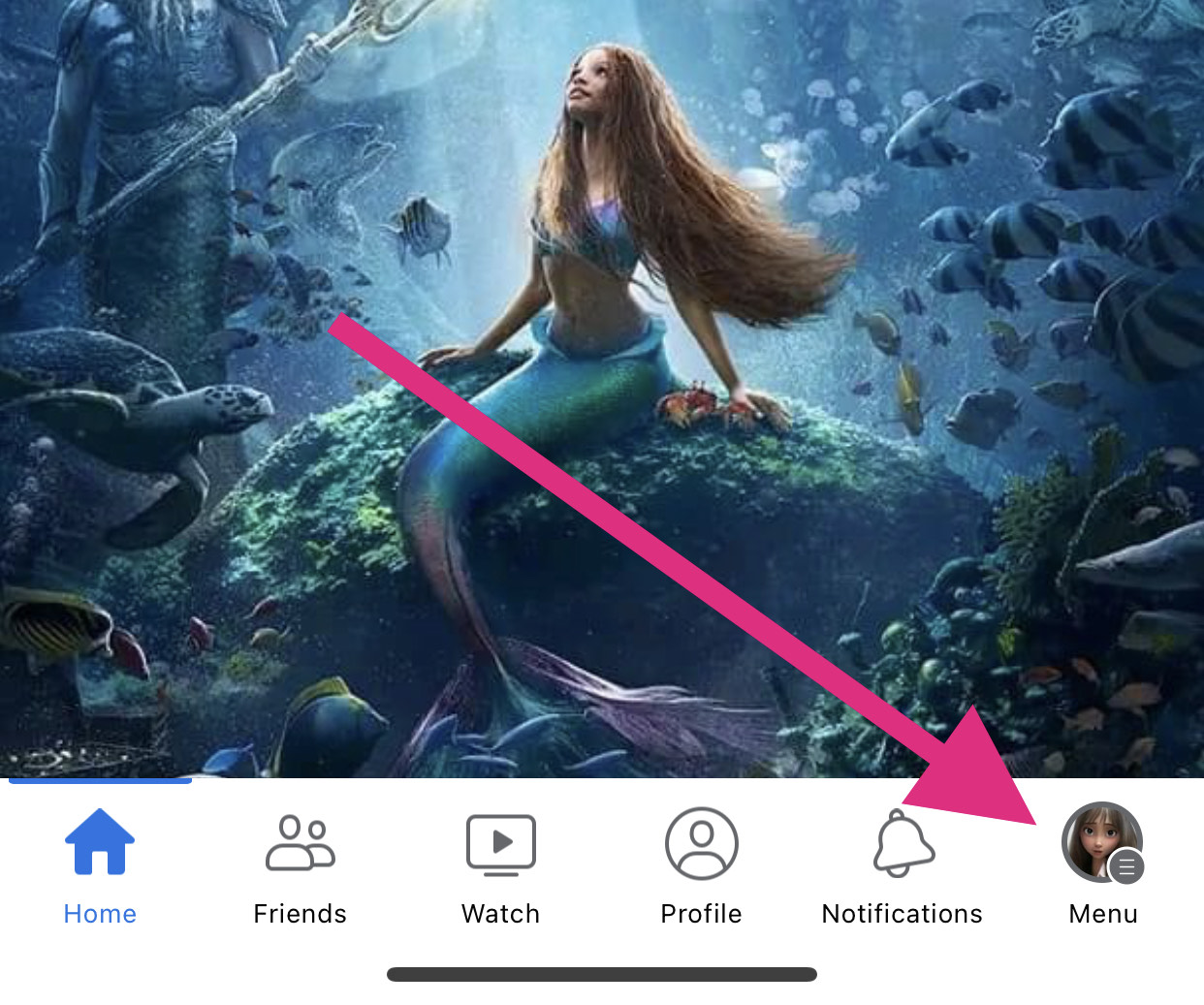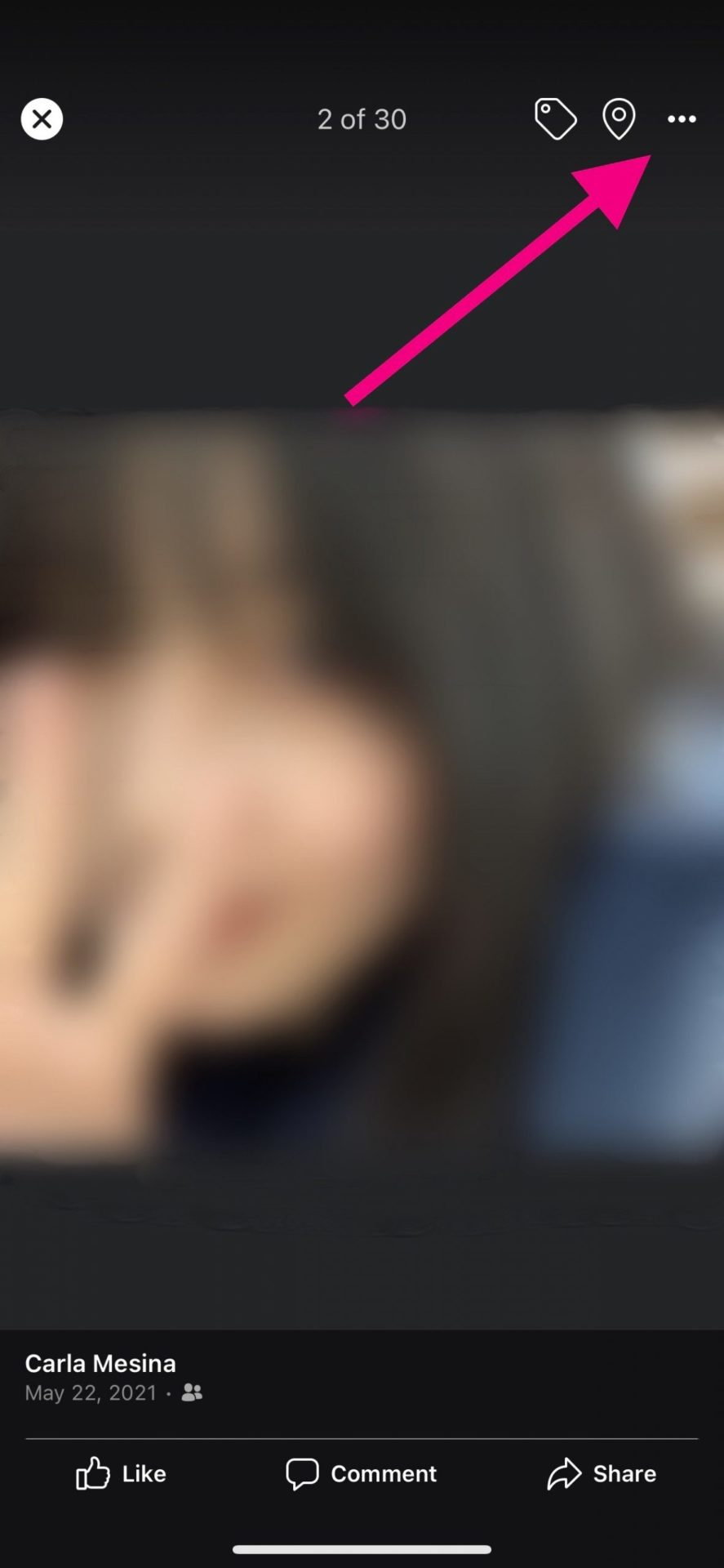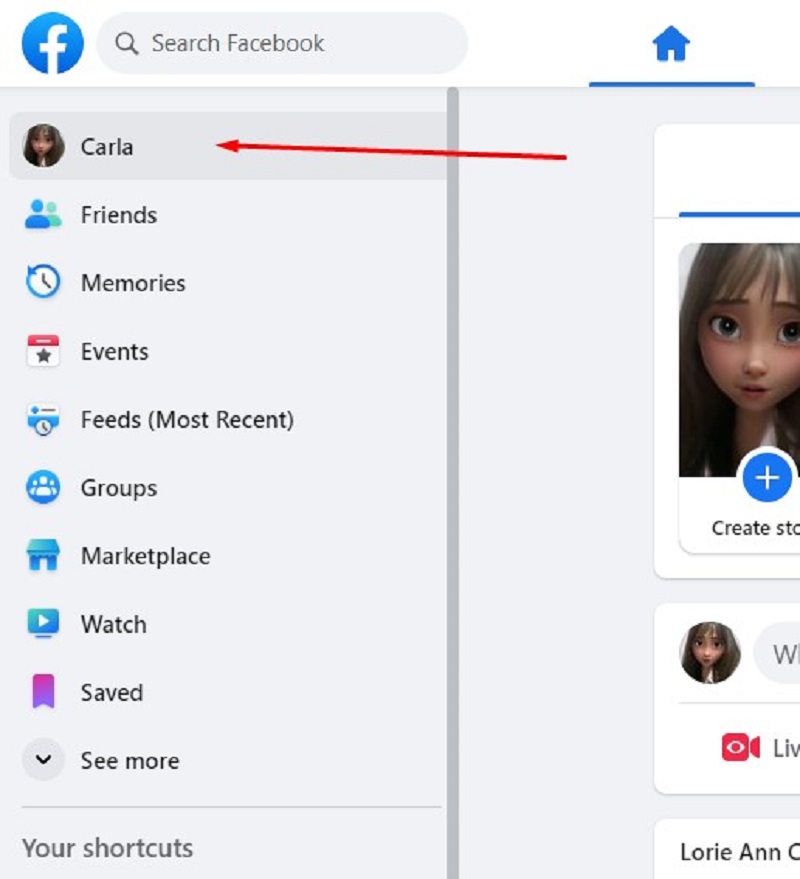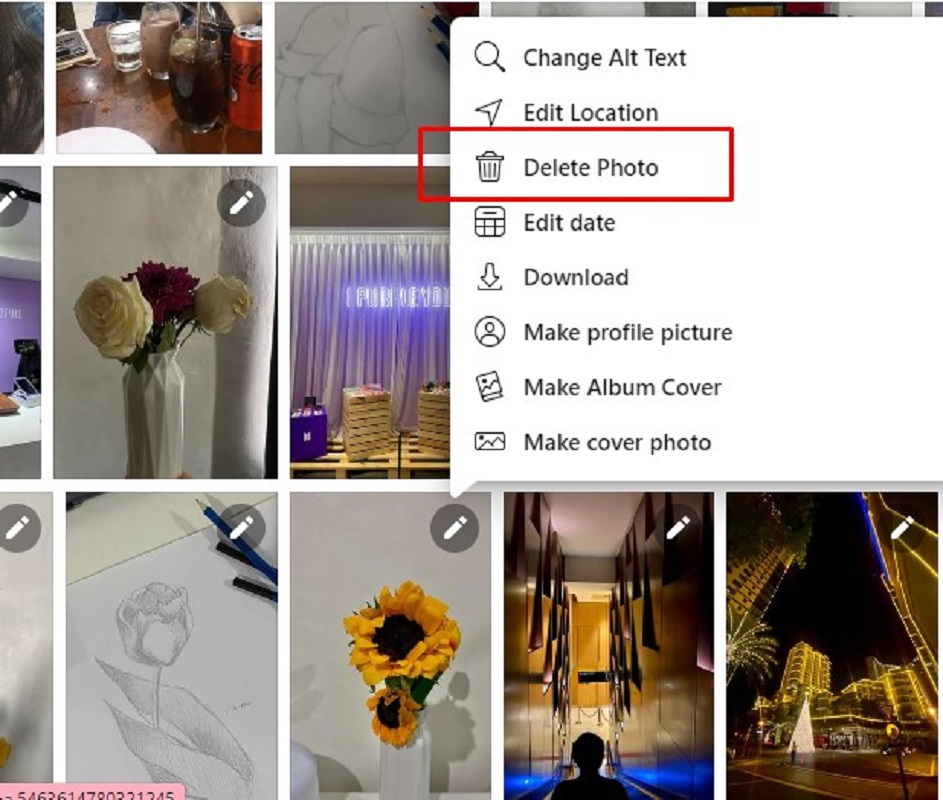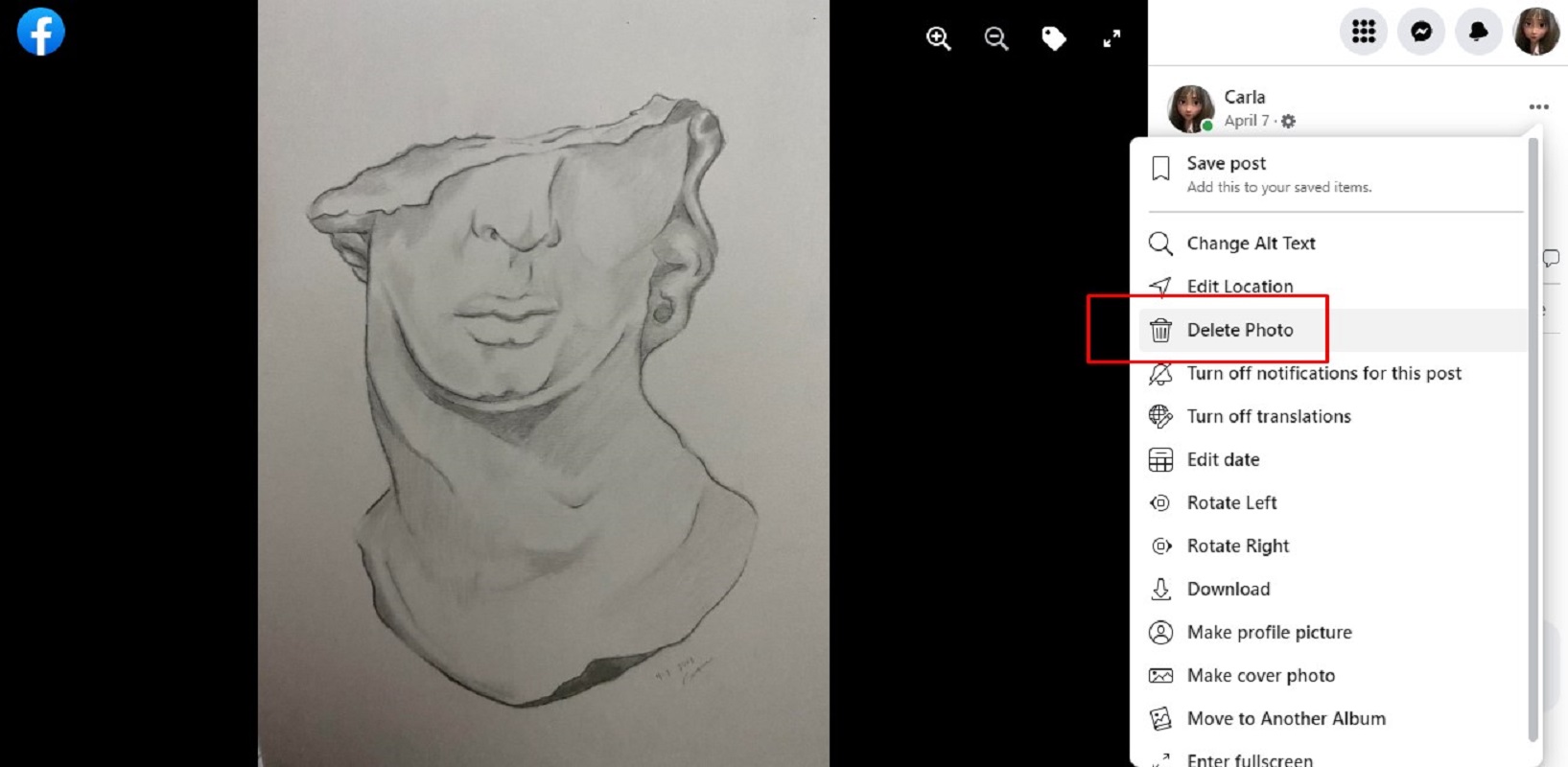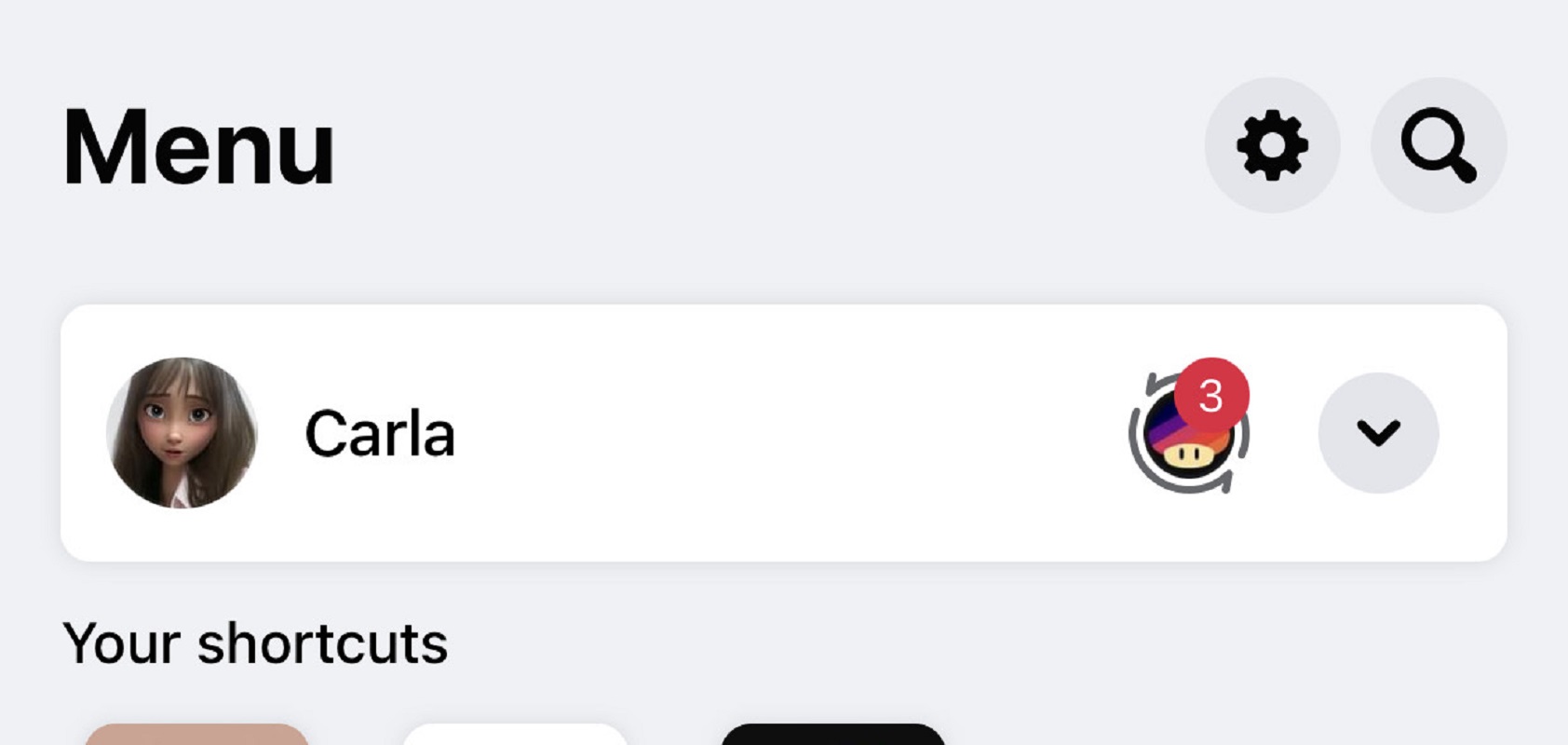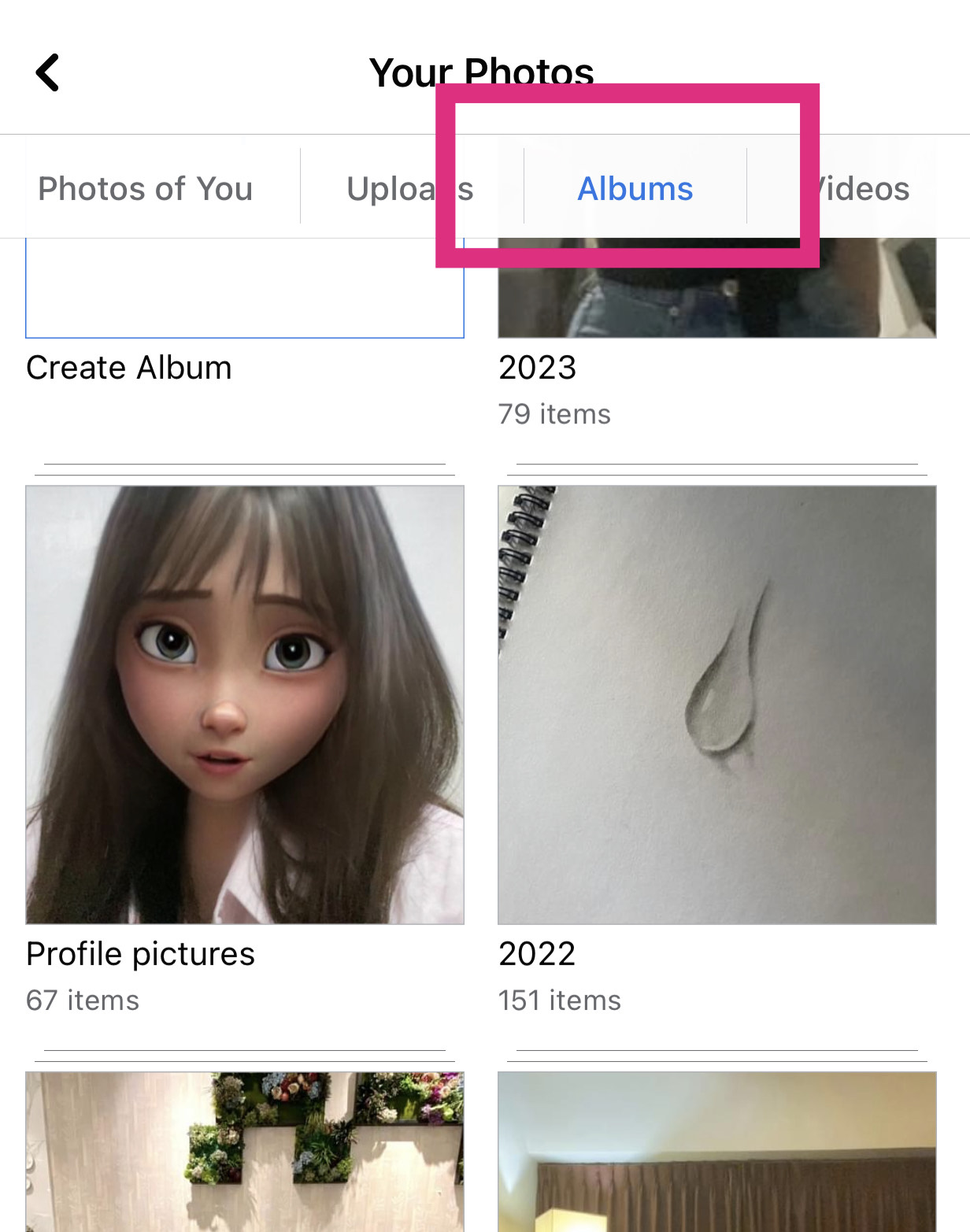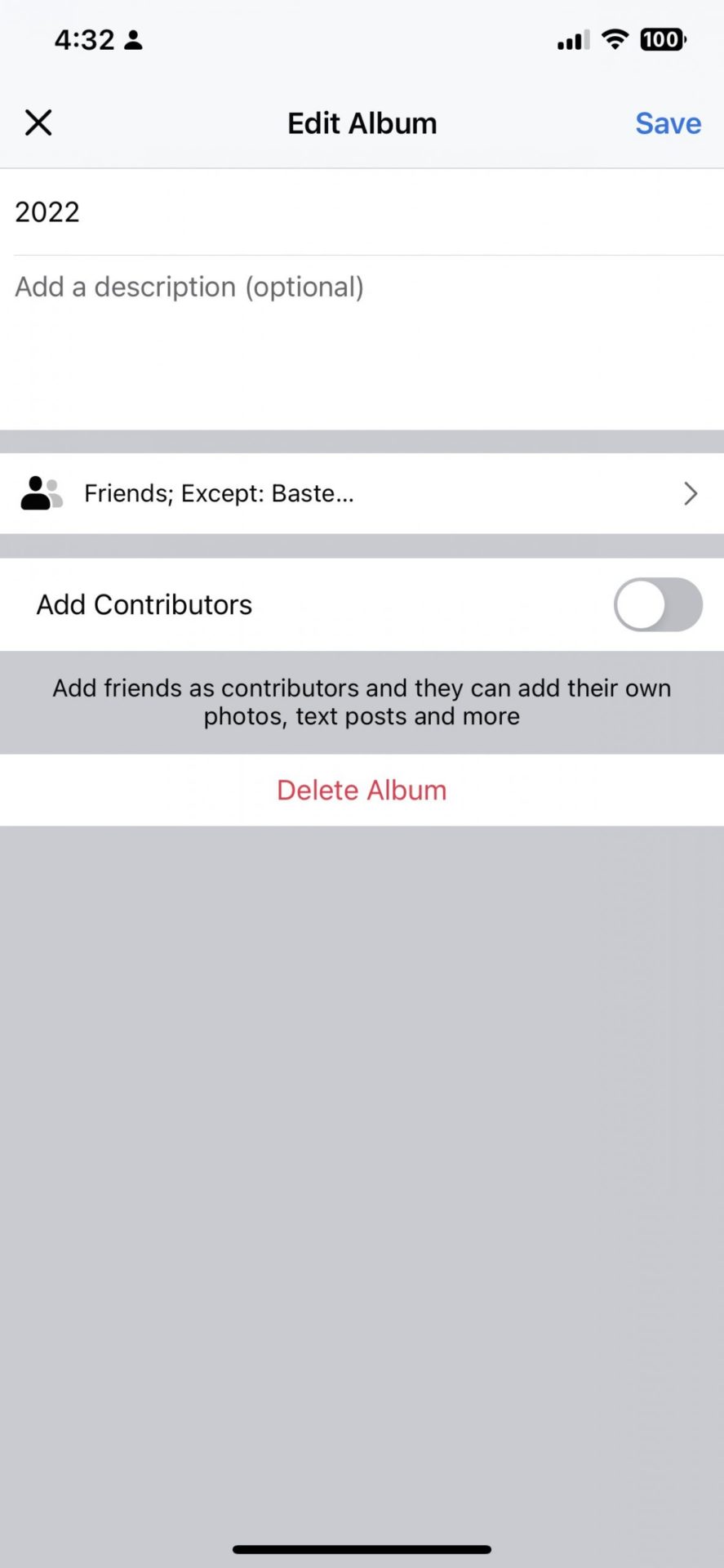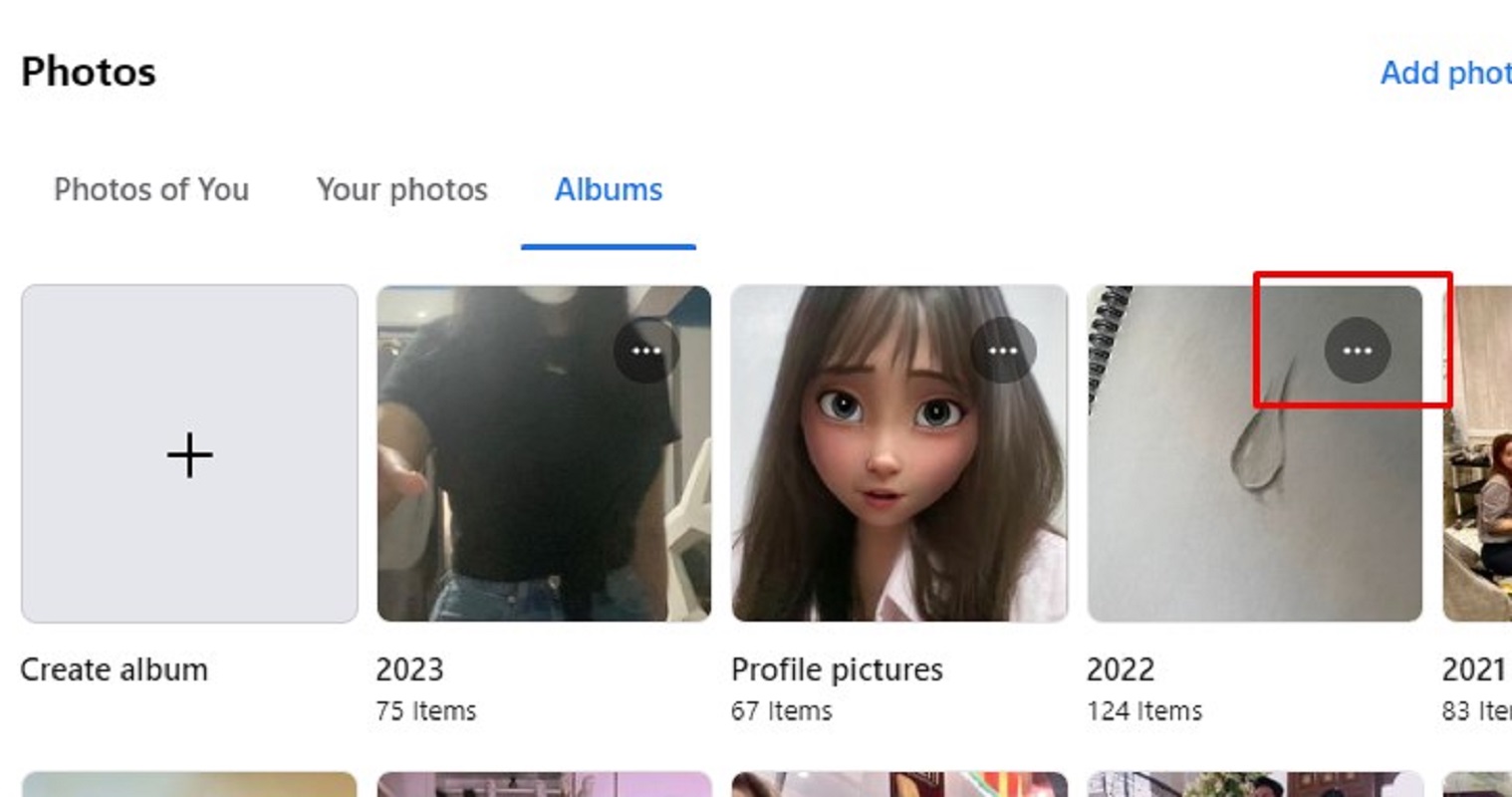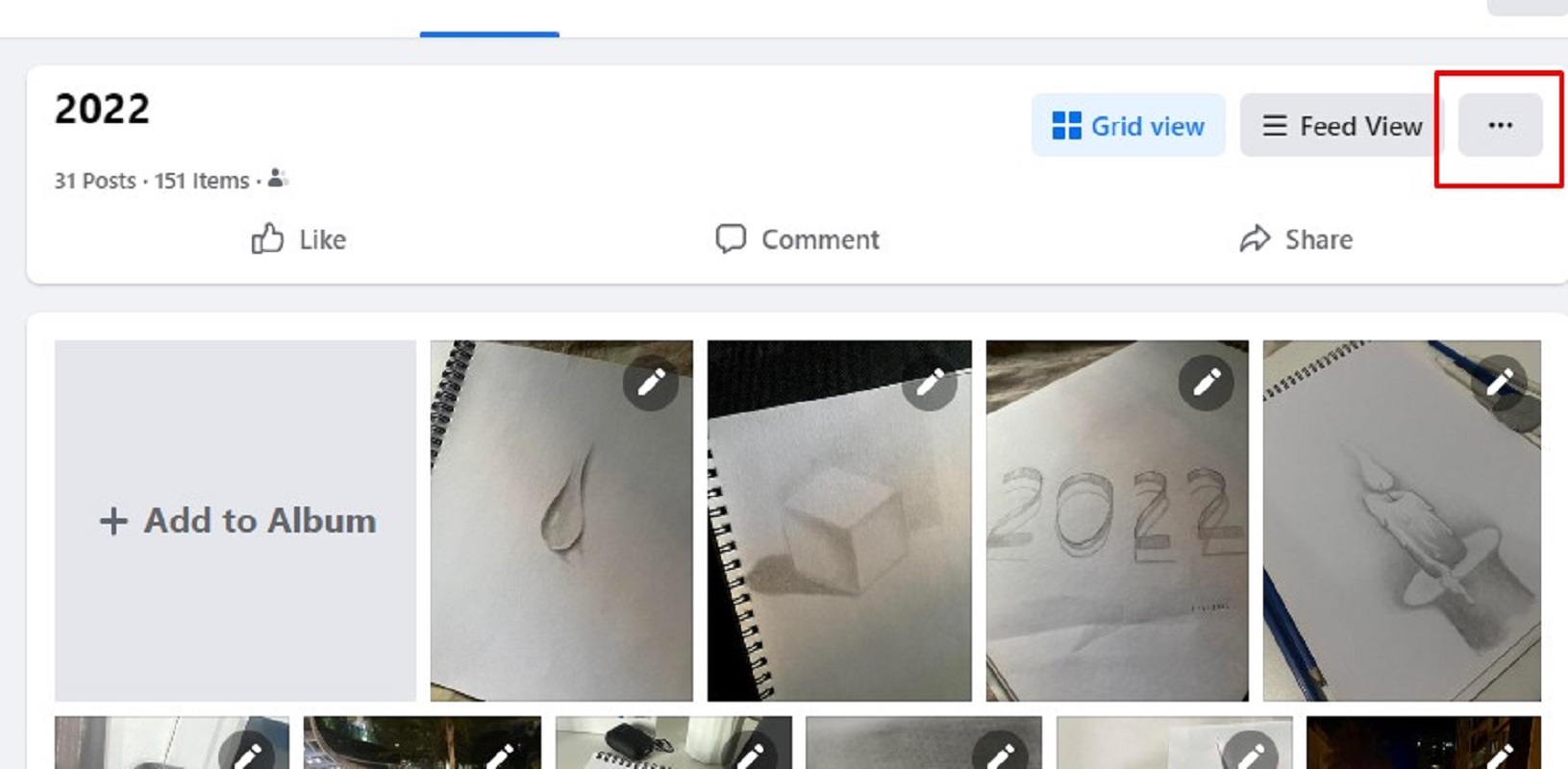How to Delete Photos and Albums on Facebook

You can use Facebook to share your happy moments and memories with your friends and families. But, as time passes, you might find that you wish to organize your photo library, get rid of old photos, or just take back control of your online presence.
Fortunately, deleting your uploaded photos on Facebook is a simple process that enables you to manage your photo albums better. In this guide, we will explain how you can delete your photos on Facebook without breaking a sweat.
Why You May Want to Delete Uploaded Photos on Facebook
Your objectives and viewpoints could change over time, so you might wish to restrict the amount of private information accessible on your Facebook profile.
Also, some old images may no longer reflect who we are or the image we wish to project as we mature and change. By deleting your photos on Facebook, ensure your profile appropriately portrays your current self and experiences.
Facebook photos can accumulate over time, making it challenging to search for and browse through your priceless memories. You can declutter your profile and make it simpler to identify and enjoy the pictures that are important by deleting unwanted images.
How to Delete Uploaded Photos on Facebook From Your Phone
You don’t need to delete your Facebook account to get rid of your old photos. Instead, you can simply delete the images.
- First, launch your Facebook app.
- Next, tap the hamburger button on the lower right corner of your screen.

- Then, tap See your profile.
- After that, scroll down to see Photos.
- Then, select a photo you want to delete.
- On the upper right corner of your screen, you’ll then see an ellipsis button icon.

- Next, tap Delete photo.
- Follow the prompts, and you’re done.
How to Delete Photos Uploaded on Facebook From the Web
- First, log in to your Facebook account.
- Second, select Profile from the menu bar on the left side of your screen.

- Next, go to Photos. Scroll down and select the photo you want to delete.
- After that, select the edit button on the upper right corner of the picture you want to delete.
- Then, click Delete Photo.

- Or, click on the photo you want to delete.
- Select the ellipsis button across your name.
- Then, click Delete photo.

- Follow the prompts, and you’re done.
How to Delete a Facebook Album From Your Phone
Unfortunately, as of writing, Facebook doesn’t allow its users to delete photos from different albums in bulk But, you can delete an entire album, which also deletes all the photos inside it. Here’s how you can do it.
- Open the Facebook app on your device.
- Second, click the hamburger button on the lower right corner of your screen.
- Then, tap your profile icon.

- After that, scroll down to Photos.
- Next, select Albums.
- Tap on the album you want to delete.

- Tap the ellipsis button in the upper right corner of your screen.
- Tap Edit album.
- Select Delete album.

- Confirm your deletion, and you’re done.
How to Delete an Album on Facebook From Your PC
You can delete an album on Facebook from your PC in just a few steps.
- Log in to your Facebook account.
- Click your profile on the left sidebar menu.

- Then, click Photos.
- Select Albums
- From the preview, you can select the ellipsis button.

- Then, click Delete album.
- Or, you can click on the album first.
- After that, select the ellipsis button beside the Feed View button.

- Then, click on Delete album.
- Confirm your action to delete the album.
Starting Anew
No matter your reason for deleting your photos from Facebook, one thing is certain — doing so is a lot easier with this guide. Now that you know how to delete your photos, you can start anew and add Google photos to your Facebook album or upload images from other storage providers.