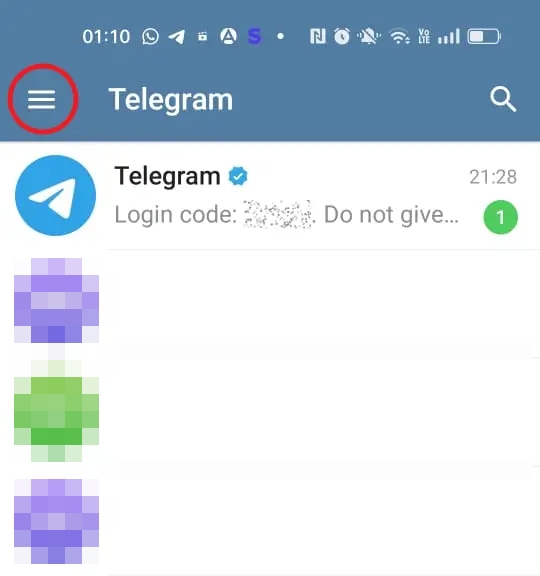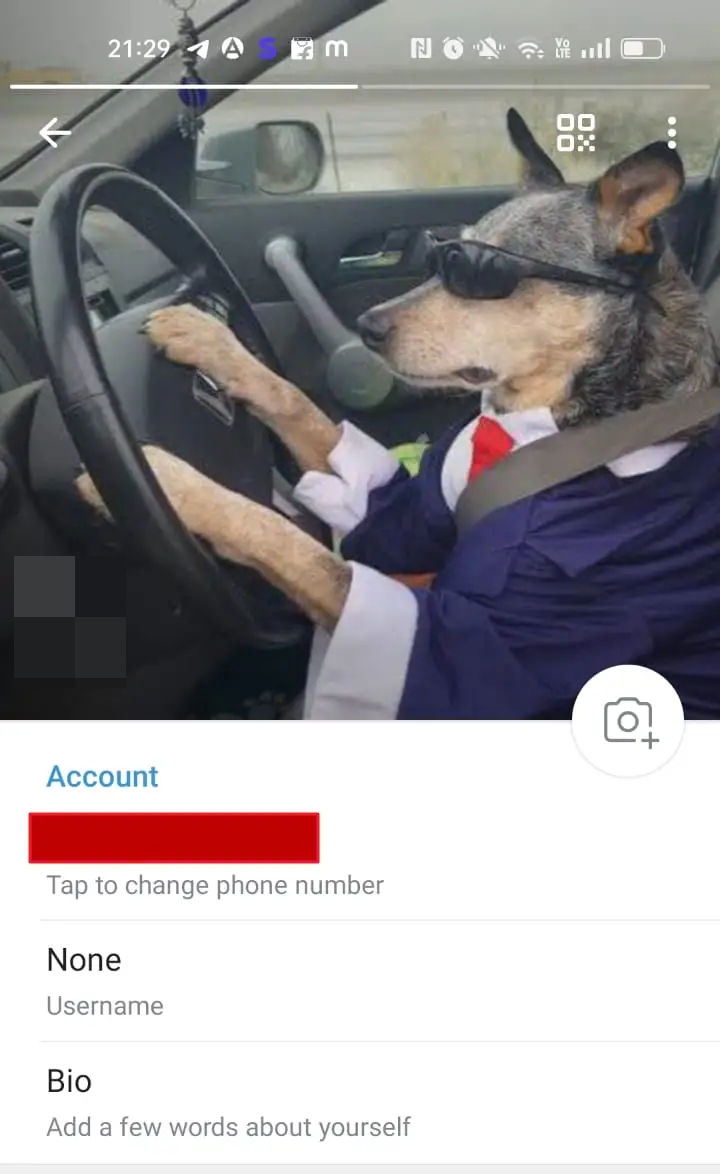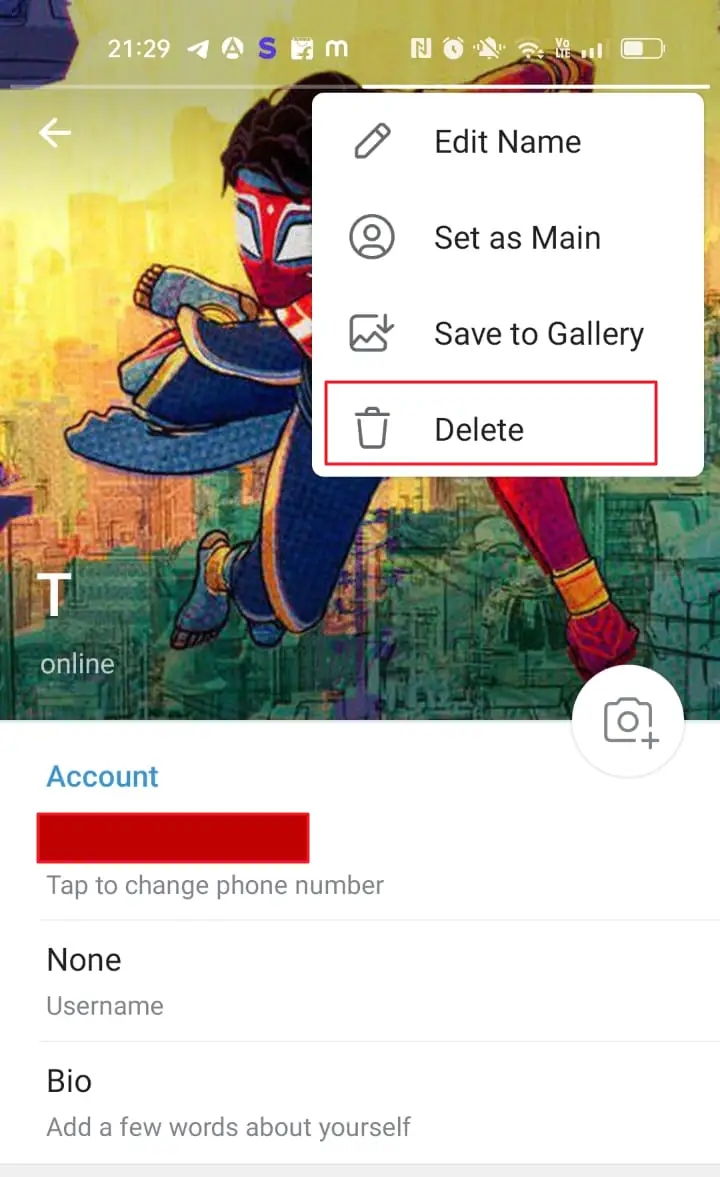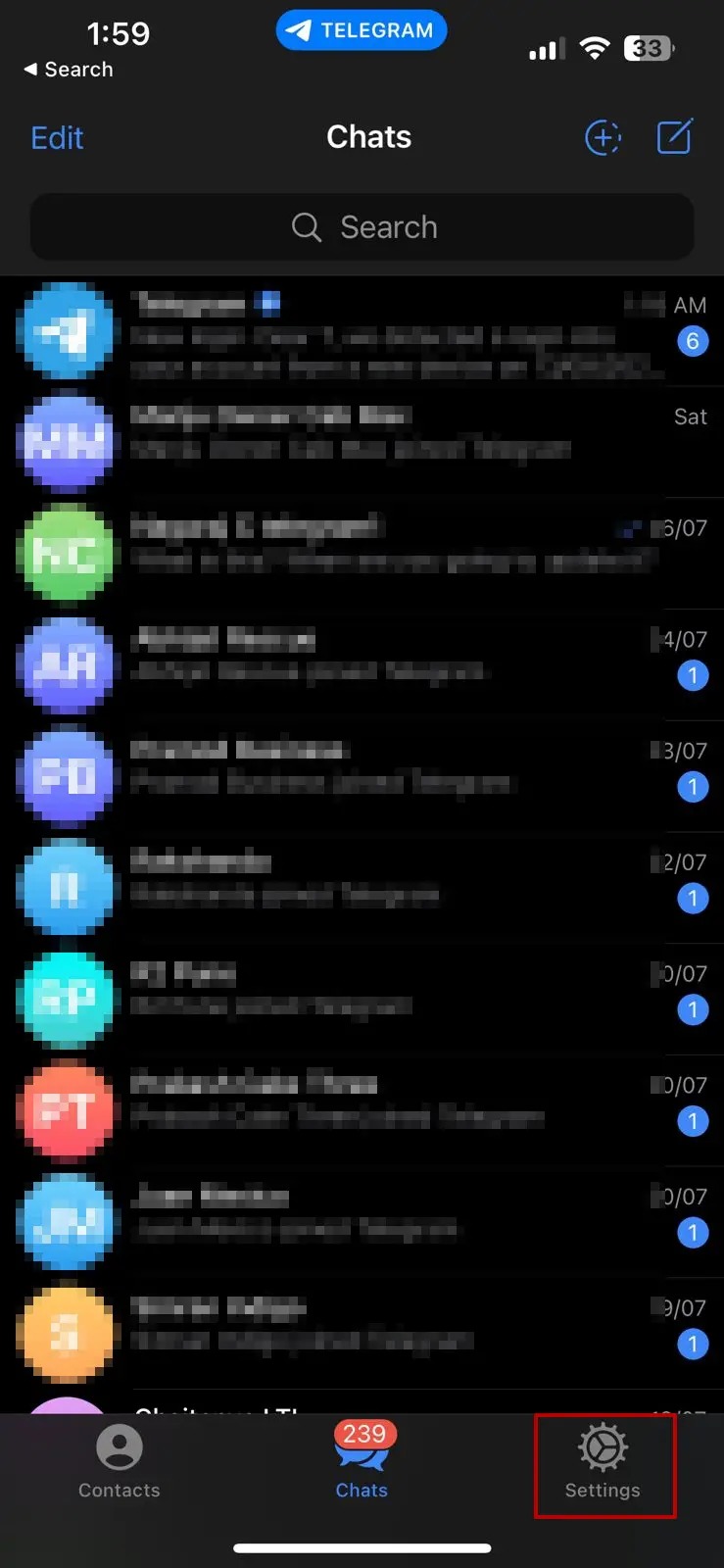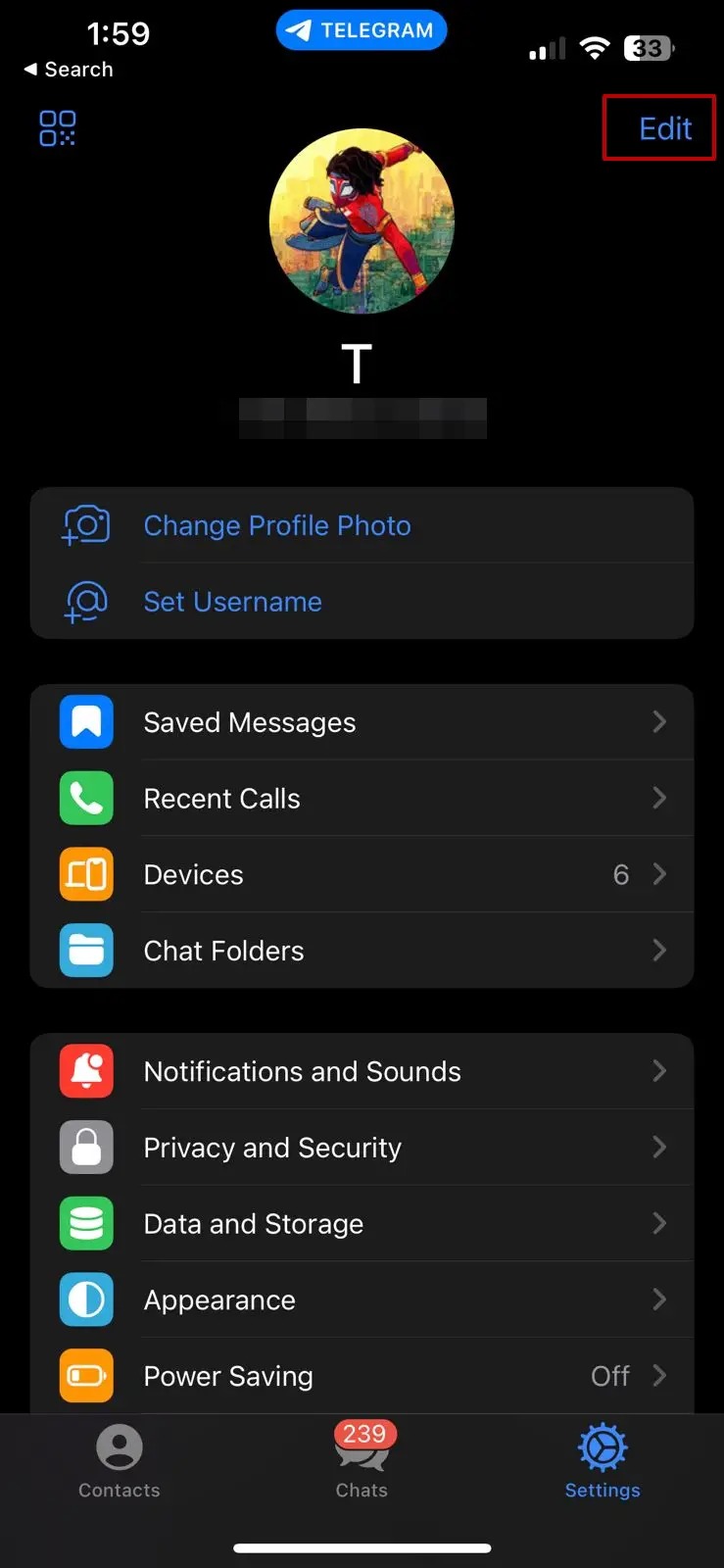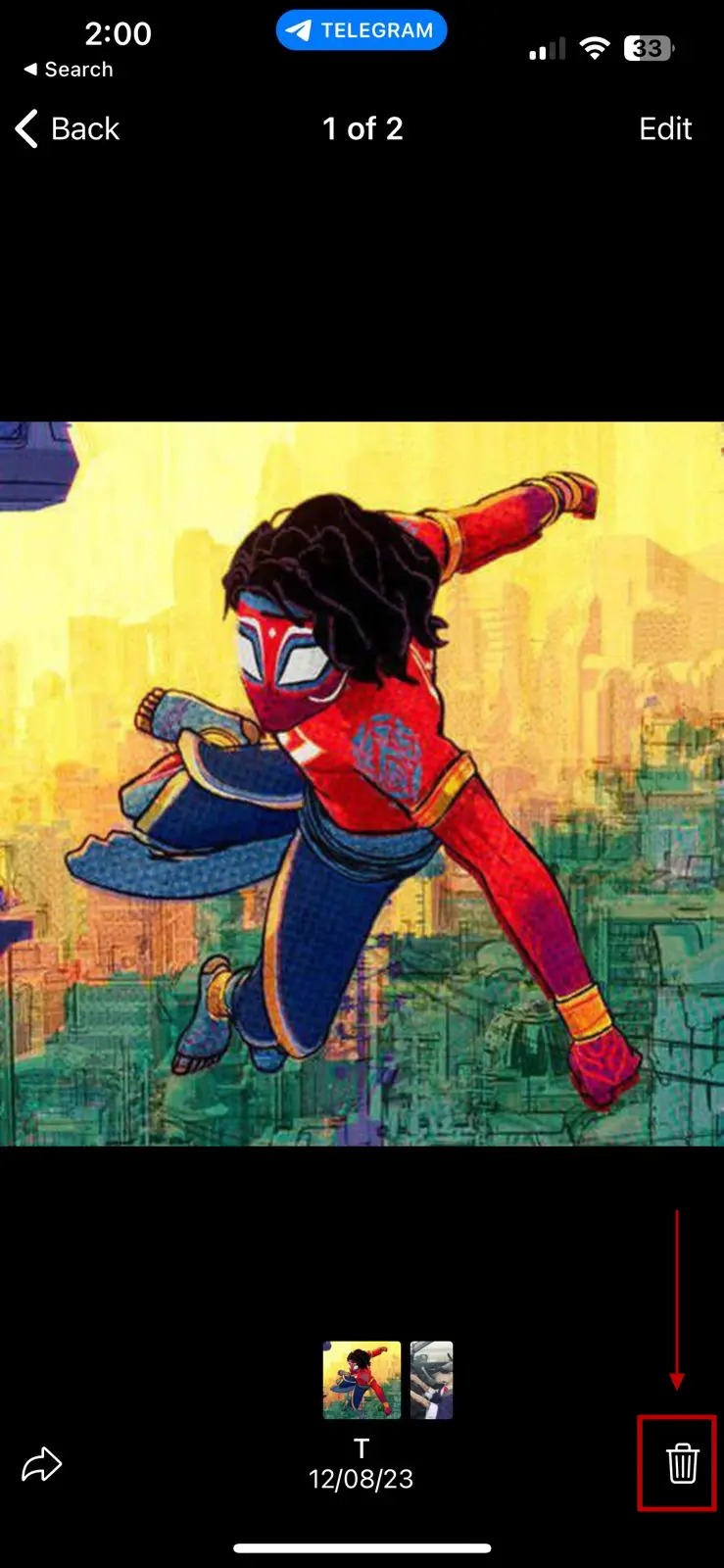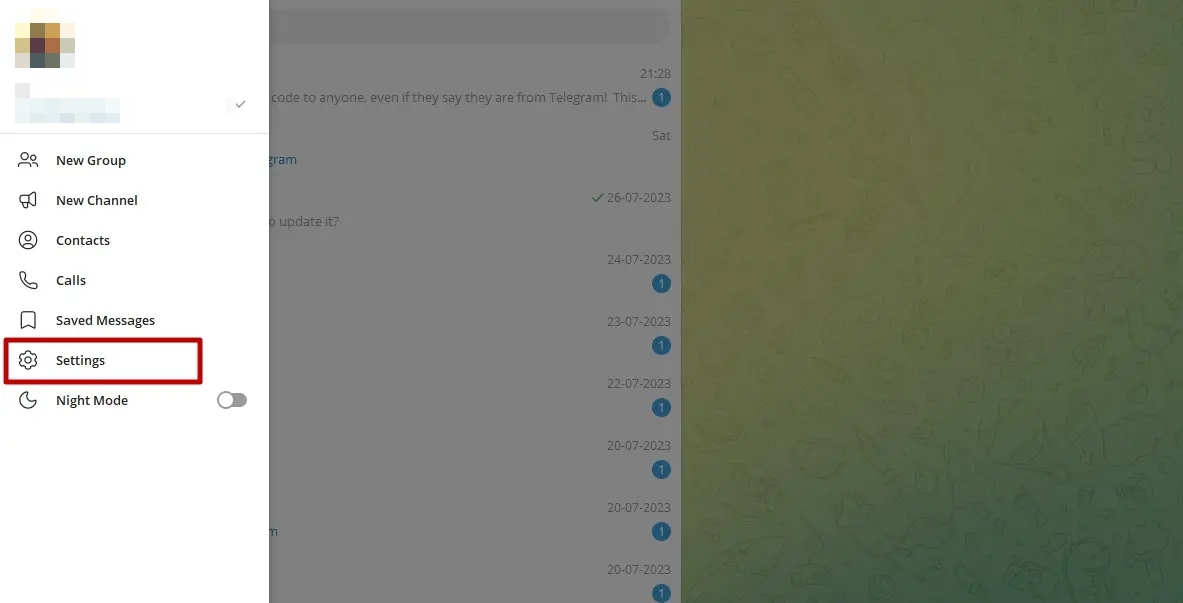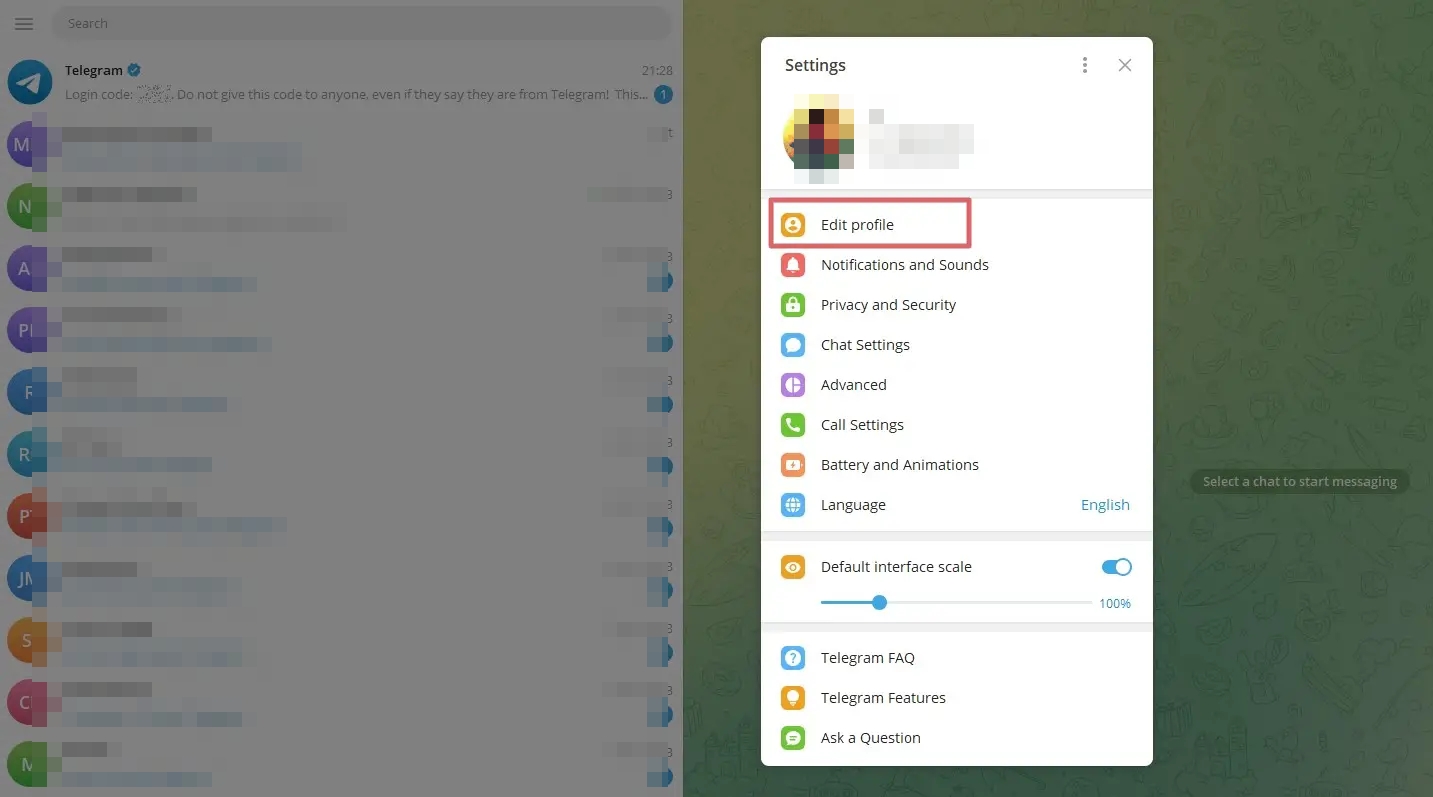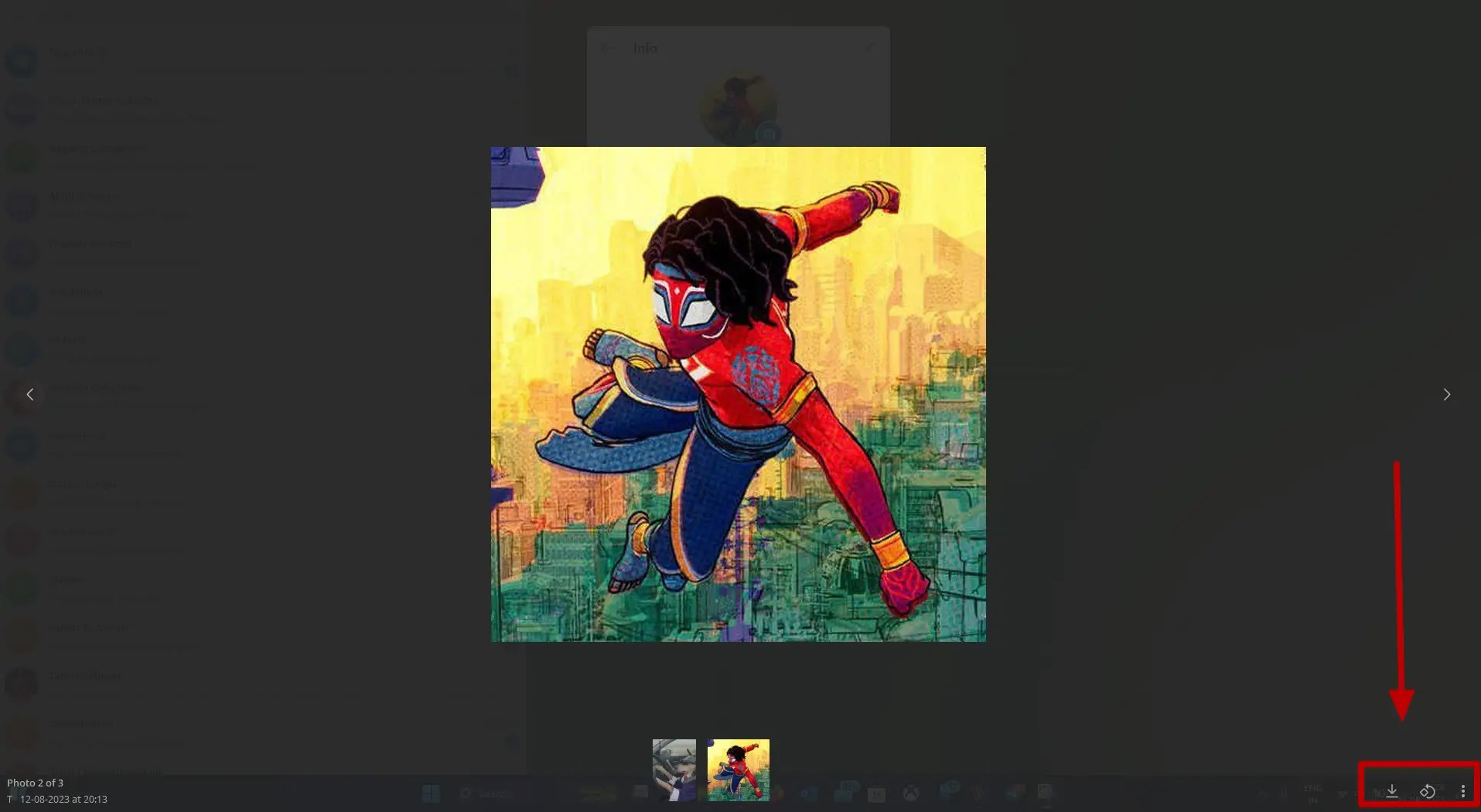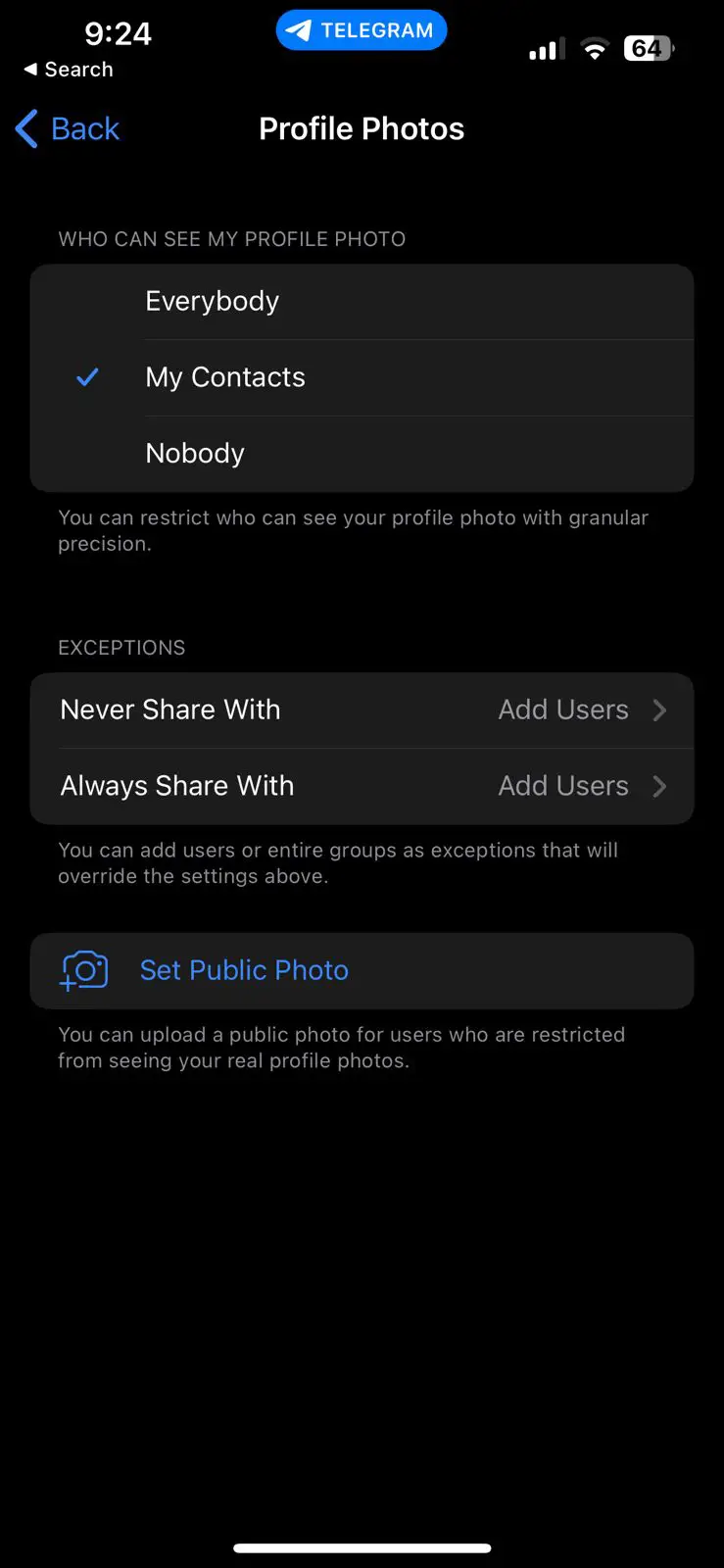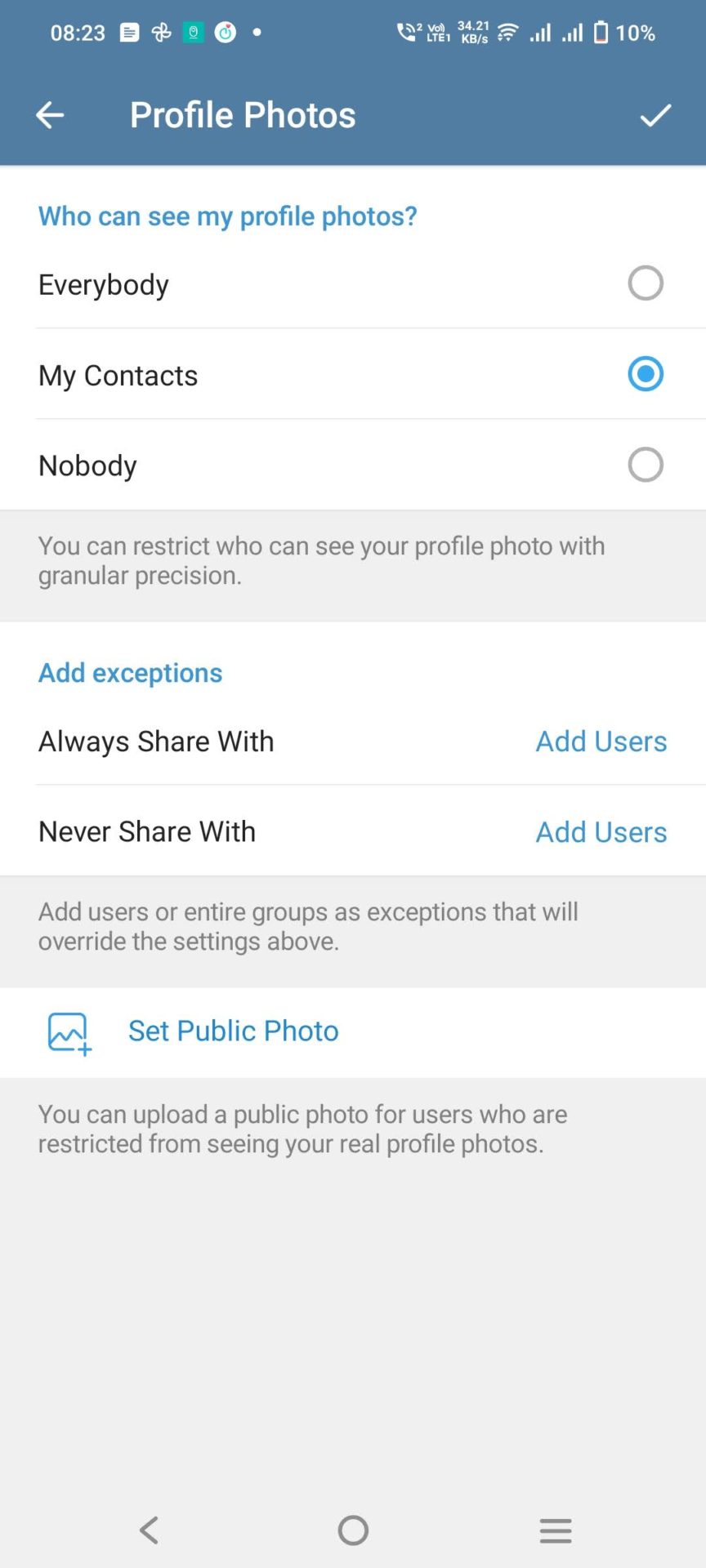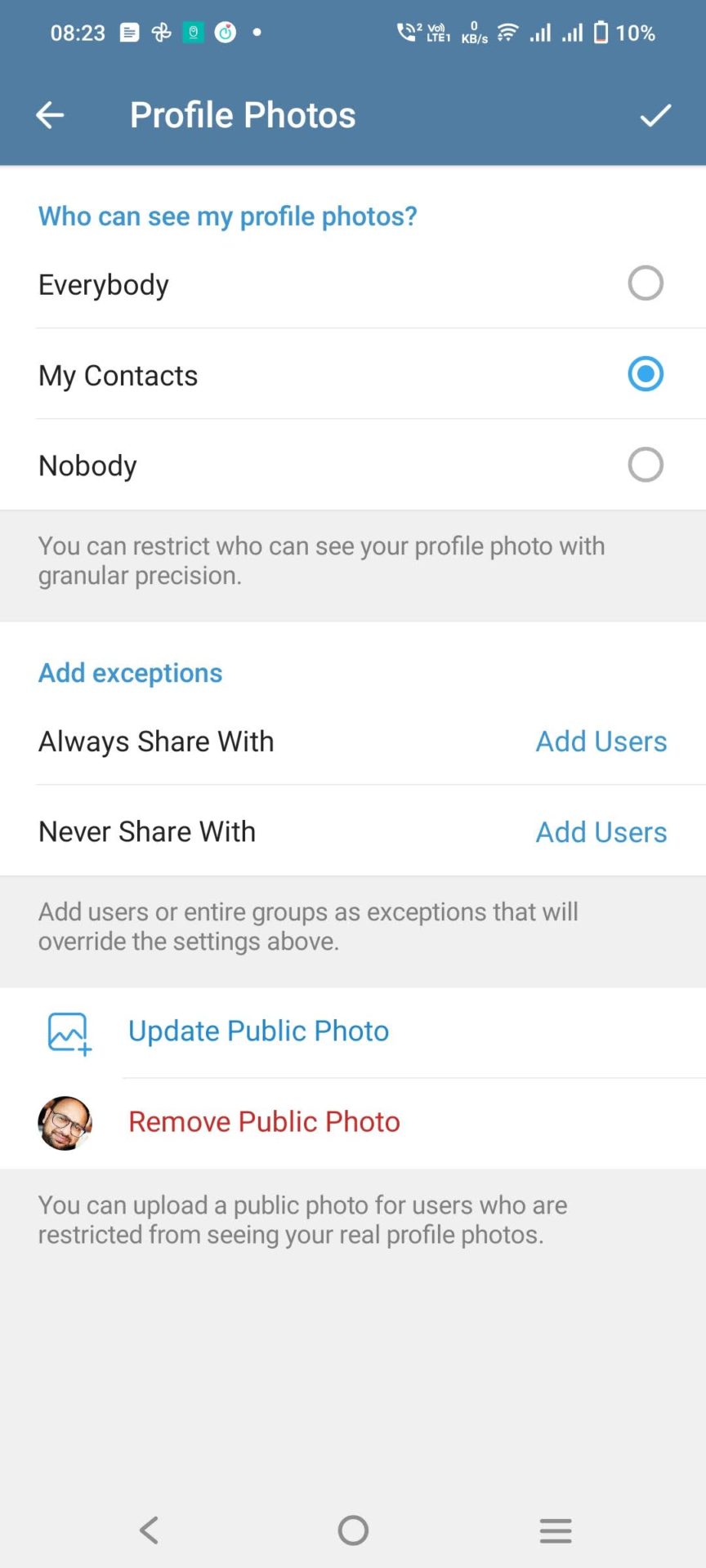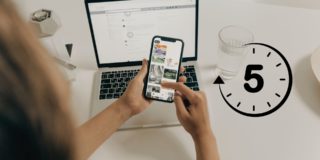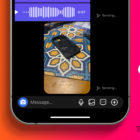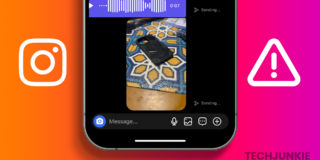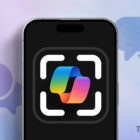How to Delete Your Old Telegram Profile Pictures
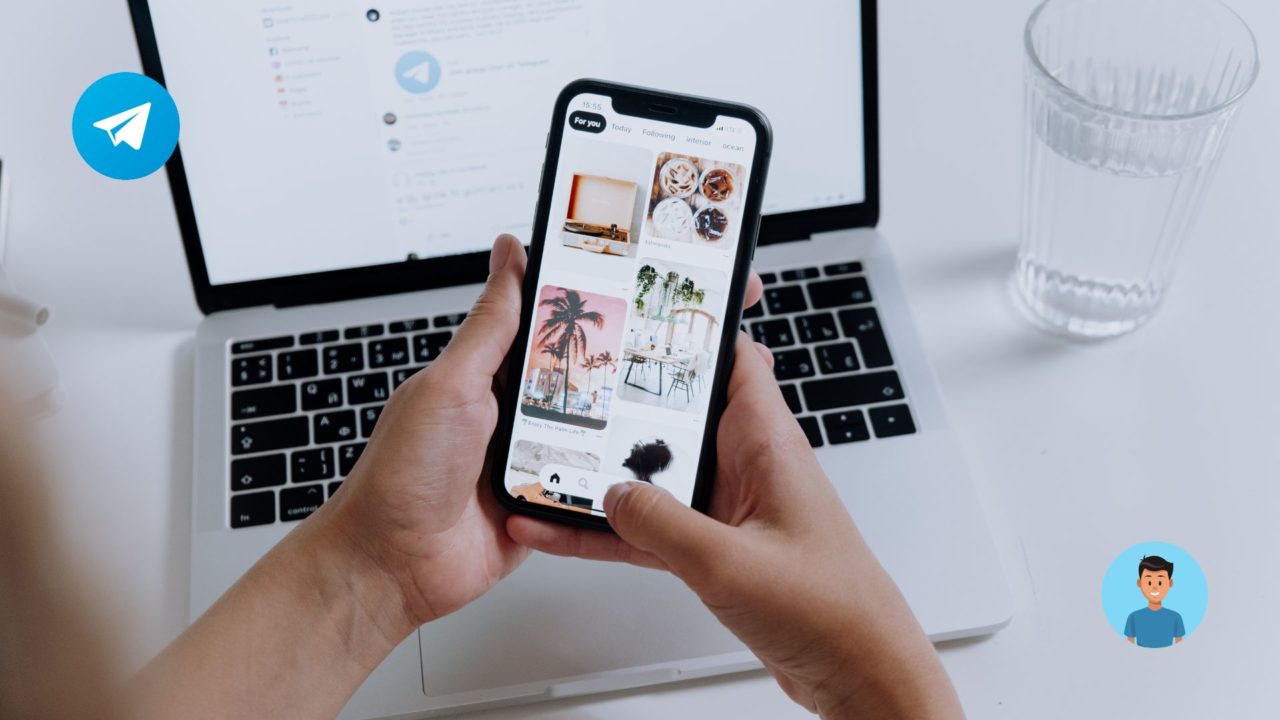
First impression is the best impression. In the virtual world, your profile picture is the first thing people notice, which is why we often spend a lot of time selecting the best picture possible. Telegram understands that, so they let you have up to 10 profile pictures at a time, like a stack, and the most recent one shows up first.
It also allows you to switch between already uploaded profile pictures. While a convenient feature, it poses a privacy risk as anyone in your Telegram contact list can see these images by visiting your profile. Thankfully, you can delete your old Telegram profile pictures. Follow this guide to learn how.
How to Delete Your Old Telegram Profile Pictures From Android
Telegram’s Android app is feature-rich and packs all the options you’ll need to manage your account. This includes the ability to delete your old profile pictures.
- Open Telegram on your Android phone.
- Click on the Hamburger menu or the three lines in the top left corner.

- Tap on your profile picture to reveal your profile information and current profile picture.

- Tap on the right of the profile picture to go to the next one, just like how you navigate Instagram Stories.
- Tap the three dots and then select Delete to delete your old profile picture.

If you are hiding your older profile pictures for security reasons, consider enabling two-factor verification for your Telegram account as well.
How to Delete Your Old Telegram Profile Pictures on iPhone
While you can delete your old Telegram profile picture from the iPhone or iPad app, the process differs slightly from the Android app.
- Open Telegram and tap Settings.

- Tap on the Edit option in the top right corner.

- Then tap on your profile picture.
- Tap the bin icon in the bottom right corner and select Remove.

Deleting your Telegram account is also as easy as getting rid of your old profile pictures from the platform.
How to Delete Your Old Telegram Profile Pictures From the Desktop App
The official Telegram application on your Windows or Mac lets you delete your old profile pictures. It is handy when you don’t want to pick up your phone to make these changes. Follow the detailed steps below.
- Open the Telegram Application on your Windows or Mac.
- Click on the Hamburger menu and then on Settings.

- Select the Edit profile and then tap on the profile picture.

- You will find your profile pictures here. In the bottom right corner, you will find three dots.
- Click on the three dots and select Delete.

While you can do this using the app, Telegram’s web or browser version does not allow you to delete your old profile pictures. You will only get the option to see the option to upload profile pictures but not to delete them.
How to Restrict Telegram Users From Viewing Your Profile Photos
You don’t always have to delete your old Telegram profile pictures to prevent others from viewing it. You can also play around with some privacy settings to restrict users from viewing your profile picture. This particularly comes in handy when you do not want to delete your profile pictures but instead want to hide them for a certain period of time, or from certain people.
- Open Telegram on your phone.
- Tap on the Hamburger Menu if you have an Android device. On iPhone, tap Settings from the bottom bar.
- Tap on Privacy and Security
- Then select Profile Photos.

There is a straightforward setting that lets you control the privacy of who can see your profile pictures. You can select one of the self-explanatory listed options: Everyone, My Contacts, and Nobody.
Telegram also offers additional privacy controls for your profile picture called Exceptions. This lets you restrict who can see your profile picture with granular precision.
- Never Share With: This lets you add users or groups who could never see your profile picture.
- Always Share With: Users or groups added to this exception list can always see your profile picture irrespective of other privacy settings applied.
The option Never Share With and Always Share With appear only when you have selected My Contacts. It is not available if it is set to Everybody, the default.
How to Set a Public Photo on Telegram
While you can restrict and choose who to share the profile photos with, it could be unpleasant for genuine users to see an egghead when they open your Telegram profile.
Telegram lets you add a Public Photo as your profile photo, which will be displayed to users restricted from seeing your actual display picture.
- In the Telegram app, go to Settings > Privacy and Security > Profile Photos.
- Tap on Nobody or My Contacts, and it will reveal the Set Public Photo option.

- Tap the public photo option, and upload a photo you want everyone else to see.

Unlike Profile Photos, Telegram doesn’t save all the photos you upload to the public photo section. If you remove the image, you will need to reupload it.
Customize Telegram As Per Your Needs
Telegram might not be as popular as WhatsApp, but it trumps the latter with its plethora of customization options. Depending on your requirements, you can set your profile picture privacy as you like. For the ultimate privacy, consider using Telegram without a phone number. Your friends can then add you on Telegram through your username. You might also want to know whether it is possible to read Telegram messages without being seen.
FAQs
A: Currently, you can only share your profile picture on Android devices. You must go to your profile photo, click the three dots, and tap Share. You can then select and share the app that appears in the list.
A: The order of your Profile Pictures can not be changed. It appears in the order it was uploaded, i.e., the most recent one appears on the top. However, you can permanently delete the one you want to change the order for and then reupload. This will automatically change the order.